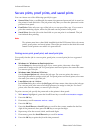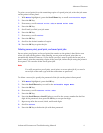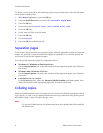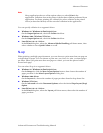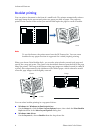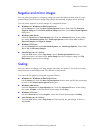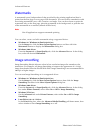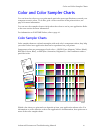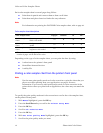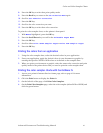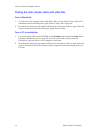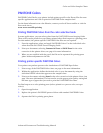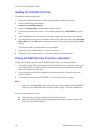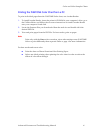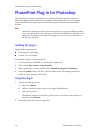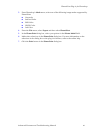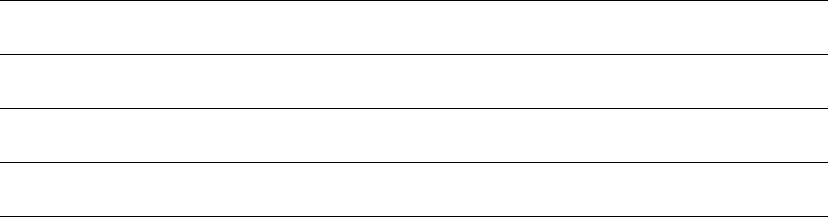
12 Phaser 860 Color Printer
Color and Color Sampler Charts
Each color sampler chart is several pages long. Either:
■
Print them in panels and connect them to form a wall chart
■
Print them and place them in a binder for easy reference
Note
For information on printing the PANTONE Color sampler chart, refer to page 16.
Depending on the type of color sampler chart, you can print the chart by using:
■
A selection on the printer’s front panel
■
CentreWare Internet Services
■
A utility file
Printing a color sampler chart from the printer’s front panel
Note
Use the same print quality mode and color correction to print the chart that you
plan to use when printing from your application; see page 3 for more
information. If you use any other print quality mode or color correction in the
printer driver when you print from an application, the colors may not match the
chart.
To specify the print quality mode and color correction to use for the color sampler chart,
on the printer's front panel:
1. With Menus highlighted, press the OK key.
2. Press the Scroll Down key to scroll to the Printer Setup Menu.
3. Press the OK key.
4. Scroll to Job Defaults Menu.
5. Press the OK key.
6. With Set Print Quality Mode highlighted, press the OK key.
7. Scroll to the print quality mode you want.
Color sampler chart descriptions
Color sampler chart
Number
of pages*
Front panel
selection
CentreWare
IS
Utility
file
CMYK Sampler
Chart
Cyan, magenta, yellow, and
black color model
18
•••
RGB Sampler
Chart
Red, green, and blue color
model
12
•••
HSB Sampler
Chart
Hue, saturation, and
brightness color model
12
•
*
T
his is the number of pages if you use one-sided printing; if you use two-sided printing, the
number of pages will be half of this value.