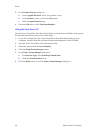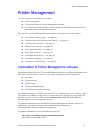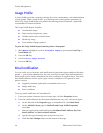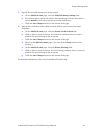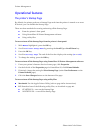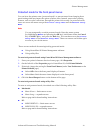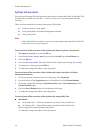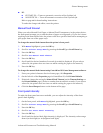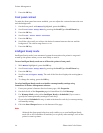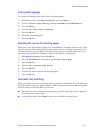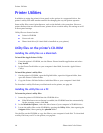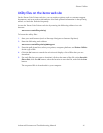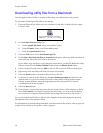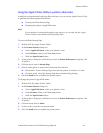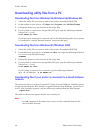34 Phaser 860 Color Printer
Printer Management
7. Press the OK key.
Front panel contrast
To make the front panel text more readable, you can adjust the contrast between the text
and the background:
1. On the front panel, with Menus highlighted, press the OK key.
2. Scroll to Printer Setup Menu by pressing the Scroll Up or Scroll Down key.
3. Press the OK key.
4. Scroll to Set Front Panel Contrast.
5. Press the OK key.
6. Scroll the value until you achieve the desired contrast between the text and the
background. The values range from 1 to 10.
7. Press the OK key.
Intelligent Ready mode
Intelligent Ready mode is an automated system that monitors the printer’s usage and
warms up the printer when you are most likely to need it.
To turn Intelligent Ready mode on or off from the printer’s front panel:
1. With Menus highlighted, press the OK key.
2. Scroll to Printer Setup Menu by pressing the Scroll Up or Scroll Down key.
3. Press the OK key.
4. Scroll to Intelligent Ready. The end of the line also displays the setting (On or
Off).
5. To change the setting, press the OK key.
To select Intelligent Ready mode or schedule warmup/standby settings using
CentreWare IS Printer Management software:
1. From your printer’s Internet Services home page, click Properties.
2. On the left side of the Properties page in CentreWare IS, click Warmup.
3. For Warmup Mode, select either Intelligent Ready or Scheduled (if you want to
specify the warmup/standby settings for each day).
4. If you selected Scheduled in step 3, make selections for each day’s warmup setting
and standby setting.
5. Click the Save Changes button on the bottom of the page.
Note
Although the front panel selections only enable you to turn Intelligent Ready
mode on or off, CentreWare IS enables you to specify other settings, such as the
printer’s warm-up times.