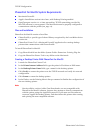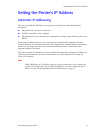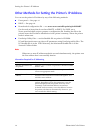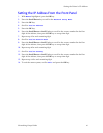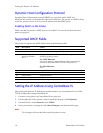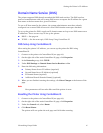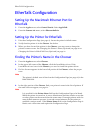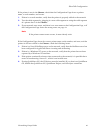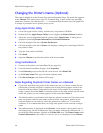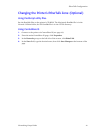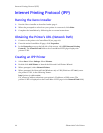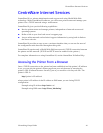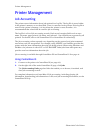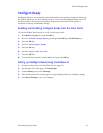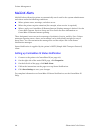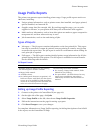20 Phaser 860 Color Printer
EtherTalk Configuration
Changing the Printer’s Name (Optional)
The name is displayed on the Startup Page and Configuration Page. The name also appears
in the Chooser. The name can be up to 31 characters long. It may contain any printable
characters; however, the characters @ : = * are deleted from the name used on AppleTalk.
A change is persistent across printer power cycles.
Using Apple Printer Utility
1. Locate the Apple Printer Utility, included on your printer’s CD-ROM.
2. Double-click the Apple Printer Utility icon to display the Printer Selector window.
3. Select the zone (if applicable) and the printer. Click Open Printer. A dialog box is
displayed containing Printer Information and Printer Preferences.
4. Click the triangle to the left of Printer Preferences.
5. Click the triangle to the left of Name; this displays a dialog box containing a field for
the printer’s name.
6. Type the new name in the field.
7. Click Send.
8. Open the Chooser to reselect the printer with its new name.
Using CentreWare IS
1. Connect to the printer via CentreWare IS (see page 23).
2. From the main CentreWare IS page, click Properties.
3. In the Protocols group on the left side of the screen, click EtherTalk.
4. In the Printer Name field, type the desired printer name.
5. Click Save Changes at the bottom of the page.
Notes Regarding Duplicate Printer Names on a Network
■
If you have more than one printer in the same zone and you choose a name for one
printer that is already assigned to another, the second printer registers itself on the
network with the number 1 appended to the name. For example, if you attempt to
assign a printer the name Xerox and another printer in the zone already has the same
name, the printer you are naming appears on the network as Xerox-1.
■
The added number is recalculated each time the printer is turned on. If you have more
than one printer with the same name on the network, the printers’ names on the
network depend on the order in which the printers are turned on. To avoid this
confusion, it is recommended that you assign each printer on the network a unique
name.
■
The added number is displayed in the Chooser, on the printer’s front panel, and on
the Startup Page. On the Configuration Page, the name, without the characters @ : = *,
and with the added number, appears in the EtherTalk area. The Printer Name under
General Information is the name as it was set, not as it is displayed in the Chooser.