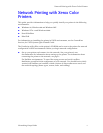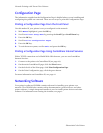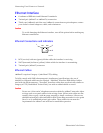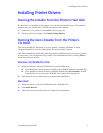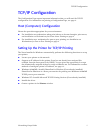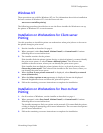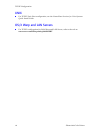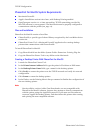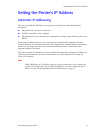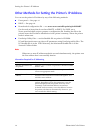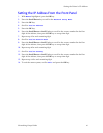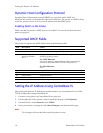Networking Setup Guide 9
TCP/IP Configuration
Windows NT
These procedures are valid for Windows NT 4.x. For information about driver installation
for later versions of Windows NT, visit the Xerox web site:
www.xerox.com/officeprinting/
The following procedures describe how to use the Xerox installer for Windows to set up
the printer in Windows NT 4.x environments.
Installation on Workstations for Client-server
Printing
Use this procedure to install the printer on workstations when print jobs are to be sent to
the printer through a print server.
1. Run the installer as described in page 5.
2. When prompted, select Easy Install, Minimal Install, or Custom Install. Continue
following the on-screen instructions.
3. The installer searches for the printer:
If the installer finds the printer (printer device, or physical printer), you must identify
the print server queue, so select Choose a different printer. This advances the
installer to the next screen, where you can identify the print server queue.
If the installer does not find the printer (printer device, or physical printer), select
Choose the printer myself. This advances the installer to the next screen, where you
can identify the print server queue.
4. When the How is your printer connected? is displayed, select Shared by a network
server (client/server).
5. When the Select a printer to set up message is displayed, browse the displayed
Network Neighborhood tree and select the print server queue.
6. Follow the remaining on-screen instructions to complete the installation.
Installation on Workstations for Peer-to-Peer
Printing
1. On all versions of Windows, run the installer as described on page 5.
2. When prompted, select Easy Install, Minimal Install, or Custom Install. Continue
following the on-screen instructions.
The installer attempts to find your printer on the network. If it cannot find the printer,
a dialog is displayed prompting you for more information. The on-screen descriptions
provide more information.
3. Follow the remaining on-screen instructions to complete the installation.