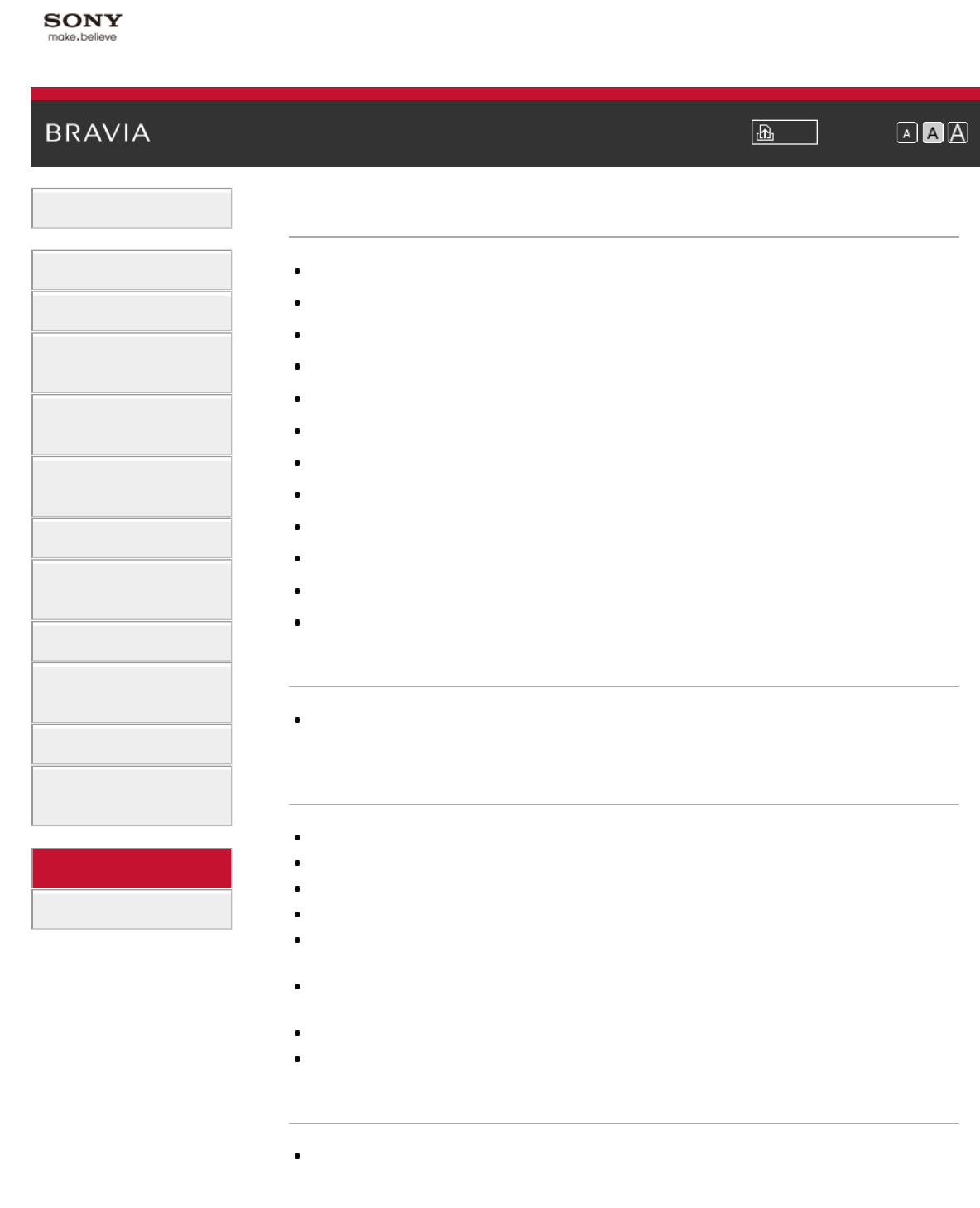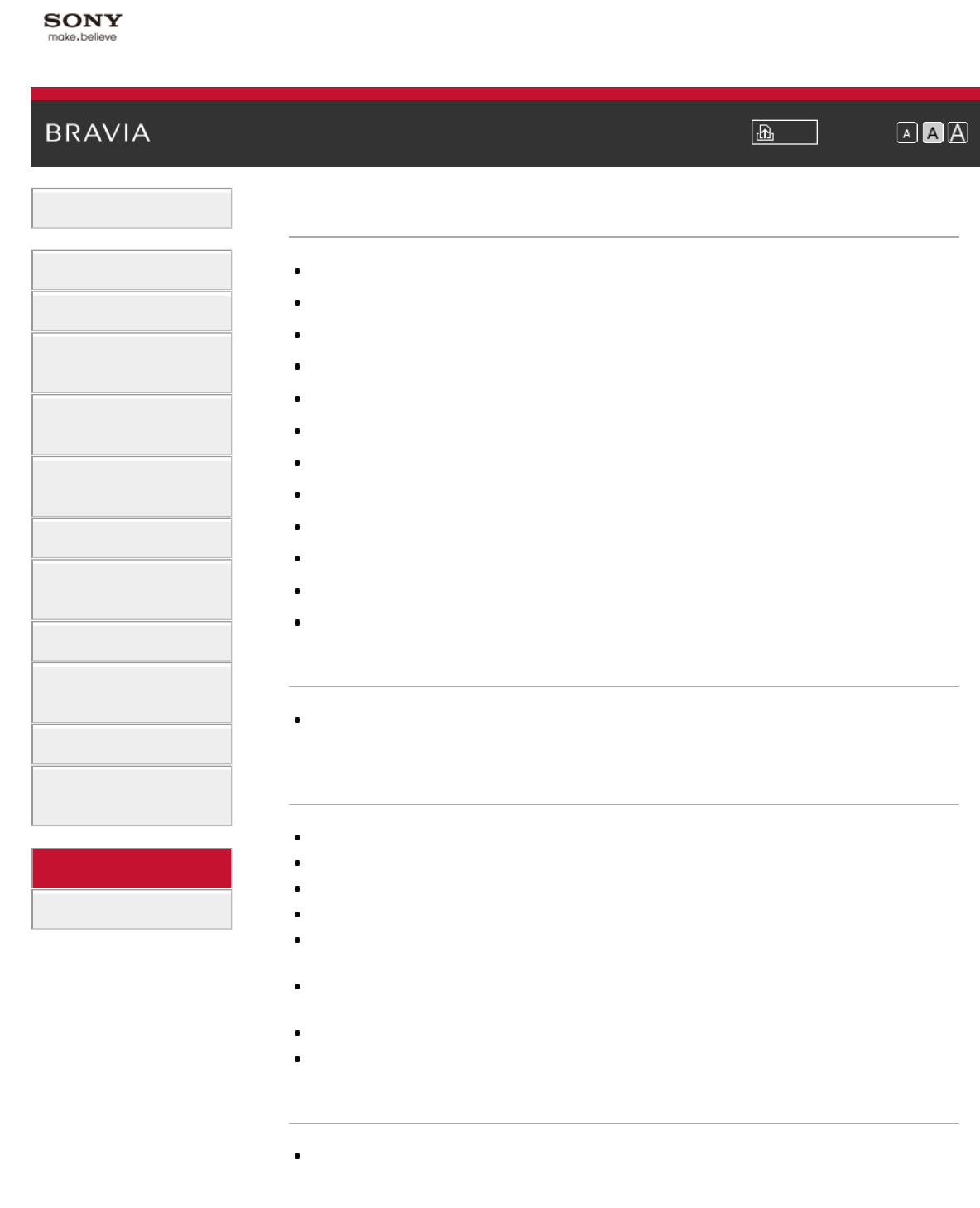
i-Manual Print Font Size
Basic Operations
Parts Description
Watching TV
Enjoying
Movies/Music/Photos
Using Internet Services
and Applications
Watching TV with Friends
Far and Near
Using Other Devices
Using BRAVIA Sync
Devices
Useful Functions
Connecting to the
Internet
Using Home Network
Configuring Various
Settings
Troubleshooting
How to Use Bookmarks
Top Page > Troubleshooting > Picture/Screen Symptoms
Picture/Screen Symptoms
Picture quality is not as good as viewed at the store.
Distorted picture.
The screen flickers.
No colour/Dark picture/Colour is not correct/Picture is too bright
Dark screen. How to brighten the screen.
Colour is not correct. How to adjust the colour tone.
There is lag between video and sound.
Screen format/wide mode changes automatically.
Suddenly the picture becomes small.
Black bands appear at the edges of the screen.
Demonstration mode appears in the screen.
A notification appears and hides subtitles or other information.
Picture quality is not as good as viewed at the store.
Picture quality depends on the signal content. See the specifications to display the best possible
picture for that signal.
Distorted picture.
Check the antenna (aerial)/cable connection.
Keep the antenna (aerial)/cable away from other connecting cables.
When installing an optional device, leave some space between the device and TV.
Set [Motionflow] to [Standard] or [Off]. (For [Motionflow] compatible models only.)
Change the current setting of [Film Mode]/[Cinema Drive]/[CineMotion] to another setting. (Option
name differs depending on your region/country.)
Set [LNA] to [Off] to improve picture reception. ([LNA] may not be available depending on the
situation/region/country.)
Perform [AFT] in [Manual Programme Preset] to improve picture for analogue reception.
Make sure that the antenna (aerial) is connected using a 75-ohm coaxial cable.
The screen flickers.
Set [Motionflow] to other than [Impulse] (e.g. [Standard]).