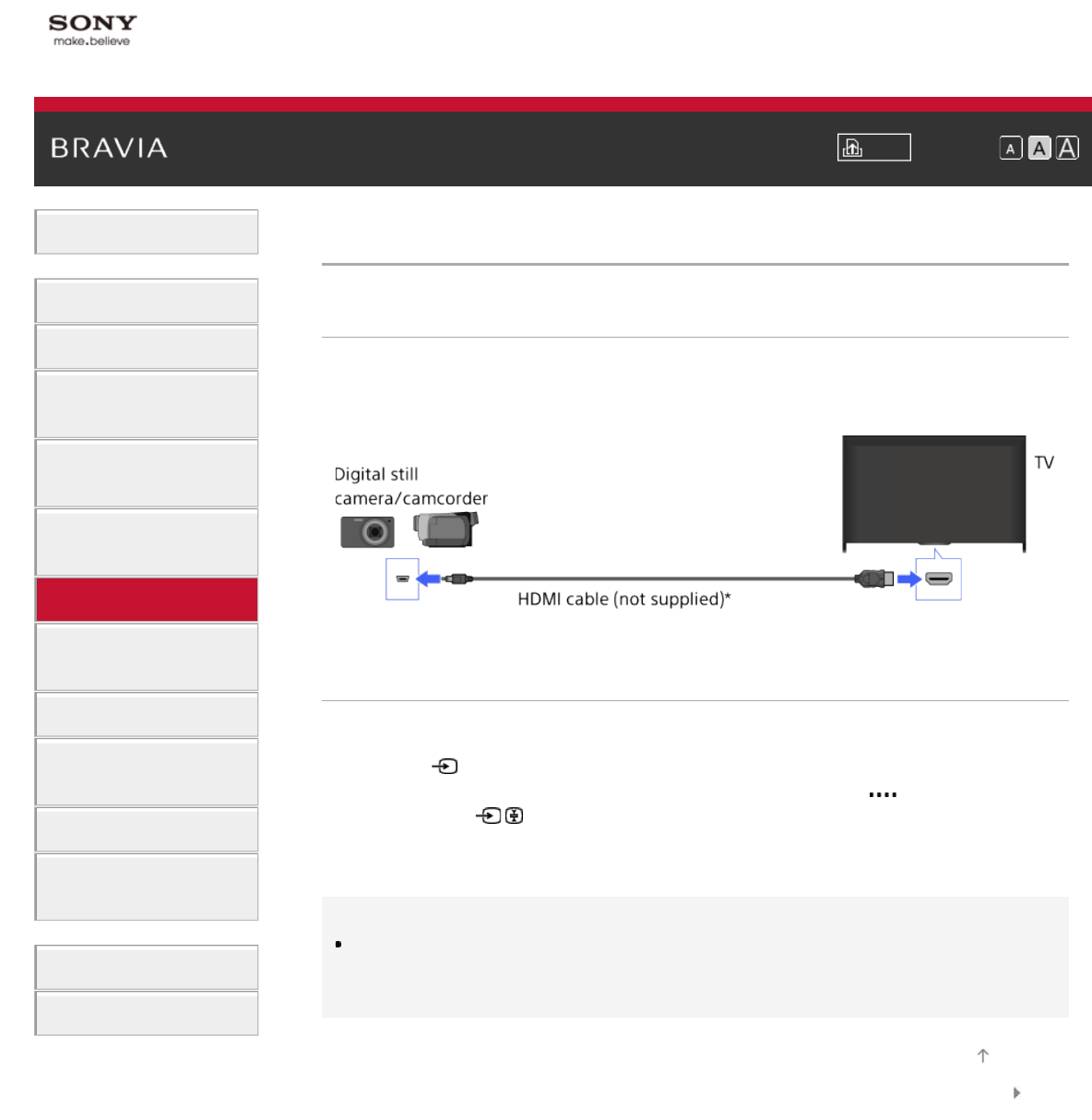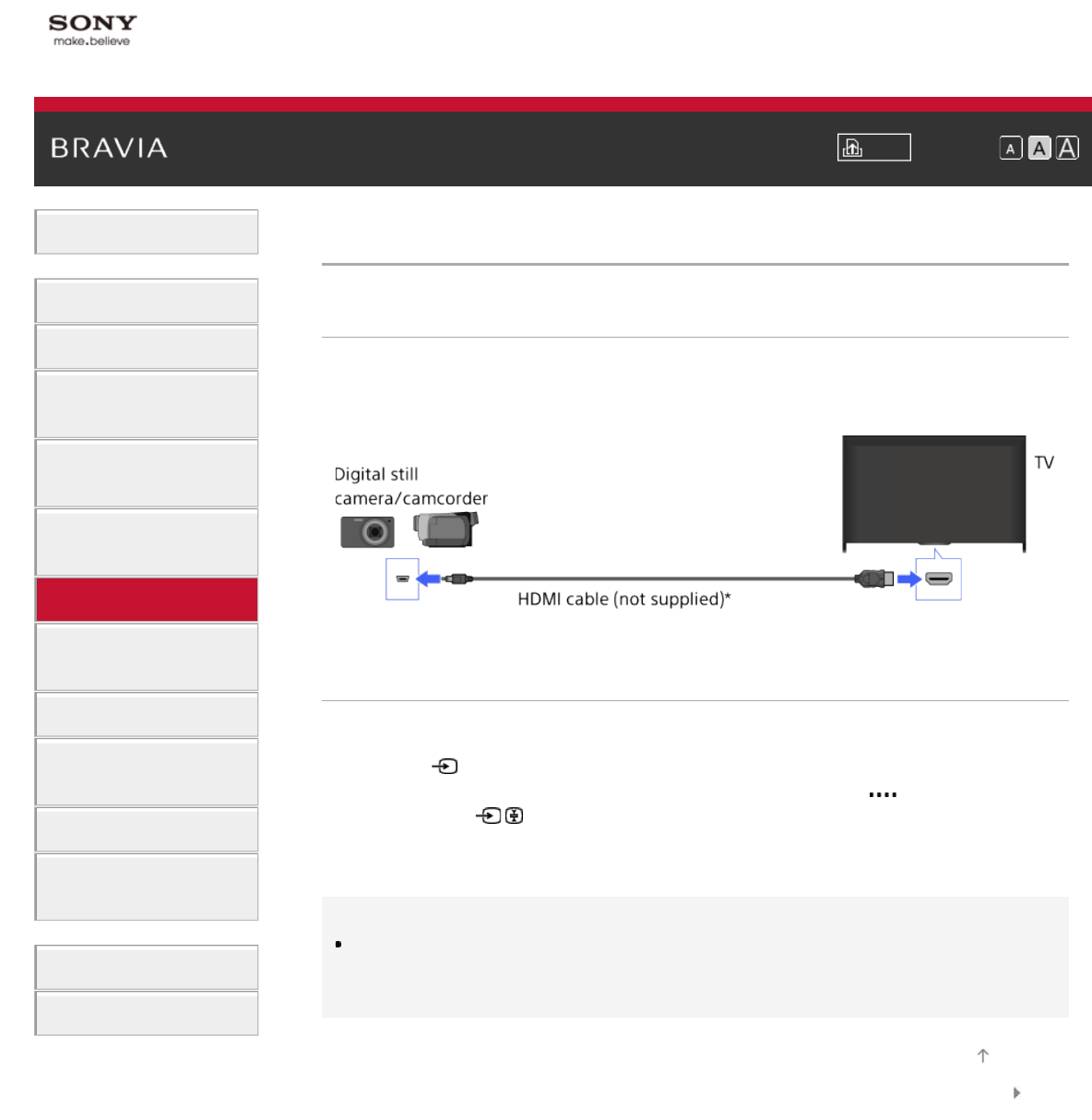
i-Manual Print Font Size
Basic Operations
Parts Description
Watching TV
Enjoying
Movies/Music/Photos
Using Internet Services
and Applications
Watching TV with Friends
Far and Near
Using Other Devices
Using BRAVIA Sync
Devices
Useful Functions
Connecting to the
Internet
Using Home Network
Configuring Various
Settings
Troubleshooting
How to Use Bookmarks
Top Page > Using Other Devices > Digital Still Camera/Camcorder
Digital Still Camera/Camcorder
Making a Connection
Connect your Sony digital still camera or camcorder using an HDMI cable. Use a cable that has
an HDMI mini jack (socket) for digital still camera/camcorder end, and a standard HDMI jack
(socket) for the TV end.
* Be sure to use an authorised HIGH SPEED HDMI cable bearing the HDMI logo.
Steps
1.
After making a connection, turn on the connected digital still camera/camcorder.
2. Press the button repeatedly to select the connected digital still camera/camcorder.
(When using the Touchpad Remote Control, press the Control Bar (
), slide the touchpad
to highlight the
button, press the touchpad, slide the touchpad to highlight the
connected digital still camera/camcorder, then press the touchpad.)
3. Start playback on the connected digital still camera/camcorder.
Tips
If you connect a BRAVIA Sync-compatible device, you can control it by simply using the TV’s
remote. Make sure that the device is BRAVIA Sync-compatible. Some devices may not be
compatible with BRAVIA Sync even though they have an HDMI jack (socket).
List of
Contents
© 2014 Sony Corporation
Top of Page