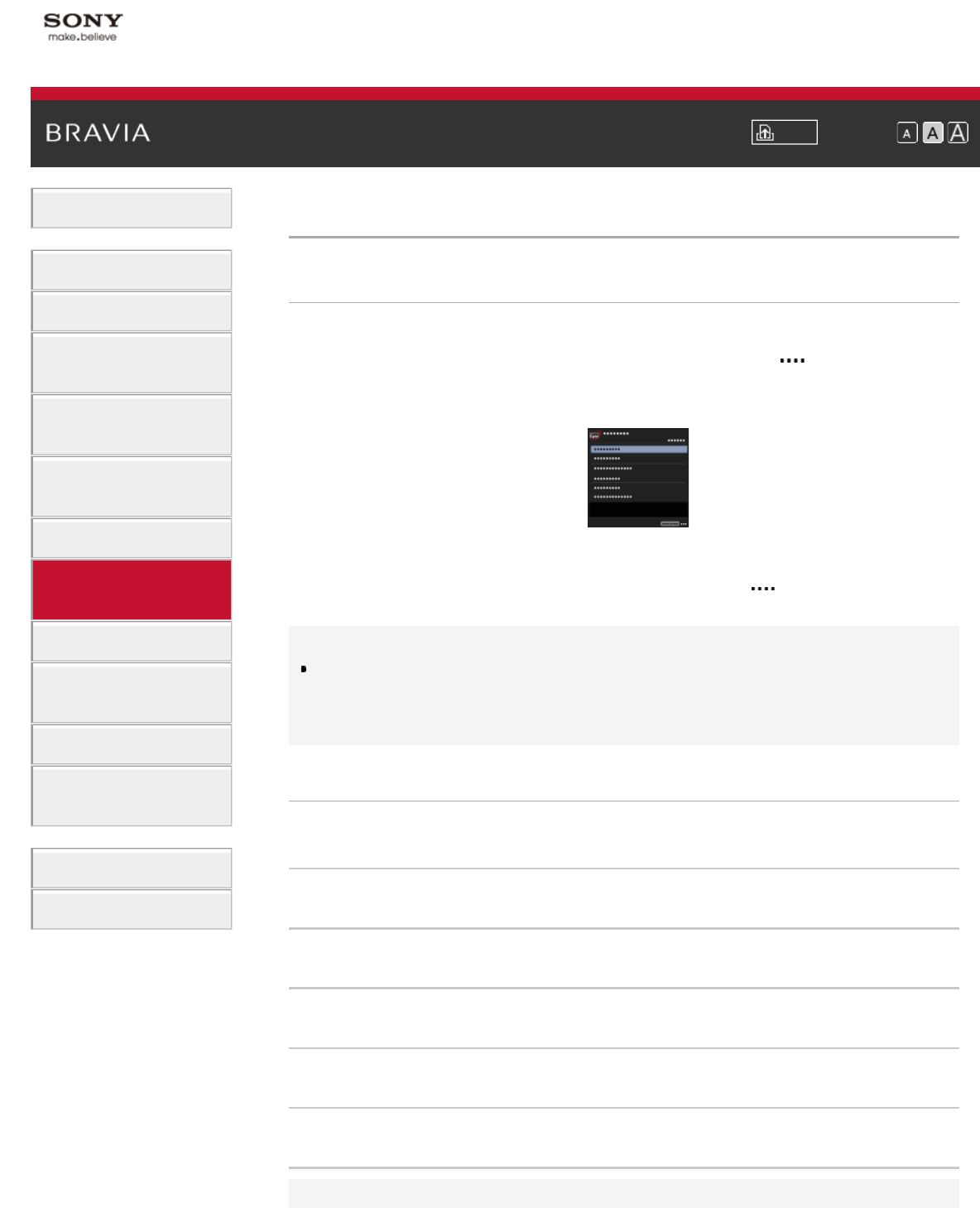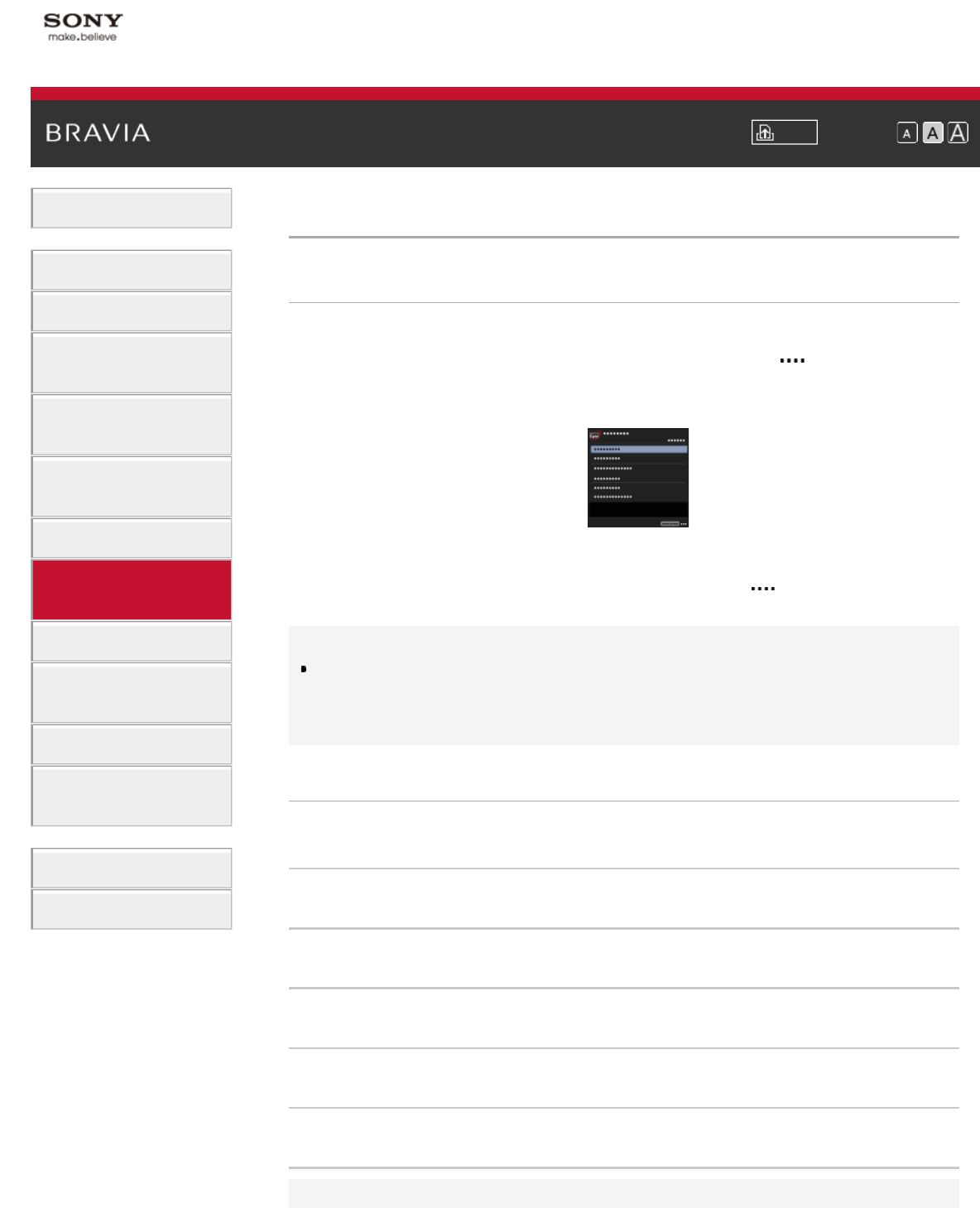
i-Manual Print Font Size
Basic Operations
Parts Description
Watching TV
Enjoying
Movies/Music/Photos
Using Internet Services
and Applications
Watching TV with Friends
Far and Near
Using Other Devices
Using BRAVIA Sync
Devices
Useful Functions
Connecting to the
Internet
Using Home Network
Configuring Various
Settings
Troubleshooting
How to Use Bookmarks
Top Page > Using BRAVIA Sync Devices > Using the Sync Menu
Using the Sync Menu
Steps
1.
Press the SYNC MENU button.
(When using the Touchpad Remote Control, press the Control Bar (
), slide the touchpad
to highlight the SYNC MENU button, then press the touchpad to select.)
2. Select the desired item in the Sync Menu.
To exit the Sync Menu, press the SYNC MENU button.
(When using the Touchpad Remote Control, press the Control Bar (
), slide the touchpad to
highlight the SYNC MENU button, then press the touchpad to select.)
Tips
If you press the SYNC MENU button, the promotion screen is displayed in the following cases.
- An HDMI or MHL device is not connected.
- [BRAVIA Sync Control] is set to [Off].
Available Items
[Device Selection]
Enables selection of a BRAVIA Sync-compatible device to be controlled by the TV’s remote.
[Device Control]
Displays the menu, options and title list of the connected device, or turns the device off.
[Use TV speakers for audio output]/[Use audio system for audio output]
Switches the speaker output between the TV and the connected audio device.
[TV Control]
Displays the menu and options of the TV, or shows/hides the display items on the TV screen.
[Return to TV]
Returns to TV channels.
[TV control with the TV remote]/[Device control by TV remote]
Switches the device to be controlled by the TV’s remote, between the TV and the connected device.