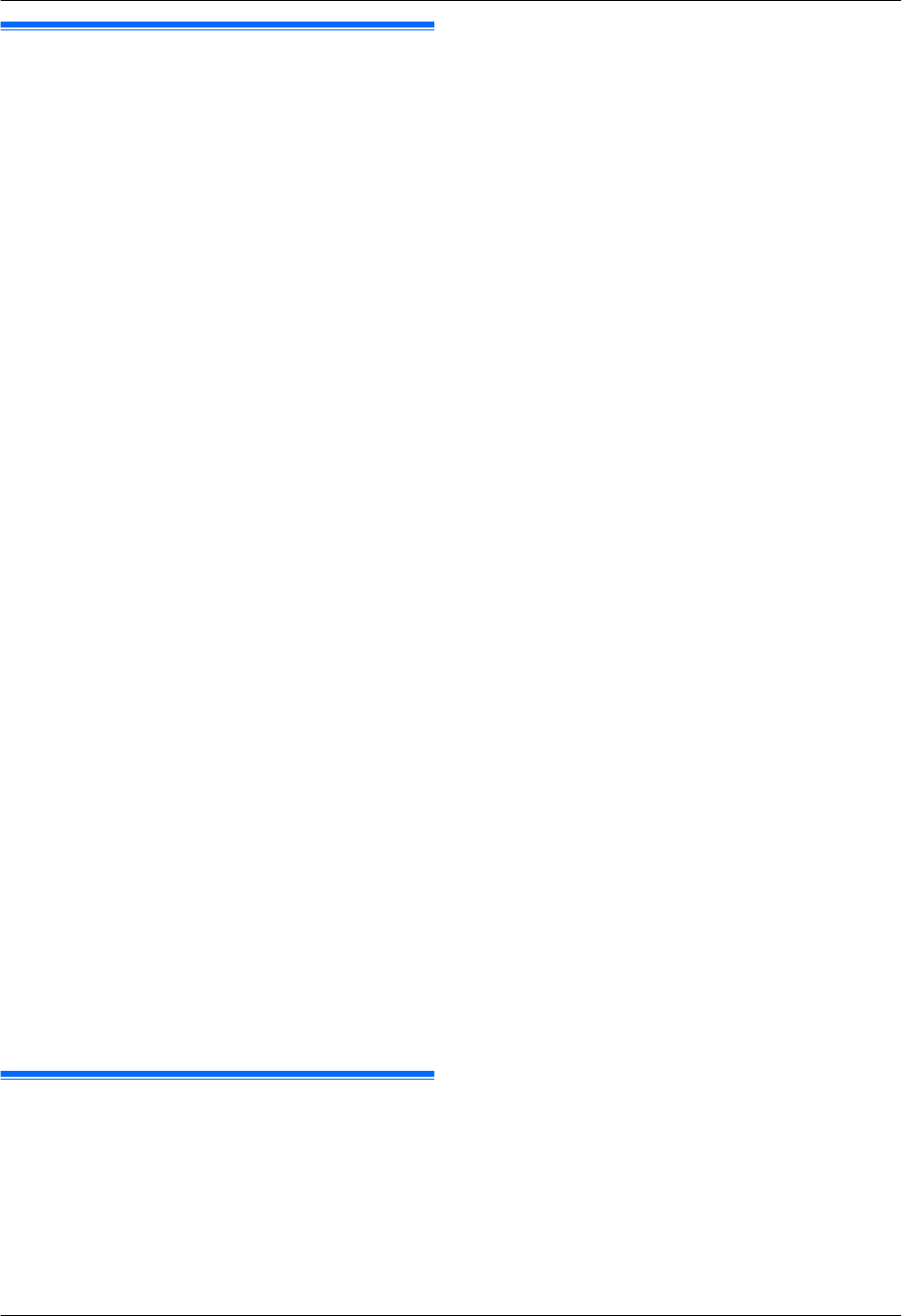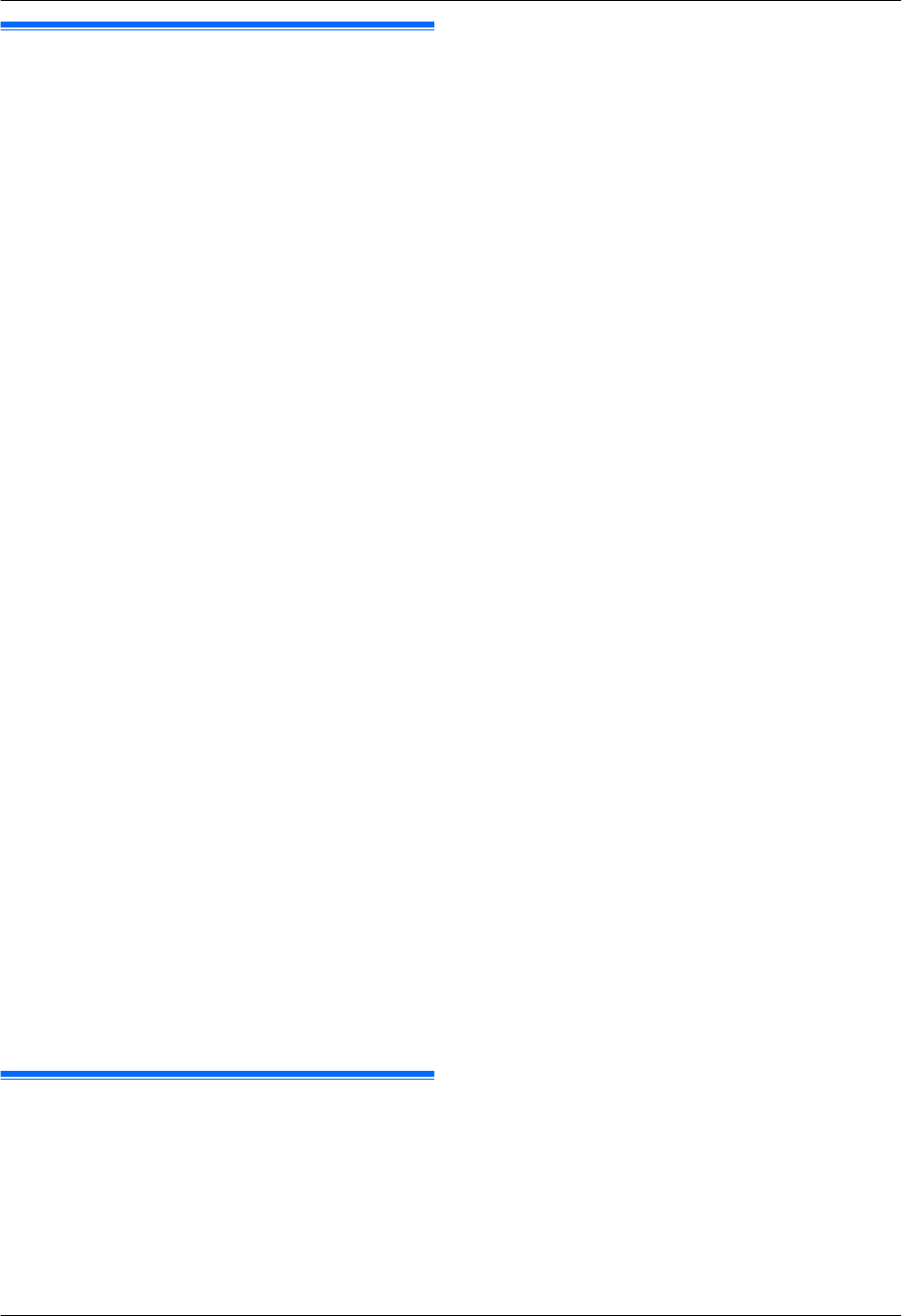
10.5 Transferring a specific voice
message to email address (voice
to email address) (LAN
connection only)
You can send a specific voice message (incoming,
memo recording and telephone conversation messages)
as an email attachment. The voice message is attached
as an audio file in WAVE (µ-Law) format.
Important:
R Program the email server settings (page 97) and
the email destinations (page 98) beforehand.
1 During playback, press MVoice to PCN.
R Playing back will be stopped.
2 Press MCN or MDN repeatedly to select “EMAIL
ADDRESS”. A MSetN
3 Enter the destination email address.
Using station 1-3:
Press the desired station key.
Using station 4-6:
Press MLowerN, then press the desired station key.
Using navigator key:
Press MCN or MDN repeatedly to select the desired
destination.
Using dial keypad:
Press MSetN, then enter the email address using the
dial keypad (page 106).
4 Press MSetN to start transferring.
5 After transfer is finished, “ERASE MESSAGE?” will be
displayed.
R To erase the transferred message, press MSetN.
R To leave the message in the unit, press MStopN.
6 “PLAYBACK NEXT?” will be displayed.
R To continue transfer other voice messages, press
MSetN, then repeat steps 1 to 4.
R To exit from this feature, press MStopN.
Note:
R The maximum size of the voice message that can be
sent is 5 MB (approximately 7 minutes) including the
header and email message.
10.6 Transferring a specific voice
message to a computer (voice to
PC)
You can send a specific voice message (incoming,
memo recording and telephone conversation messages)
to a computer after you play back the voice message.
The voice message is attached as an audio file in WAVE
(µ-Law) format.
1 During playback, press MVoice to PCN.
R Playing back will be stopped.
2 Press MCN or MDN repeatedly to select “PC”. A
MSetN
3 For USB connection:
Press MCN or MDN repeatedly to select “USB HOST”.
For LAN connection:
Press MCN or MDN repeatedly to select the computer to
which you want to send the voice message.
4 Press MSetN to start transferring.
5 After transfer is finished, “ERASE MESSAGE?” will be
displayed.
R To erase the transferred message, press MSetN.
R To leave the message in the unit, press MStopN.
6 “PLAYBACK NEXT?” will be displayed.
R To continue transfer other voice messages, press
MSetN, then repeat steps 1 to 4.
R To exit from this feature, press MStopN.
Note:
R To listen to the voice messages on your computer,
see page 72.
71
10. Answering Machine