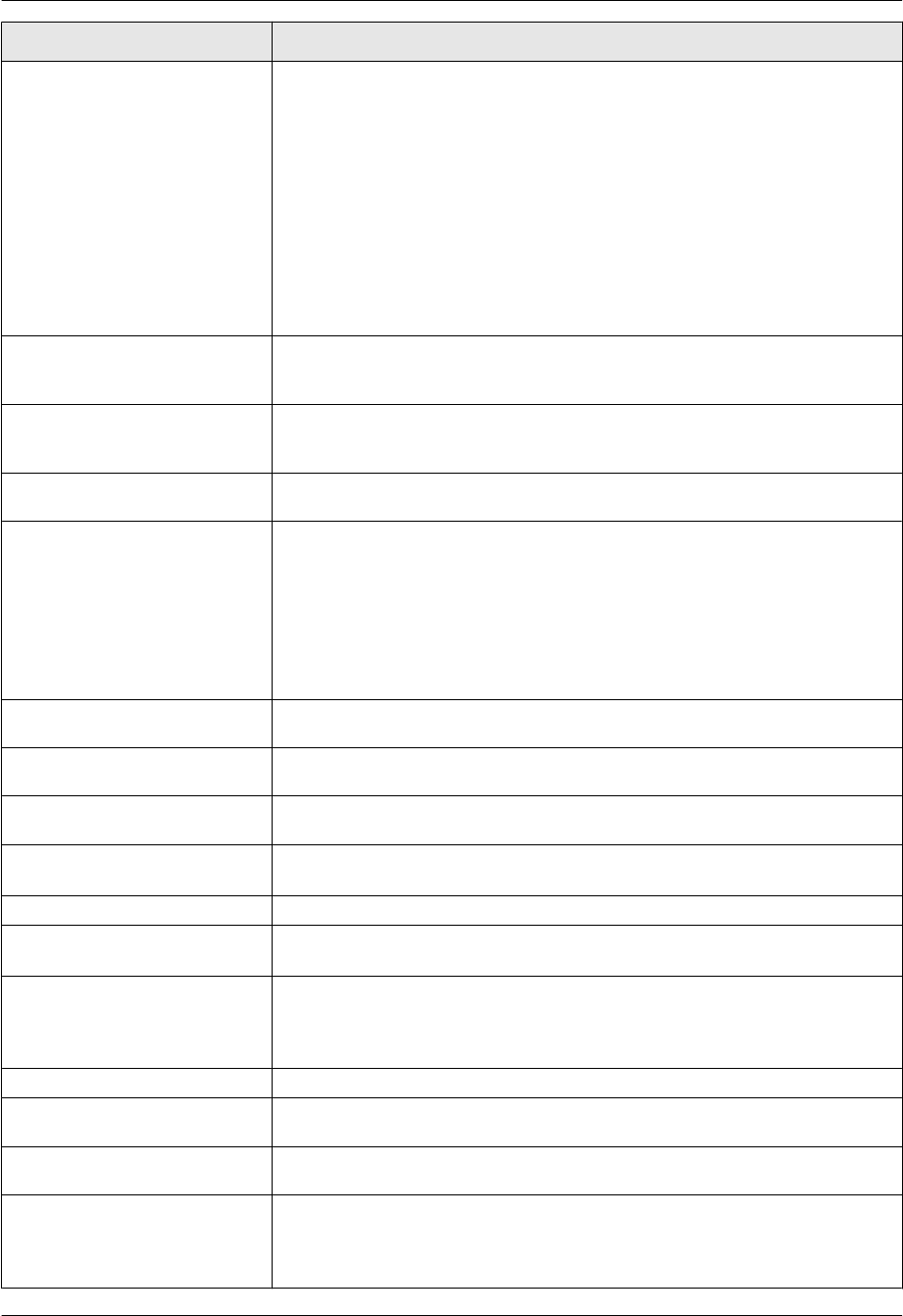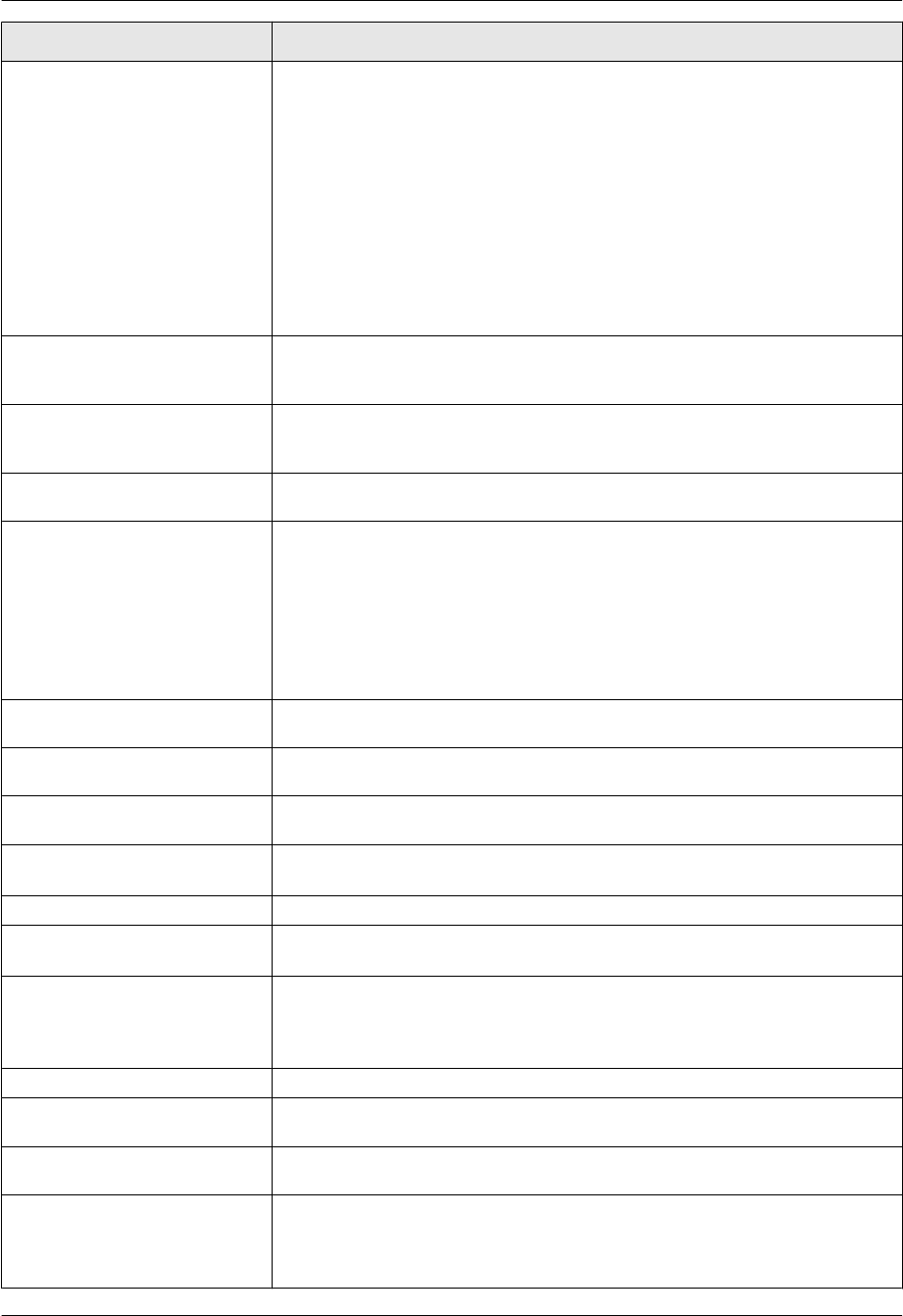
Display Cause & Solution
“FAX IN MEMORY” R The unit has a document in memory. See the other displayed message
instructions to print out the document. For fax memory capacity, see
page 138.
R If the PC fax setting (feature #442 on page 86) is set to “ALWAYS”,
– check the connection between the computer and the unit.
– check that the computer is turned ON.
R If the fax preview mode (feature #448 on page 66) is set to “ON”,
– view, print or save the received fax documents using the web browser
on the computer connected via the LAN, and then erase the
unnecessary documents (page 66).
– turn the setting to “OFF”. The fax documents stored in memory will be
printed automatically.
“FILE SIZE OVER”
R When performing scan to FTP server or scan to SMB folder, the total file
size of scanned data exceeded the file size limitation. Divide the document
into sections.
“KEEP COPYING” R Copying has stopped due to some existing problem (Example: a lack of
recording paper or a recording paper jam). See the other displayed message
instructions to continue copying.
“LOW TEMP.” R The inside of the unit is extremely cold and cannot be operated. Use the unit
in a warmer area.
“MEMORY FULL” R When performing memory transmission, the document being stored
exceeded the memory capacity of the unit. Send the entire document
manually.
R When making a copy, the document being stored exceeded the memory
capacity of the unit. Press MStopN to clear the message. Divide the
document into sections.
R There is no space to store new items in the phonebook. Erase unnecessary
items (page 52).
“MESSAGE FULL”
R There is no room left in memory to record voice messages. Erase
unnecessary messages (page 70, 75).
“MODEM ERROR” R There is something wrong with the unit’s modem. Contact our service
personnel.
“NO FAX REPLY” R The other party’s fax machine is busy or has run out of recording paper. Try
again.
“OUT OF PAPER INPUT TRAY
#2”
R Recording paper is not loaded in the manual input tray. Load paper
(page 18).
“PAPER IN TRAY #2” R The recording paper is installed in the manual input tray (page 18).
“PAPER JAMMED”
“OPEN TOP COVER”
R A recording paper jam occurred. Remove the jammed paper (page 126).
“PC FAIL OR BUSY” R The cable or the computer power cord is not connected correctly. Check the
connections (page 21, 32).
R The software is not running on the computer. Restart the software and try
again.
“PLEASE WAIT” R The unit is warming up. Wait for a while.
“RECORDING ERROR” R The greeting message you recorded was under 1 second long. Record a
longer message.
“REDIAL TIME OUT” R The other party’s fax machine is busy or has run out of recording paper. Try
again.
“REMOVE DOCUMENT” R The document is jammed. Remove the jammed document (page 131).
R Attempted to send or copy a document longer than 600 mm (23
5
/8") using
the automatic document feeder. Press MStopN to remove the document.
Divide the document into two or more sheets and try again.
For assistance, please visit http://www.panasonic.com/help
111
14. Help