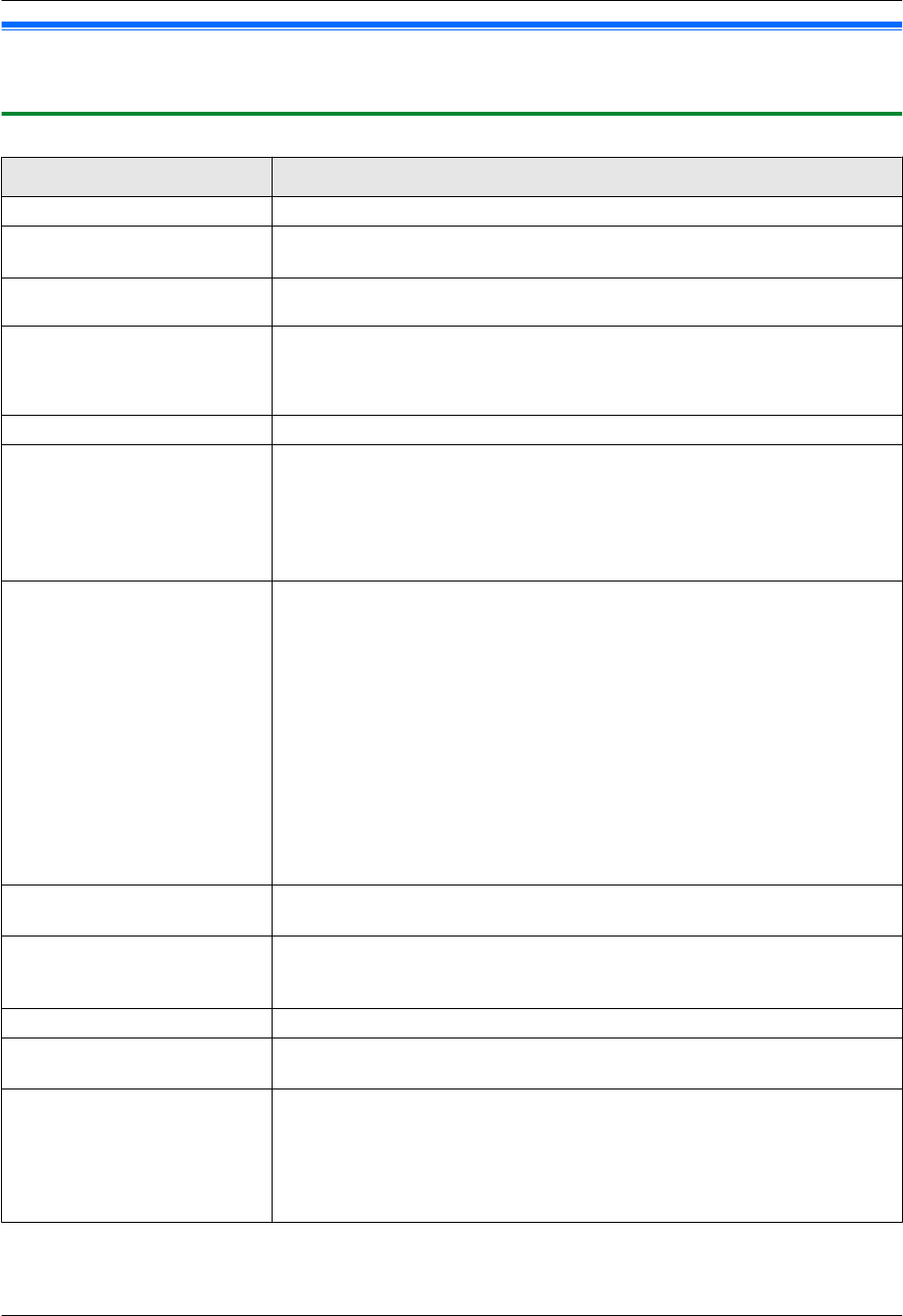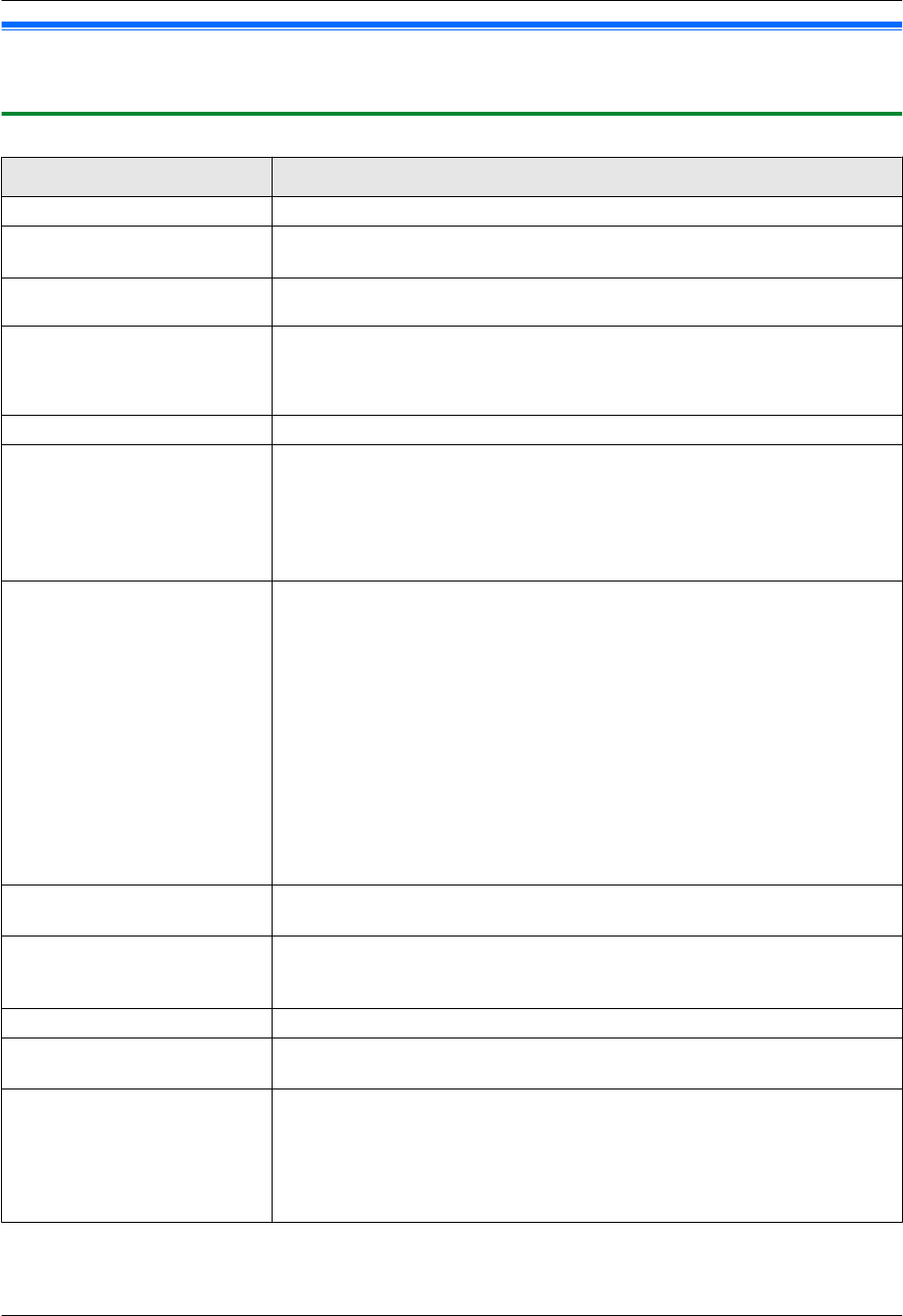
14.2 Display messages
To indicate the unit’s status, one or more of the following messages will appear on the display.
14.2.1 Base unit
Display Cause & Solution
“CALL SERVICE” R There is something wrong with the unit. Contact our service personnel.
“CORDLESS IN USE”
“BUSY”
R The cordless handset you tried to call is in use.
R The cordless handset you are calling is too far from the base unit.
“CHANGE DRUM” R There is something wrong with the drum cartridge. Replace the drum
cartridge and the toner cartridge.
“CHECK DOCUMENT” R The document was not fed into the unit properly. Remove the document,
and then press MStopN to clear the message. Re-insert the document. If
misfeeding occurs frequently, clean the document feeder rollers
(page 136) and try again.
“CHECK DRUM” R The drum cartridge is not inserted properly. Re-insert it correctly (page 12).
“CHECK PAPER #1” R Recording paper is not installed or the paper input tray has run out of paper.
Install paper (page 16).
R Recording paper was not fed into the unit properly. Re-insert the recording
paper (page 130).
R The paper input tray is not installed or is not inserted completely. Insert the
paper input tray into the base unit.
“CHECK PAPER TRAY #1” R The loaded recording paper is not the appropriate size. Load recording
paper of the size that is shown on the display.
R If this message is often displayed, also change the recording paper size
setting (feature #380 on page 80).
R The recording paper size setting (feature #380 on page 80) is set to
“B5(ISO)”, “B5(JIS)” or “16K”, so received faxes have been stored into
memory. Change the recording paper size setting and load the appropriate
recording paper.
Note:
R “#1”: Check the paper input tray. The displayed paper size depends on the
recording paper size setting (feature #380 on page 80).
R “#2”: Check the manual input tray. The displayed paper size depends on
the recording paper size setting (feature #381 on page 81).
“CHECK PICK UP INPUT
TRAY #2”
R Recording paper was not fed into the unit properly. Load the paper again
(page 130).
“CHECK REAR COVER” R The manual input tray (rear cover) is open. Close it.
R A recording paper jam occurred near the manual input tray (rear cover).
Remove the jammed paper (page 126).
“COOL DOWN FUSER” R The unit is cooling down the fuser unit. Wait for a while.
“DRUM LIFE LOW REPLACE
SOON”
R The drum is reaching the end of its life. Replace the drum cartridge and the
toner cartridge as soon as possible.
“EMAIL SIZE OVER” R When performing scan to email address, the total file size of scanned data
exceeded the file size limitation. Divide the document into sections.
R When performing voice to email address, the total size of audio data exceed
the file size limitation. Transfer the voice message on your computer first
(page 71), divide it into sections, then send it to the desired destination using
your email software.
110
For assistance, please visit http://www.panasonic.com/help
14. Help