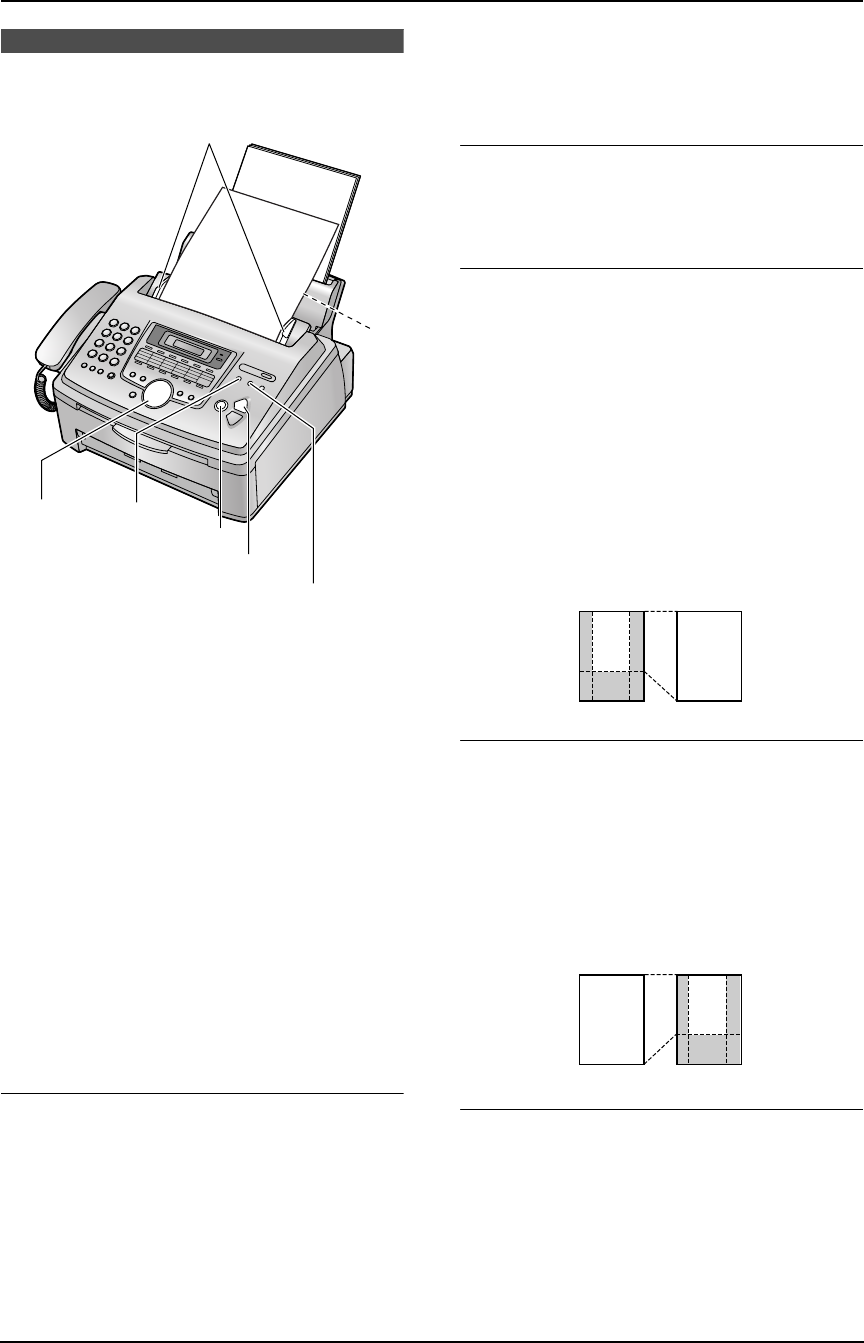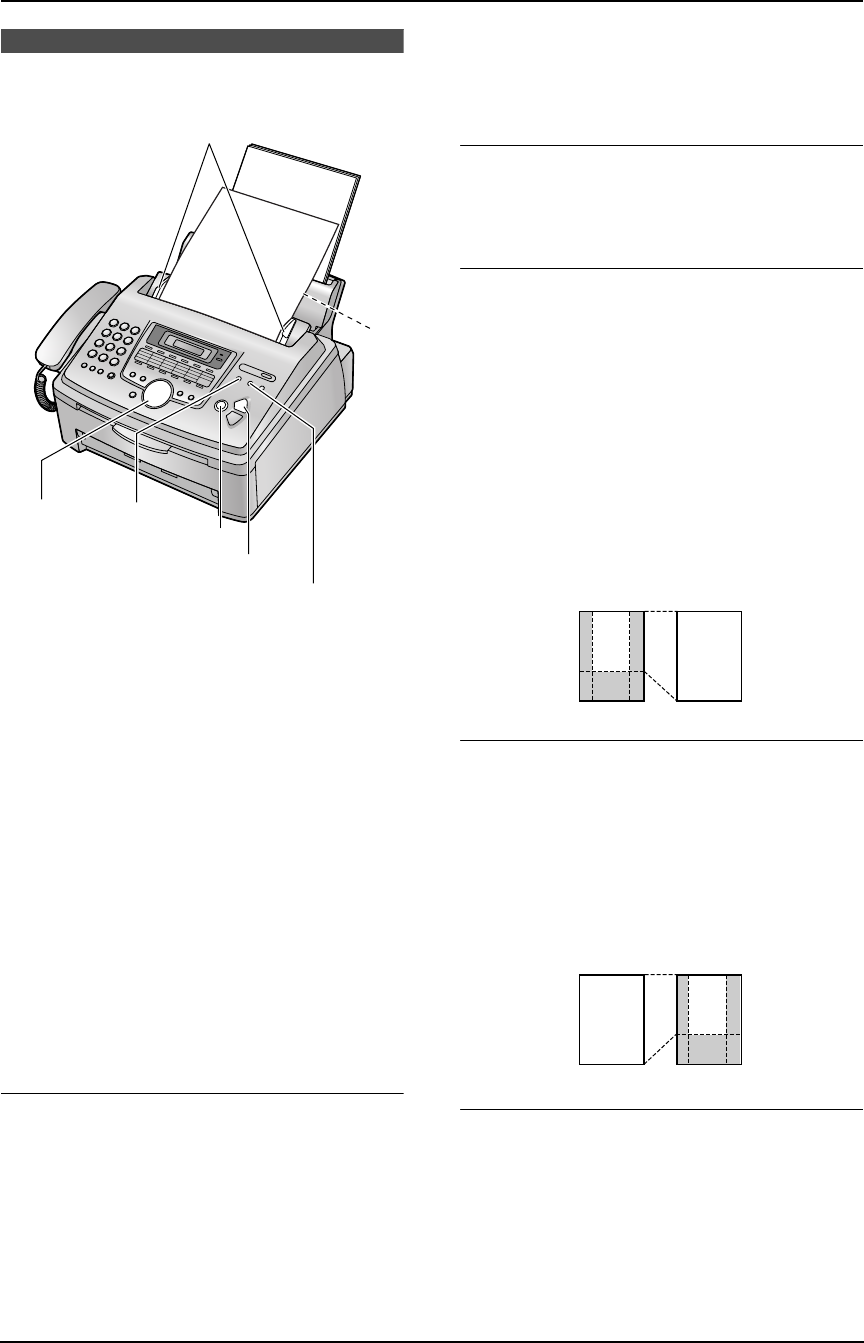
6. Copy
35
6 CopyCopying
6.1 Making a copy
1 Adjust the width of the document guides (1)
to the size of the document.
2 Insert the document (up to 20 pages) FACE
DOWN (2) until a single beep is heard and
the unit grasps the document.
3 If necessary, press {RESOLUTION}
repeatedly to select the desired resolution.
4 Press {COPY START}.
L If necessary, enter the number of copies
(up to 99).
5 Press {COPY START}.
L The unit will start copying.
Note:
L Any transmittable document can be copied
(page 27).
To select the resolution
Select the desired resolution according to the
type of document.
–“FINE”: For printed or typewritten originals
with small printing.
–“SUPER FINE”: For originals with very small
printing.
–“PHOTO”: For originals containing
photographs, shaded drawings, etc.
–“PHOTO WITH TEXT”: For originals
containing photographs and text.
L If you select “STANDARD”, copying will be
done using “FINE” mode.
To stop copying
Press { STOP}.
6.1.1 More copying features
To enlarge a document
1. After step 4 on page 35, press {A}
repeatedly to select from “105%” to “200%” by
changing the enlargement rate 5% at a time.
2. Press {COPY START}.
L The unit will only enlarge the centre of the
upper part of the document. To make an
enlarged copy of the bottom of the
document, turn the document around,
and then make a copy.
Example: 150% enlarged copy
To reduce a document
1. After step 4 on page 35, press {B}
repeatedly to select from “50%” to “95%” by
changing the reduction rate 5% at a time.
2. Press { COPY START}.
Example: 70% reduced copy
To collate multiple copies
The unit can collate multiple copies in the same
order as the original document pages.
1. After step 3 on page 35, press {COLLATE}
repeatedly to display “COLLATE=ON”.
L If necessary, enter the number of copies
(up to 99).
2. Press {COPY START}.
{RESOLUTION}
{COLLATE}
{COPY START}
{STOP}
{A}{B}
1
2
Original
document
Enlarged
copy
AB
CD
AB
CD
AB
CD
Reduced
copy
Original
document
AB
CD
FL511AL.book Page 35 Tuesday, October 7, 2003 2:18 PM