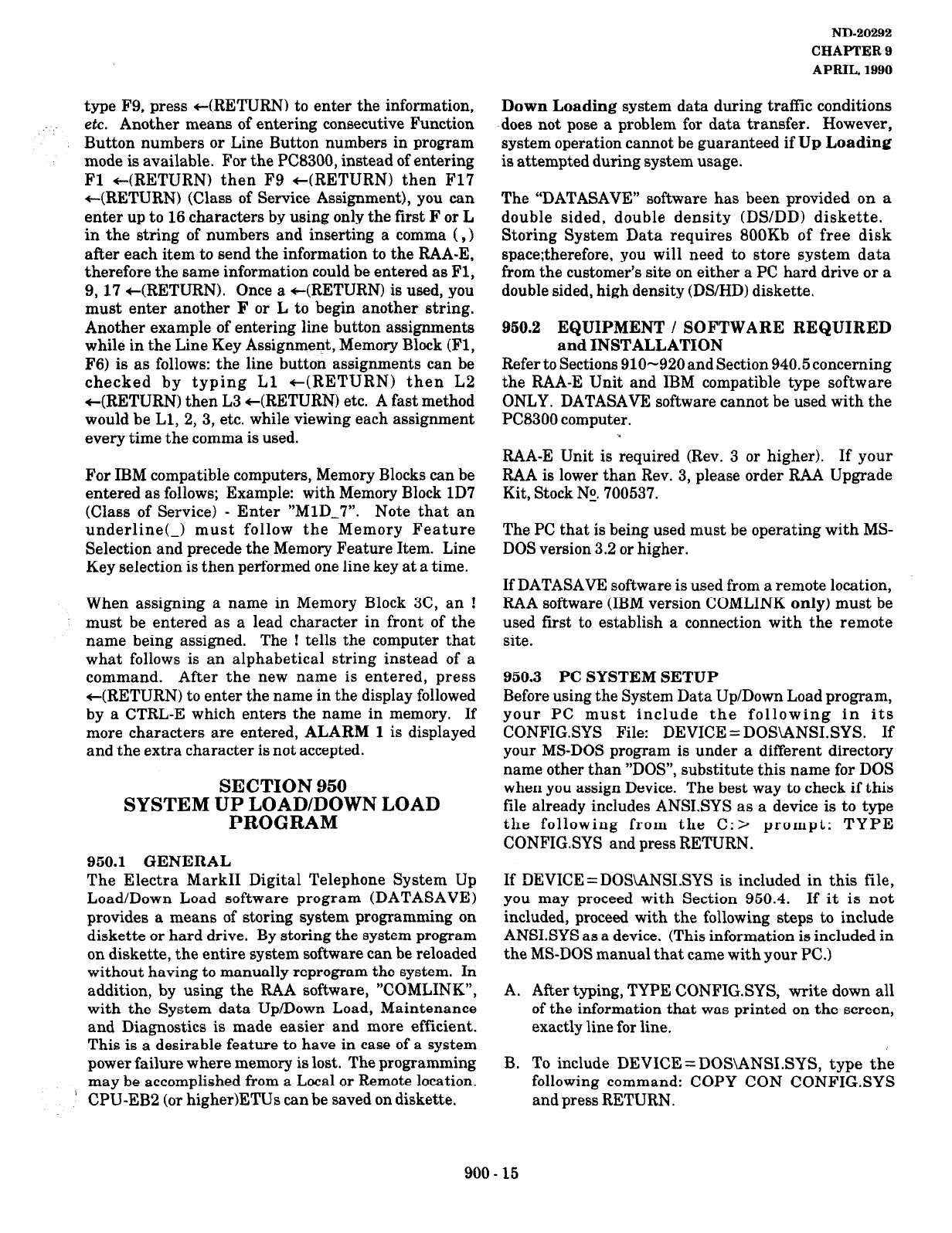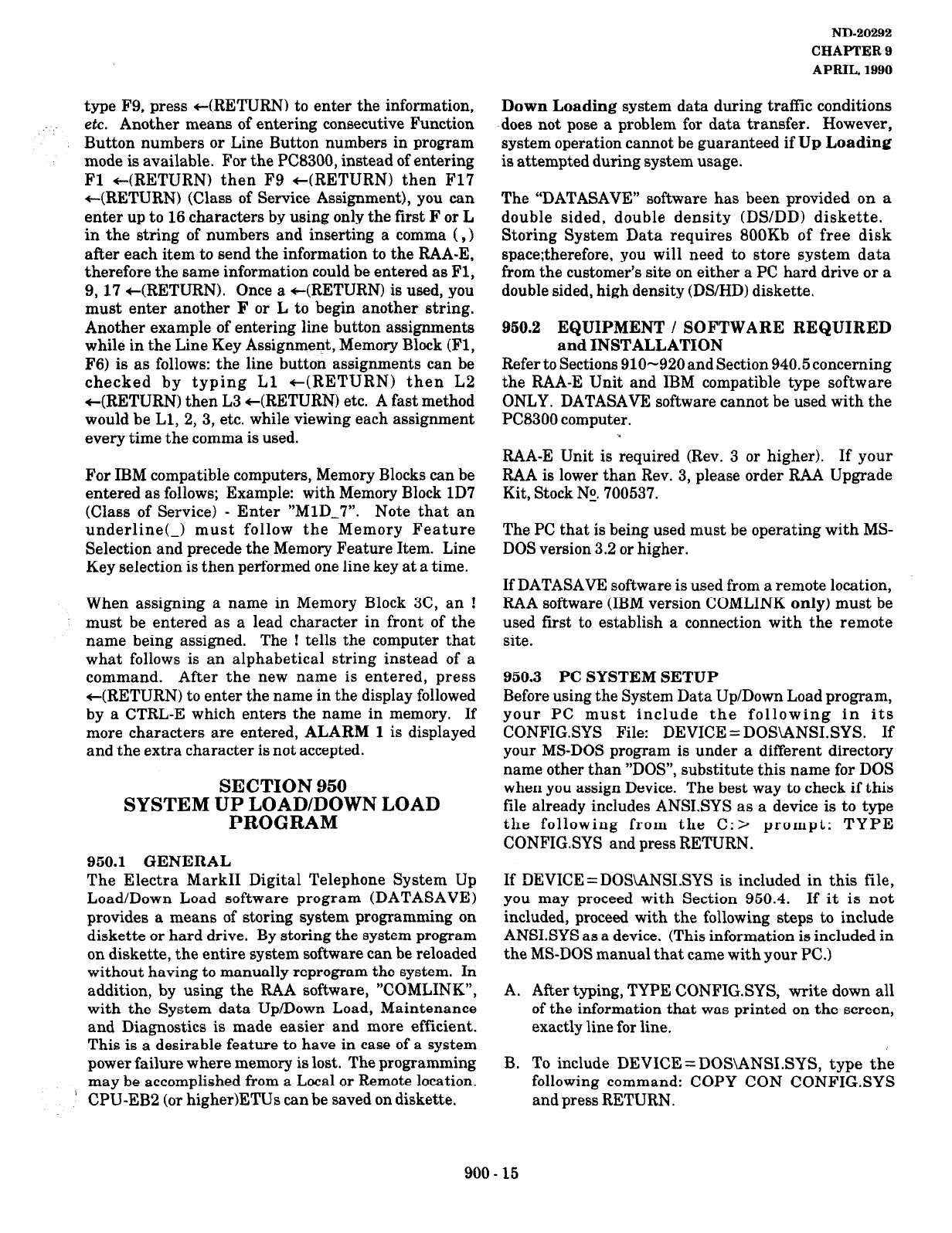
type F9, press t(RETURN) to enter the information,
:
etc. Another means of entering consecutive Function
Button numbers or Line Button numbers in program
mode is available. For the PC8300, instead of entering
Fl c(RETURN) then F9 c(RETURN) then F17
c(RETURN) (Class of Service Assignment), you can
enter up to 16 characters by using only the first F or L
in the string of numbers and inserting a comma
( ,
)
after each item to send the information to the RAA-E,
therefore the same information could be entered as Fl,
9, 17 c(RETURN). Once a t(RETURN) is used, you
must enter another F or L to begin another string.
Another example of entering line button assignments
while in the Line Key Assignment, Memory Block (Fl,
F6) is as follows: the line button assignments can be
checked by typing Ll t(RETURN) then L2
c(RETURN) then L3 c(RETURN) etc. A fast method
would be Ll, 2, 3, etc. while viewing each assignment
every time the comma is used.
For IBM compatible computers, Memory Blocks can be
entered as follows; Example: with Memory Block lD7
(Class of Service)
-
Enter “MlD-7”. Note that an
underline(_) must follow the Memory Feature
Selection and precede the Memory Feature Item. Line
Key selection is then performed one line key at a time.
When assigning a name in Memory Block 3C, an
!
must be entered as a lead character in front of the
name being assigned.
The
!
tells the computer that
what follows is an alphabetical string instead of a
command. After the new name is entered, press
c(RETURN) to enter the name in the display followed
by a CTRL-E which enters the name in memory. If
more characters are entered, ALARM
1
is displayed
and the extra character is not accepted.
SECTION 950
SYSTEM Up’~PL~VD&lWN LOAD
950.1
GENERAL
The Electra Mark11 Digital Telephone System Up
Load/Down Load software program (DATASAVE)
provides a means of storing system programming on
diskette or hard drive. By storing the system program
on diskette, the entire system software can be reloaded
without having to manually reprogram the system. In
addition, by using the RAA software, “COMLINK”,
with the System data Up/Down Load, Maintenance
and Diagnostics is made easier and more efficient.
This is a desirable feature to have in case of a system
power failure where memory is lost. The programming
may be accomplished from a Local or Remote location.
’
CPU-EBB (or higher)ETUs can be saved on diskette.
ND-20292
CHAPTER 9
APRIL, 1990
Down Loading
system data during traffic conditions
does not pose a problem for data transfer. However,
system operation cannot be guaranteed if
Up Loading
is attempted during system usage.
The “DATASAVE” software has been provided on a
double sided, double density (DS/DD) diskette.
Storing System Data requires 800Kb of free disk
space;therefore, you will need to store system data
from the customer’s site on either a PC hard drive or a
double sided, high density (DS/HD) diskette.
950.2 EQUIPMENT / SOFTWARE REQUIRED
and INSTALLATION
Refer to Sections 910-920 and Section 940.5 concerning
the RAA-E Unit and IBM compatible type software
ONLY. DATASAVE software cannot be used with the
PC8300 computer.
‘*
RAA-E Unit is required (Rev. 3 or higher). If your
RAA is lower than Rev. 3, please order RAA Upgrade
Kit, Stock No. 700537.
The PC that is being used must be operating with MS-
DOS version 3.2 or higher.
If DATASAVE software is used from a remote location,
RAA software (IBM version COMLINK
only)
must be
used first to establish a connection with the remote
site.
950.3
PC
SYSTEM SETUP
Before using the System Data Up/Down Load program,
your PC must include the following in its
CONFIGSYS File: DEVICE = DOS\ANSI.SYS. If
your MS-DOS program is under a different directory
name other than “DOS”, substitute this name for DOS
when you assign Device. The best way to check if this
file already includes ANSI.SYS as a device is to type
the following from the C:> prompt: TYPE
CONFIG.SYS and press RETURN.
If DEVICE=DOSANSI.SYS is included in this file,
you may proceed with Section 950.4. If it is not
included, proceed with the following steps to include
ANSI.SYS as a device. (This information is included in
the MS-DOS manual that came with your PC.)
A. After typing, TYPE CONFIG.SYS, write down all
of the information that was printed on the screen,
exactly line for line.
B. To include DEVICE =DOS\ANSI.SYS, type the
following command: COPY CON CONFIGSYS
and press RETURN.
900 - 15