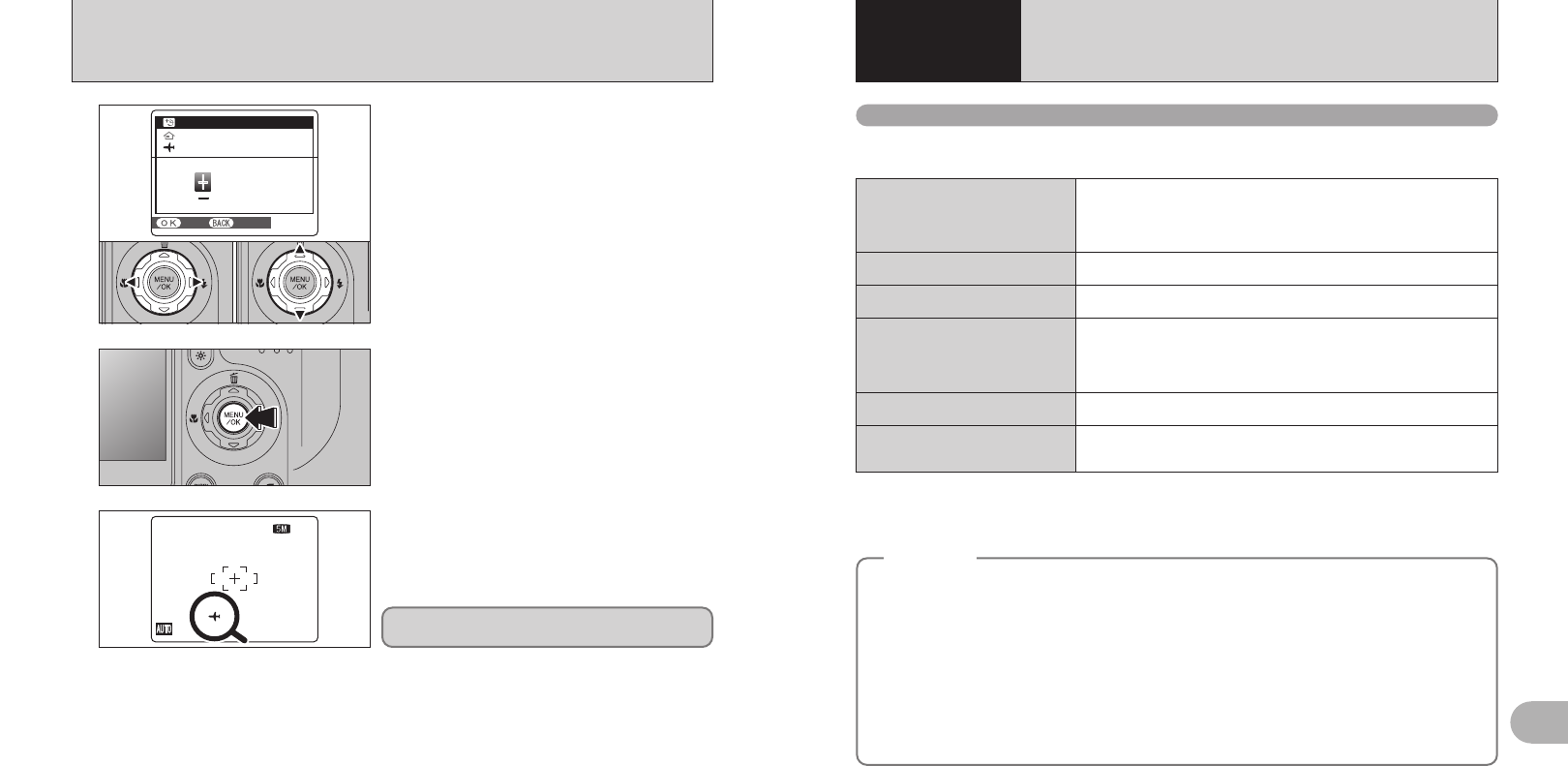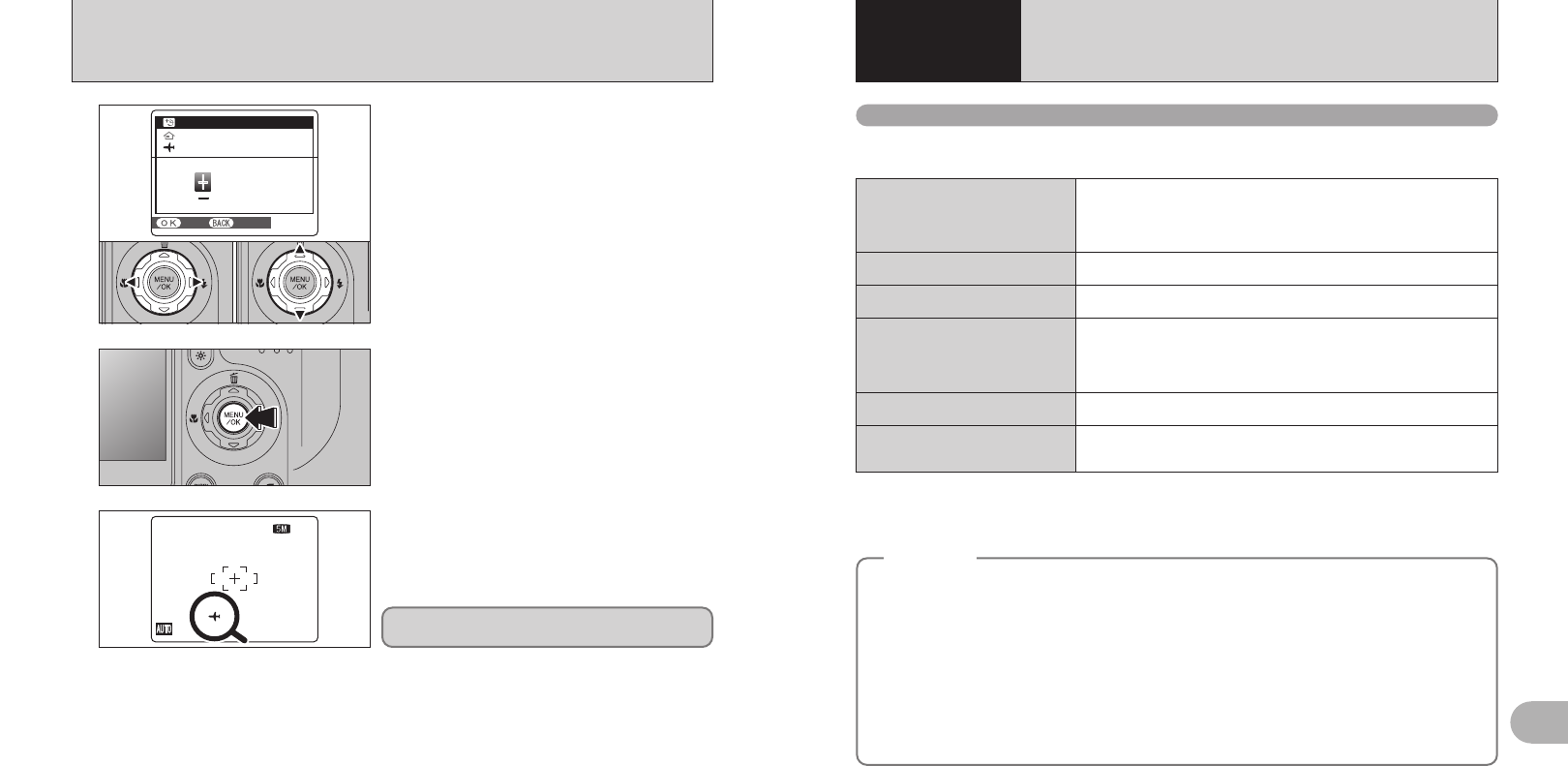
99
Software Installation
5
Pre-installation checklist
To run this software, you must have the hardware and software described below. Check your
system before you begin the installation.
✽1 Models with one of the above operating systems pre-installed.
✽2 When you install the software, login using a system administrator account (e.g. “Administrator”).
✽3 Required to use the FinePix Internet Service. The software can still be installed even if you do not have an Internet
connection.
Operating System
✽1
CPU
Windows 98 (including the Second Edition)
Windows Millennium Edition (Windows Me)
Windows 2000 Professional
✽2
Windows XP Home Edition
✽2
Windows XP Professional
✽2
200 MHz Pentium or better recommended (800 MHz Pentium
III
or better
recommended for Windows XP)
RAM
64 MB minimum (128 MB minimum for Windows XP), Minimum 256 MB
when RAW FILE CONVERTER LE is used
Hard disk space
Amount required for installation: 450 MB minimum
Amount required for operation: 600 MB minimum
(When using ImageMixer VCD2 LE for FinePix: 2 GB or better)
Minimum 2 GB when RAW FILE CONVERTER LE is used (must
specified in the OS as virtual memory or paging files)
Display
800 × 600 pixels or better, 16-bit color or better
(When using ImageMixer VCD2 LE for FinePix:
1024 × 768
or better)
Internet connection
✽3
i To use the FinePix Internet Service or mail attachment function:
An Internet connection or e-mail transmission software is needed
i Connection speed: 56 k or better recommended
5.1 INSTALLATION ON A Windows PC
5
Software
Installation
◆
Notes
◆
i Connect the camera directly to the PC using the USB cable (mini-B). The software may not operate
correctly when you use an extension cable or connect the camera via a USB hub.
i When your PC has more than one USB port, the camera can be connected to either port.
i Push the USB connector fully into the socket to ensure that it is securely connected. The software
may not operate correctly if the connection is faulty.
i Additional USB interface board is not guaranteed.
i Windows 95 and Windows NT cannot be used.
i Operation is not guaranteed on home-built PCs or on PCs running updated operating system
software.
i When you reinstall or remove FinePixViewer, the Internet menu and your user ID and password for
the FinePix Internet Service are deleted from your PC. Click the [Register now] button, enter your
registered user ID and password and download the menu again.
98
6
When the Photography mode is selected with world
time set, “ß” appears on the screen for 3 seconds
and the date turns yellow.
7/24/2005 11:00
AM AM
121212
NNN
TIME DIFFERENCETIME DIFFERENCE
7/24/2005 10:00 AM
7/24/2005 10:00 AM
00 : 00
SETSET CANCELCANCEL
1Press “d” or “c” to select +, –, hour and minute.
2Press “a” or “b” to correct the setting.
hAvailable time setting
–23:45 to +23:45 (in 15-minute increments)
01 02
4
5
Always press the “MENU/OK” button after the
settings are completed.
Upon returning from a trip, always change the
World time setting back to “
å” HOME.
SET-UP
✽ How to use the SET-UP menu (➡P.90)