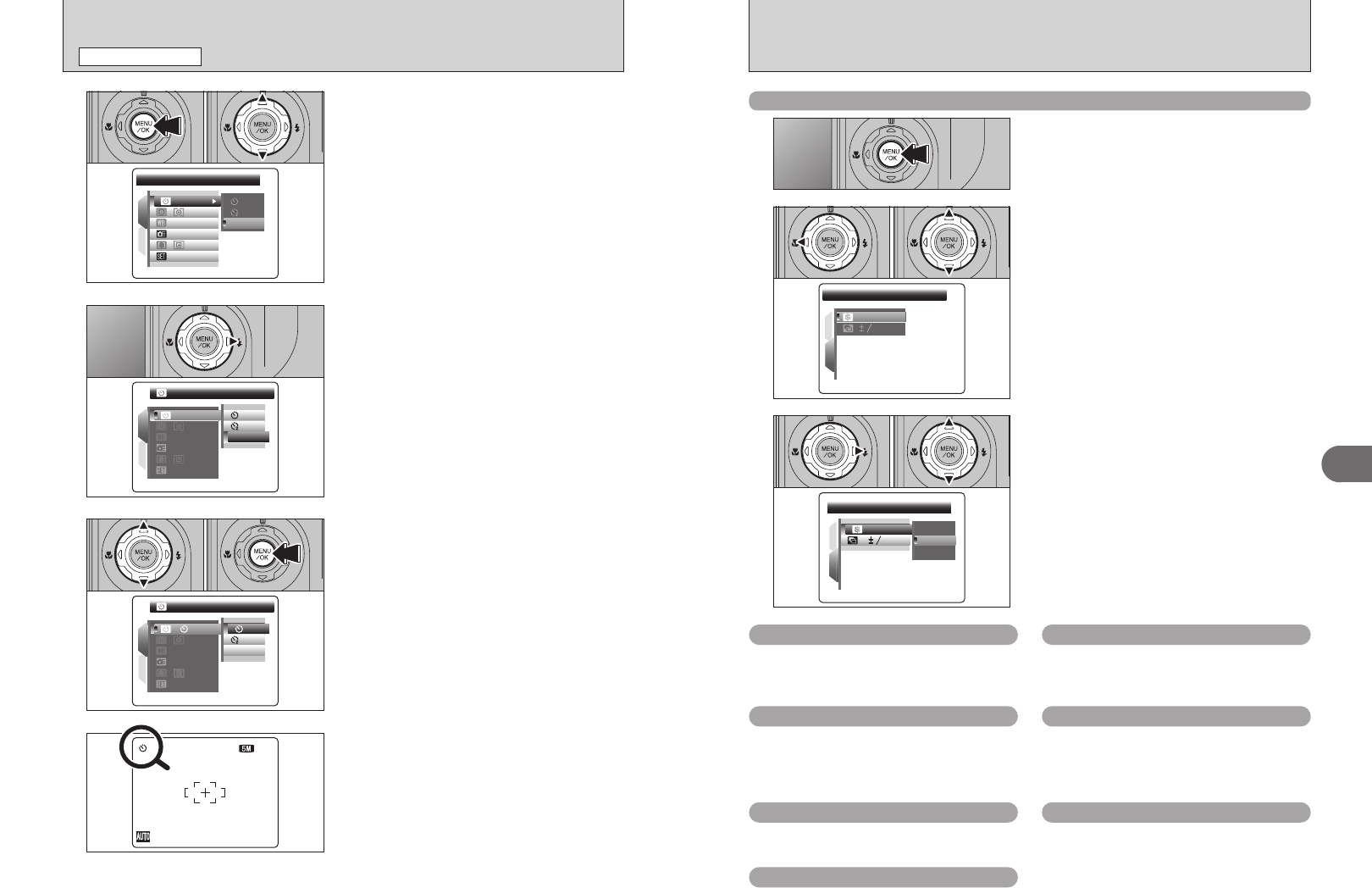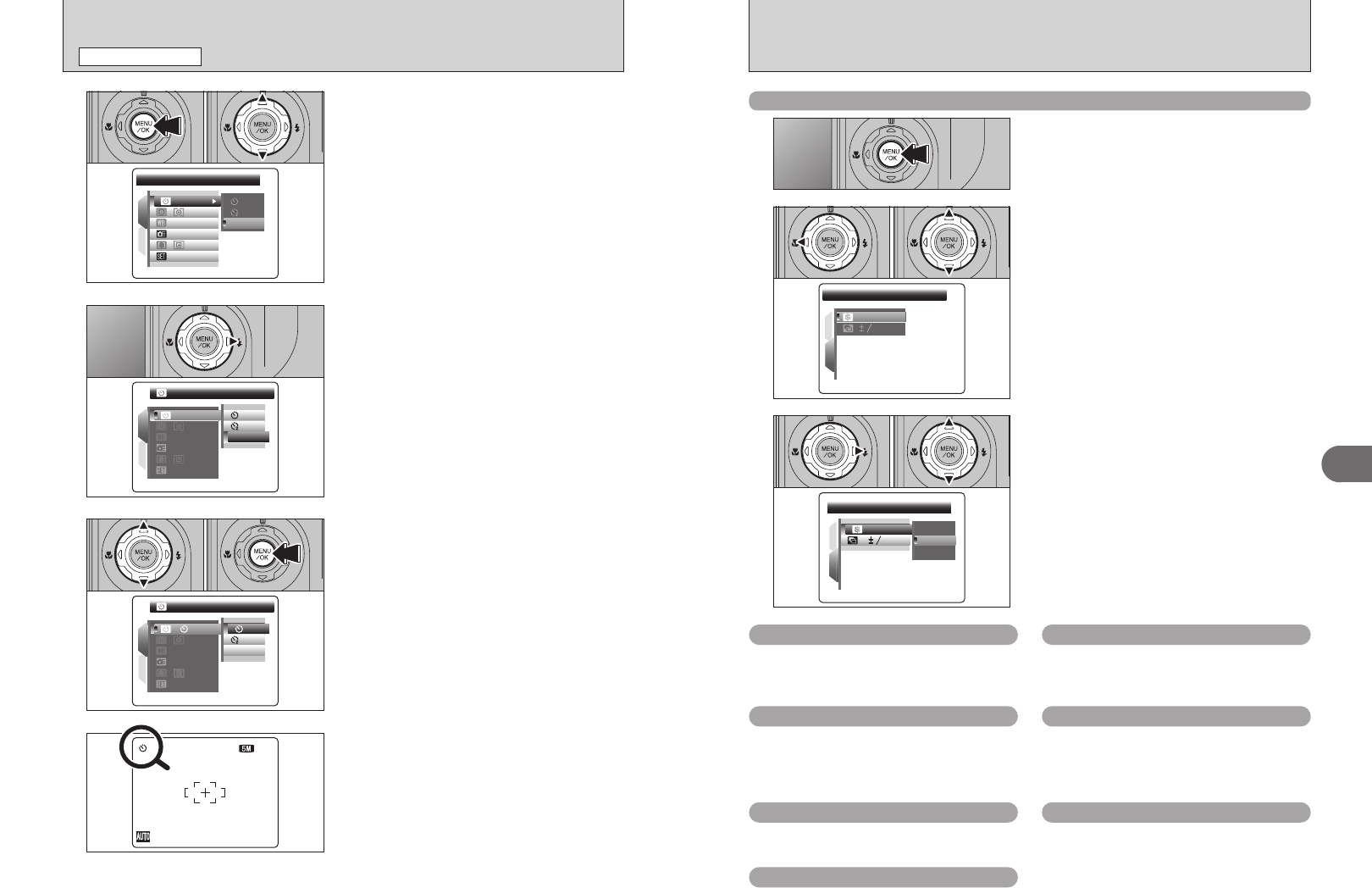
58 59
Advanced Features
3
4
When the setting is enabled, an icon appears in the
top-left corner of the screen.
●
!
The settings available in the menu screen vary depending on
the Photography mode.
1
2
AUTOAUTO
OFFOFF
:
:
:
:
:
:
10
SEC SEC
SETSET
OFFOFF
1Press “a” or “b” to change the setting.
2Press the “MENU/OK” button to confirm the
setting.
01 02
3
1Press the “MENU/OK” button to display the
menu on the screen.
2Press “a” or “b” to select the menu item.
1
SETTING PHOTOGRAPHY MENU
PHOTOGRAPHY MENU
SELF-TIMERSELF-TIMER
SETSET
1
2
AUTOAUTO
OFFOFF
OFFOFF
OFFOFF
:
:
:
:
:
:
01 02
1
2
AUTOAUTO
OFFOFF
OFFOFF
:
:
:
:
:
:
SET
SET
OFFOFF
OFFOFF
●
!
When the top or bottom of the menu item is selected, press
“a” or “b” to change the page.
Press “c”.
2
1
2
::
:
PAGE
PAGE
2
EVEV
STDSTD
1
3
1Press “d” to move to page number.
2Press “a” or “b” to select the page.
01 02
2
Press the “MENU/OK” button to display the menu
on the screen.
1
::
SHARPNESS
SHARPNESS
STDSTD
HARDHARD
STDSTD
SOFTSOFT
1
2
:
EV
EV
1
3
1Press “c” to move to menu item.
2Press “a” or “b” to select the menu item.
01 02
3
Changing the page number
â
High-speed shooting ➡P.63
Use this setting to reduce the time required for
focusing.
H
AF mode ➡P.63
Set the focusing method.
Ä
Self-timer ➡P.60
Use this setting for taking pictures such as
group shots where the photographer is included
in the shot.
ˆ
Photometry ➡P.61
Use this setting for scenes where the
brightness of the subject and background differ
markedly so that the MULTI setting is unlikely
to achieve the desired results.
»
White balance ➡P.61
Change this setting to suit for the surroundings
and lighting.
G
Sharpness ➡P.65
Use this setting to soften or emphasize outlines
or to adjust the quality of the image.
Á
Bracketing ➡P.65
Use this setting to photograph the same image
with different exposure settings.