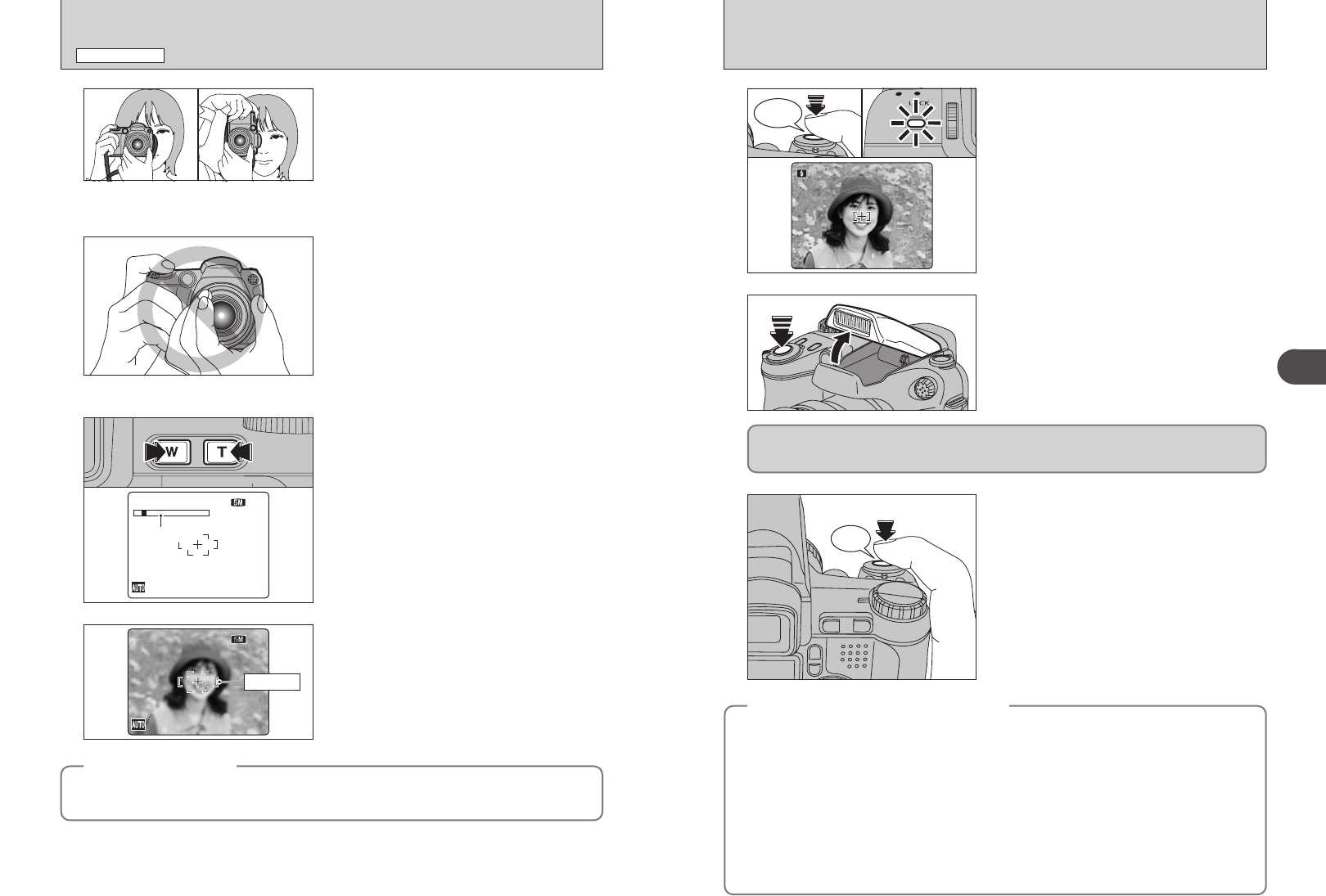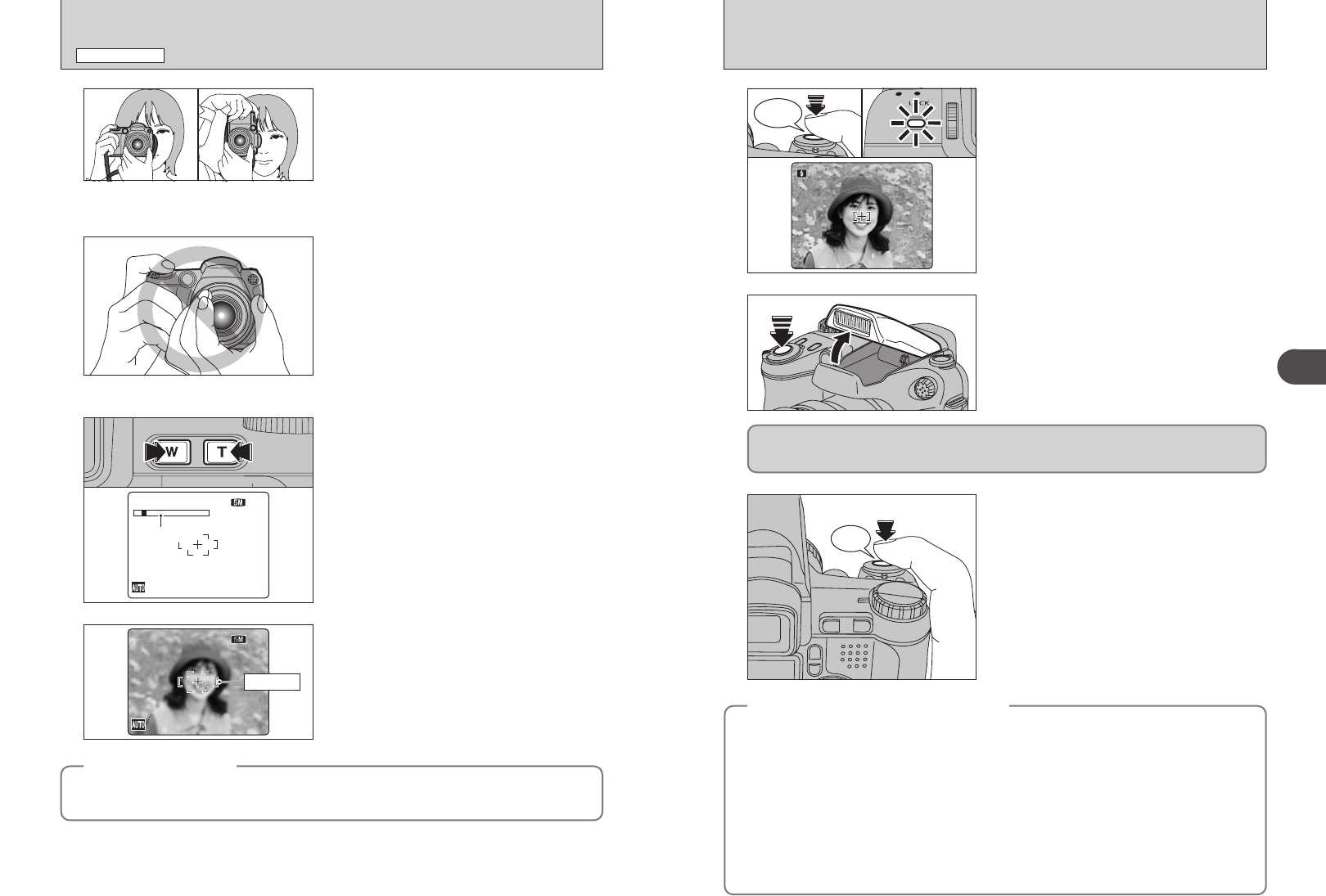
23
Using the Camera
2
Press the shutter button down halfway. When a
short double-beep is heard, the camera focuses on
your subject. The AF frame on the screen becomes
smaller and the camera sets the shutter speed and
aperture. The indicator lamp (green) changes from
blinking to lit.
●
!
When a short double-beep is not heard and “{” appears on
the screen, the camera cannot focus.
●
!
Pressing the shutter button down halfway freezes the image
on the screen briefly. This image is not the recorded image.
●
!
When “{” appears on the screen, press again the shutter
button down halfway or try standing about 2 m (6.6 ft.) from
your subject to take the picture.
●
!
The flash fires several times (pre-flashes and the main flash).
9
Bebeep
Press the shutter button down fully. When a
clicking sound is heard, the camera records the
image.
●
!
There is a slight delay between the shutter button being
pressed and the picture being taken. Play back the shot to
check the image.
●
!
When pressing the shutter button down fully in one motion,
the camera takes the picture without the AF frame changing.
●
!
When taking a picture, the indicator lamp lights orange
(shooting disabled). The indicator lamp then turns green and
the next picture can be taken.
●
!
When taking a picture using flash, the image may disappear
and go dark briefly due to flash charging. The indicator lamp
blinks orange during charging.
●
!
See P.123-124 for information on the warning displays.
10
Pressing the shutter button halfway when the flash
is not popped up, camera pops the flash up as
required by the shooting conditions.
Before the flash fires, “∑” appears on the screen. When selecting a slow shutter speed that will
cause camera shake, “
|” appears on the screen. Use the flash to take pictures. According to the
scene or mode being shot, use a tripod.
◆
Subjects not suitable for autofocus
◆
The FinePix S5200 / FinePix S5600 uses a high-precision autofocusing mechanism. However, it may
have difficulty focusing on the following:
h Very shiny subjects such as a mirror or car
body
h Subjects photographed through glass
h Subjects that do not reflect well, such as hair
or fur
h Subjects with no substance, such as smoke or
flames
h Dark subjects
h Fast moving subjects
h Subjects with little or no contrast between the
subject and the background (such as white
walls or subjects dressed in the same color as
the background)
h Shots where another high-contrast object (not
the subject) is close to the AF frame and is
either closer or further away than your subject
(such as a shot of someone against a
background with strongly contrasting
elements)
For such subjects use AF/AE lock (➡P.26) or
“MF” Manual focus mode (➡P.45).
22
5
Brace your elbows against your sides and hold the
camera with both hands. Position your right thumb
so that it is handy for using the zoom.
●
!
Moving the camera while shooting gives a blurred picture
(camera shake). Use a tripod to prevent camera shake,
particularly for shots in the dark when the selected flash
mode is Suppressed flash.
●
!
There may be some uneven brightness at the lower edge of
the screen. This is normal and does not affect the
photographed image.
●
!
See P.95 for information on procedures for using digital
zoom.
7
Press “T” (telephoto) button to zoom in. Press “W”
(wide-angle) button to zoom out. A zoom bar
appears on the screen.
hOptical zoom focal length
(35 mm camera equivalent)
Approx. 38 mm to 380 mm
(
„: Approx. 39.5 mm to 395 mm)
Max. zoom scale: 10×
6
Hold the camera so that your fingers or the strap do
not cover the lens, flash and AF-assist illuminator.
If the lens, flash or AF-assist illuminator is obscured
by your fingers or the strap, subjects may be out of
focus or the brightness (exposure) of your shot may
be incorrect.
●
!
Check that the lens is clean. If it is dirty, clean the lens as
informed on P.118.
●
!
If the flash is used in dusty conditions or when it is snowing,
white dots may appear in the image due to flash reflecting off
the dust particles or snowflakes. Use Suppressed flash mode
to fix the problem.
TAKING PICTURES
(
AUTO MODE
)
PHOTOGRAPHY MODE
Frame the shot so that the subject fills the entire AF
(Autofocus) frame.
●
!
The image shown on the screen before the picture is taken
may differ in brightness, color, etc. from the image actually
recorded. Play back the recorded image to check it (➡P.28).
●
!
When the subject is not in the AF frame, use AF/AE lock to
take the picture (➡P.26).
8
AF frame
◆
Compatible filters
◆
55 mm-diameter commercial available filters can be attached.
●
!
Do not use more than one filter at a time.
●
!
The lens cap (included) may not be used when attaching the filter.