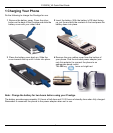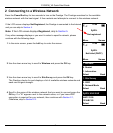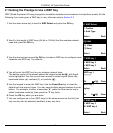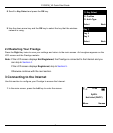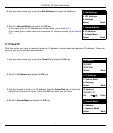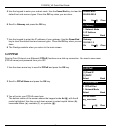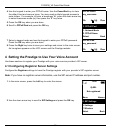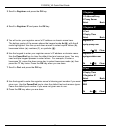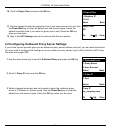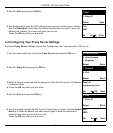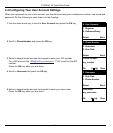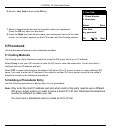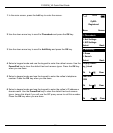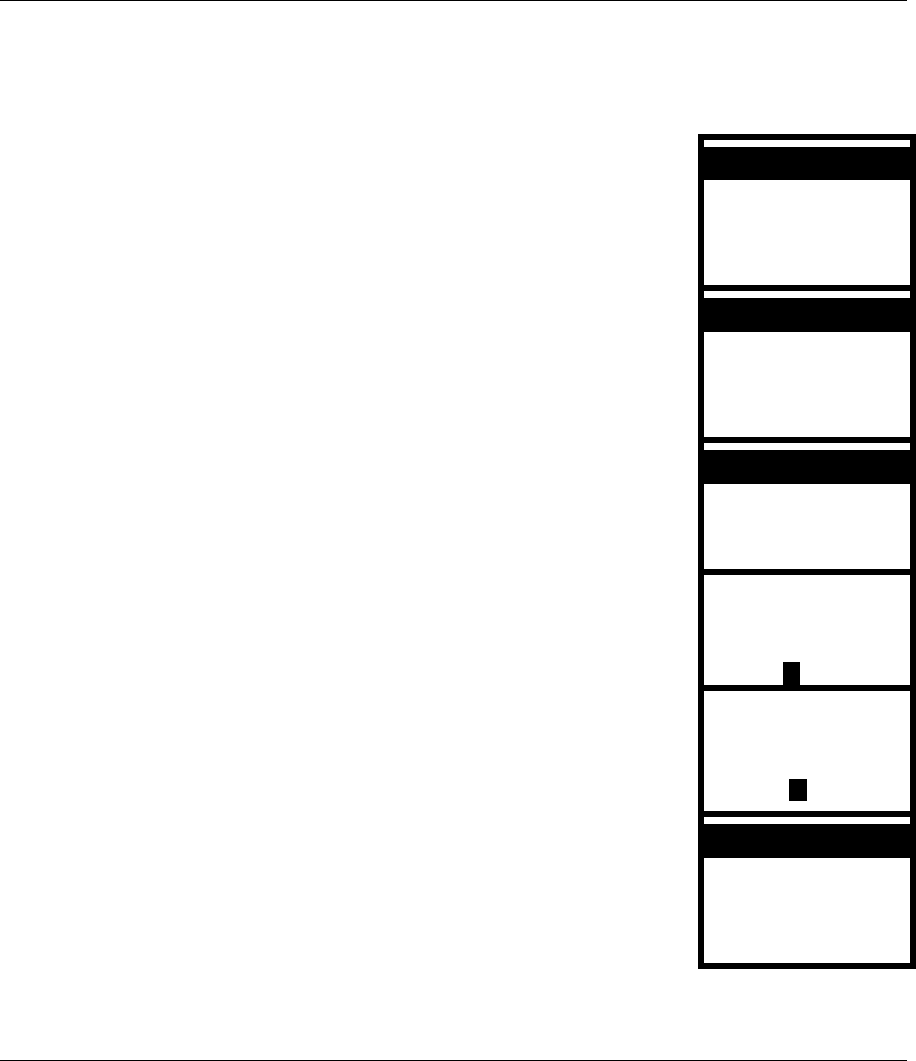
P-2000W_V2 Quick Start Guide
6
2.1 Setting the Prestige to Use a WEP Key
WEP (Wired Equivalent Privacy) encryption scrambles wireless communications to keep them private. Do the
following if you were given a WEP key to use, otherwise skip to Section 2.2.
1 Use the down arrow key to scroll to WEP Select and press the OK key.
7. Profiles
8. Auth Type
Select Back
2 Scroll to the length of WEP keys (64-bit or 128-bit) that the wireless network
uses and press the OK key
[3] 128bit
[1] None
Select Back
3 Use the down arrow key and the OK key to select a WEP key to configure (most
networks use WEP key 1 by default).
8. WEP key 2
9. WEP key 3
Select Back
4 You will enter the WEP key for your wireless network here.
The bottom center of the screen shows the keypad mode Aa1@, with the A
mode highlighted. Use the up and down arrows to select capital letters (A),
lowercase letters (a), numbers (1), or symbols (@).
WEP key 1
**********
Ok a1@ Clear
5 Use the keypad to enter the WEP key. Use the Power/End key to clear the
default text and remove typos. You may need multiple keypad presses to enter
letters. For example, to enter a lowercase “b”, press the down arrow key to
select lowercase mode (a), then press the “2” key twice.
6 Press the OK key when you are done.
WEP key 1
mykey
Ok A 1@ Clear
7 You can configure up to four WEP keys (in the same manner as the first) but
only one key can be selected (enabled) at any one time.
9. WEP key 3
10. WEP key 4
Select Back
6. WEP Select
[2] 64bit
7. WEP key 1
A
a
8. WEP key 2