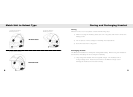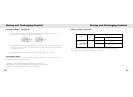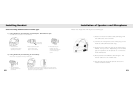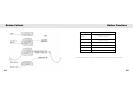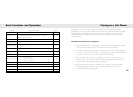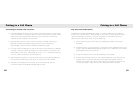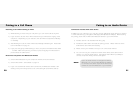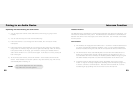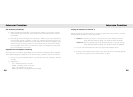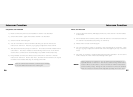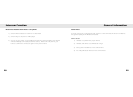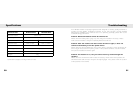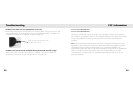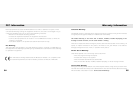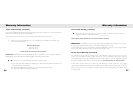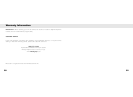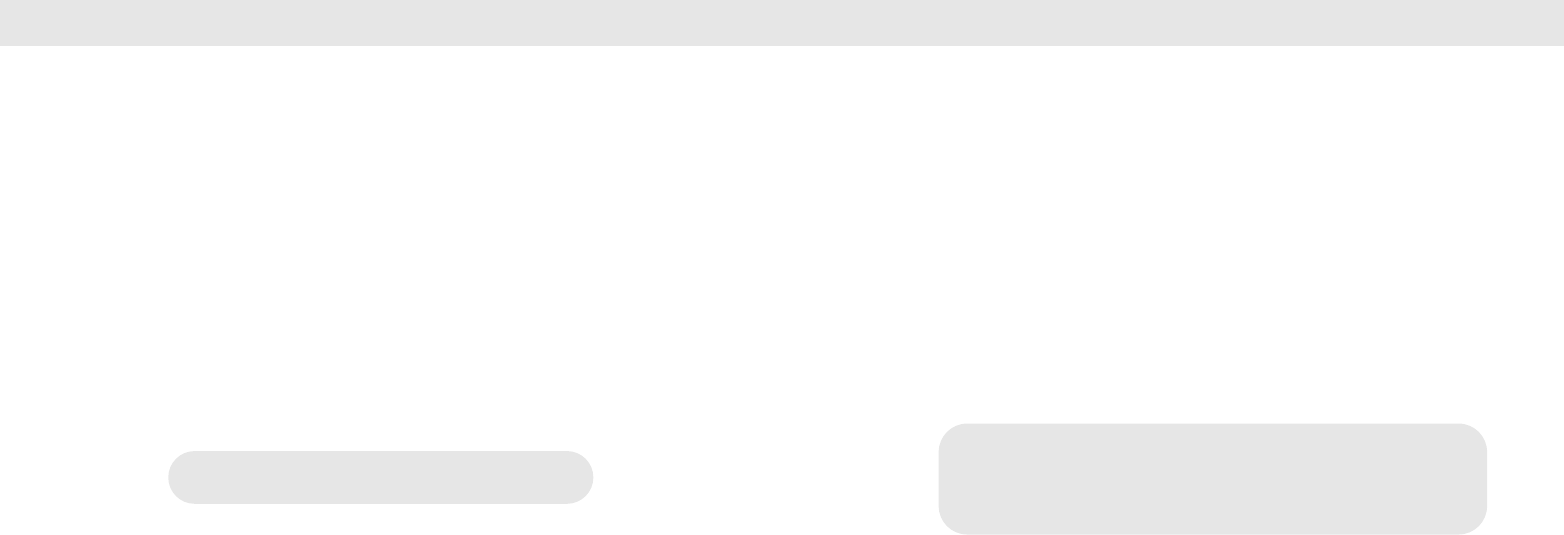
Cell phone and intercom
1). Please connect the phone to the headset on channel 1 as described.
2). Switch off channel 1 again and activate channel 2 as described.
3). Switch on both channels again.
4). You can now listen to music and make calls with your phone and use the
intercom on channel 2. Press the [+] & [-] keys to adjust the music volume.
5). The cell phone has first priority on channel 1. The intercom will be muted when a
call comes in. The music will also be muted during intercom use. If the VOX is
off, the music comes back on automatically (not possible will all cell phones).
6). Every headset can have two devices at the same time on channel 1 and also
intercom on channel 2. Phone calls, music, and GPS announcements can only be
received on the headset that they are actively paired with.
NOTE:
Music and Intercom
1). Connect the audio device (MP3 player, iPOD, etc.) with channel 1 of the headset
as described.
2). If the headsets have not been paired, switch off channel 1 and active the intercom
on channel 2 as described (See pairing on channel 2).
3). Please switch on both channels again.
4). You can now listen to music on channel 1 and communicate on channel 2. Press
the [-] or [+] key to adjust the volume level of the mute [M] key to stop or start the
music.
5). The music on channel 1 will be muted when the VOX is activated. As soon as the
VOX is muted, the music will be automatically active again.
NOTE:
Intercom Function Intercom Function
After the call has been finished, it will take approximately
5 seconds before the intercom is active again.
During intercom on channel 2, you can have music and telephone on
separate devices on channel 1. The music is active as long as the VOX is
muted. When a call comes in, music and intercom will be muted as the
phone has first priority. During the call, the intercom cannot be activated.
Music and intercom volume will be adjusted separately from each other.
26 27