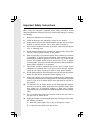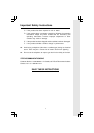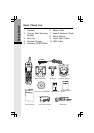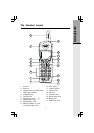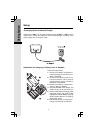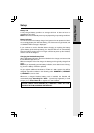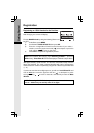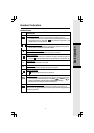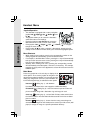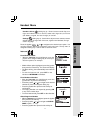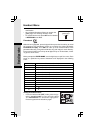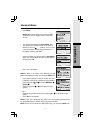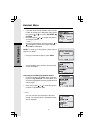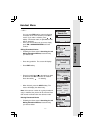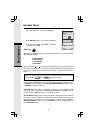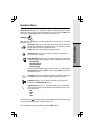10
Handset Menu
Main Menu
Press the joystick in or left soft key to display the 6
menu options. Then use the joystick to navigate to the
desired menu option for selection. You can also press the
dialing key assigned for each icon (see information be-
low for the assigned keys), to activate the menu option.
Intercom (dialing key 1) - talk between
Handsets(s) and Base Unit, or use to page the cordless Handset(s).
Phonebook (dialing key 2) - enter and retrieve up to 50 names and
phone numbers, along with a distinctive ring and image for each.
Calls Log
(dialing key 3) - review Caller ID data; select and dial from
the Caller ID data or from the Redial list that accounts for the last 10 dialed
phone numbers.
Pictures
(dialing key 4) - choose from the many preset images or
download new images into the Handset to be used as your idle screen (wall
paper) or assign an image to a specific phonebook directory.
Phonebook
Basic Operation
Joystick Operation
• This Handset is equipped with a 5-way navigation
joystick: Left (
), Right ( ), Up ( ), Down ( ),and
In ( ).
• The joystick allows you to access the Handset’s
advanced features and settings.
• Press the joystick in any direction to access the
Main Menu when in idle or screen saver mode.
• Press joystick Left ( ), Right ( ), Up ( ), or Down ( ), to navigate
though the menu screen.
• Press joystick In ( ) to make a selection. Alternatively, pressing the left
softkey in some screens will also allow you to select the highlighted option.
Menu Shortcuts
• When viewing menu options, pressing the corresponding number on the
dialing keypad will automatically go to and select that item.
• For example, in the Main Menu screen, pressing the 1 key will automatically
take you to the Intercom menu screen, pressing the 6 key will automatically
take you to the Settings menu screen.
• Similarly, when viewing a list menu, pressing the corresponding number
will automatically select that option, and save it, if necessary. For example,
pressing the 2 key when in the Appearance screen will select and save the
GREEN option