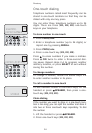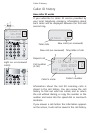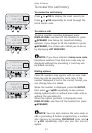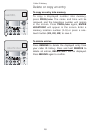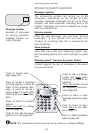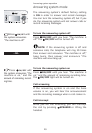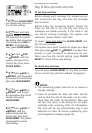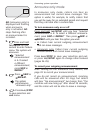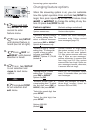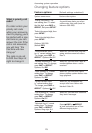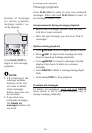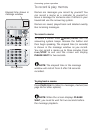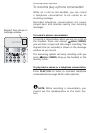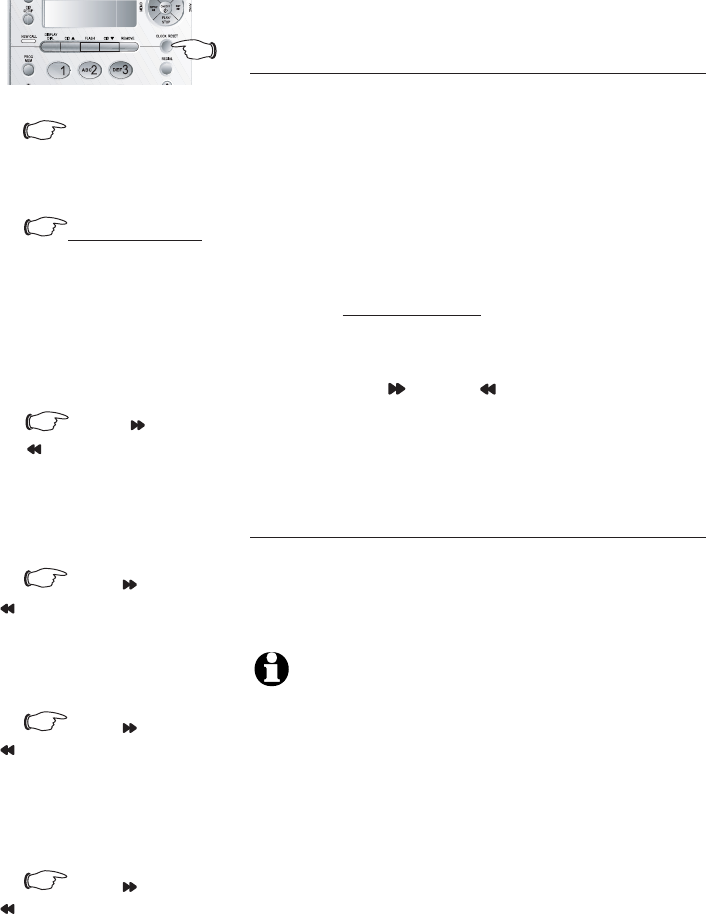
Answering system operation
Day & time announcements
To set day and time
Before playing each message, the answering sys-
tem announces the day and time the message
was received.
Before using the answering system, follow the
steps on the left to set the day and time, so
messages are dated correctly. If the clock is not
set, before playing messages, the system will
announce "power failure" each time.
To begin, press and hold the CLOCK RESET but-
ton for two seconds.
The system uses voice prompts to guide you. Each
time you press SKIP or REPEAT, the day, hour,
minute or year increases or decreases by one.
When you hear the correct setting, press CLOCK
RESET to move to the next setting.
To check day and time
You can press CLOCK RESET at any time to listen
to the current day and time without changing it.
1.
Press CLOCK RESET,
the system will announce
the current setting.
2.
Press and hold
CLOCK RESET, the system
will announce the current
day setting, then announces
"To change, press SKIP or
REPEAT, to change the
hour, press CLOCK RESET."
3.
Press SKIP
or REPEAT until the
system announces the
correct day, then press
CLOCK RESET.
4.
Press SKIP or
REPEAT until the system
announces the correct hour,
then press CLOCK RESET.
5.
Press SKIP or
REPEAT until the sys-
tem announces the correct
minutes, then press
CLOCK RESET.
6.
Press SKIP or
REPEAT until the
system announces the
correct year, then press
CLOCK RESET. The system
announces the current
clock setting.
NOTES:
1. The answering system must be on to review or
change settings.
2. Caller ID provides the time and date. Set the
year so that the day of the week can be calcu-
lated from the caller ID information. After you
set the time once, it will always be set auto-
matically with incoming caller ID information.
The time will be set automatically only if you
subscribe to caller ID service provided by your
local telephone company (page 15).
21