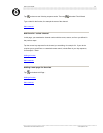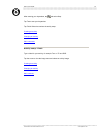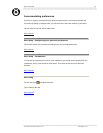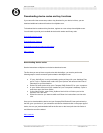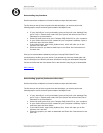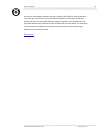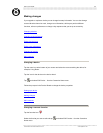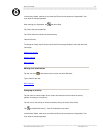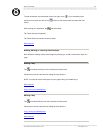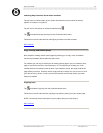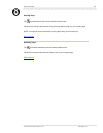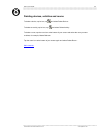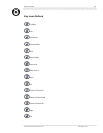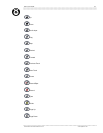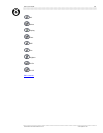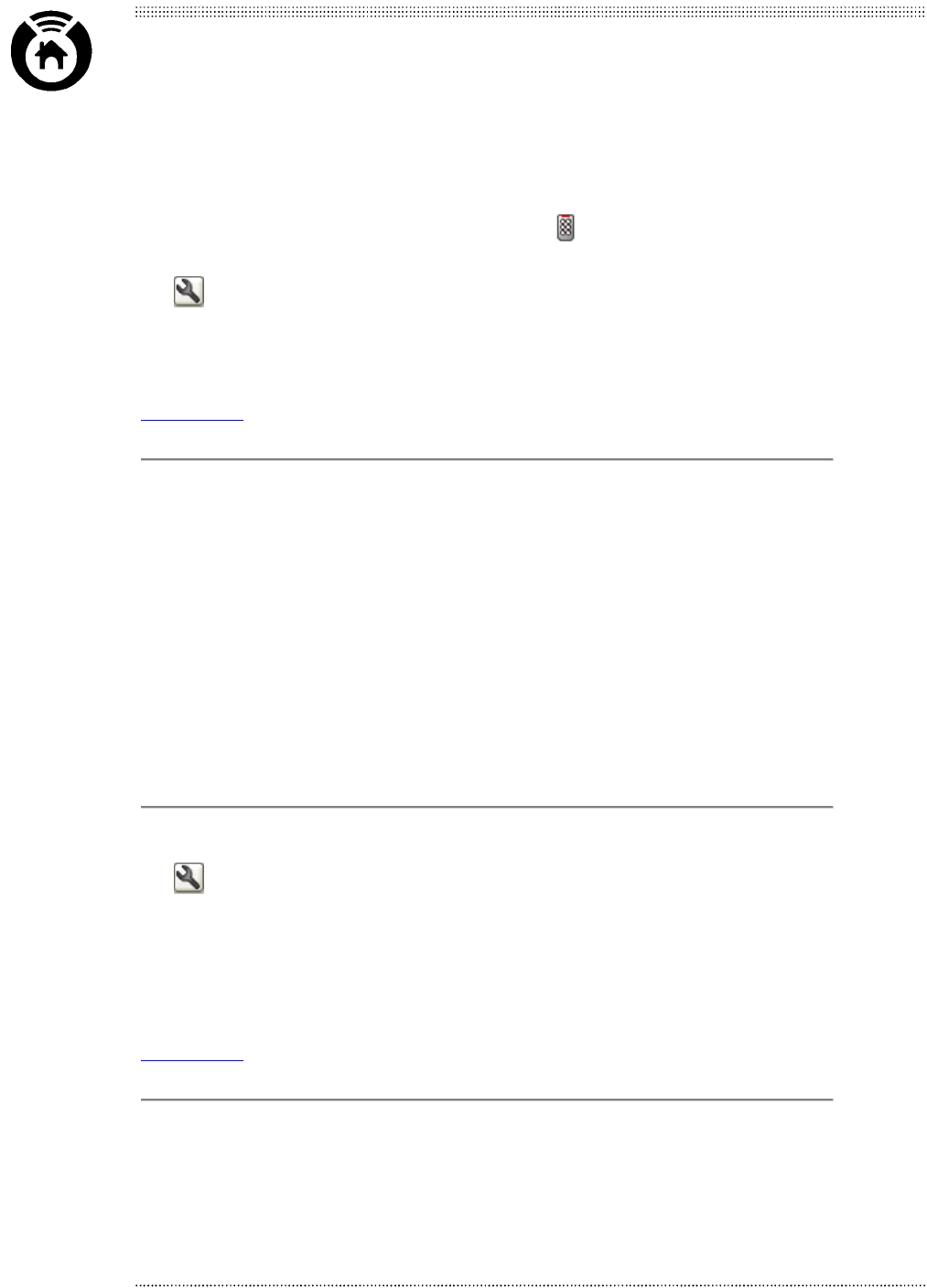
Nevo™ User Guide
23
Learning key functions from other remotes
Tap the room icon at the bottom of your screen and select the room to which the activity
applies, for example, Living Room.
Tap the icon for the activity on the device wheel and tap
.
Tap
and select Express Learning from the Customize Home menu.
Follow the on-screen instructions for learning key functions from other remotes.
Main contents
Copy, Moving and Deleting keys
Nevo simplifies creating custom control pages by allowing you to copy, move, and delete
function keys between devices within the same room.
For instance you can copy or add keys to an existing device page or you can create an extra
page on your device and your most used keys to it. This will allow you to keep your most
needed functions conveniently close at hand. If you create an activity, this page could be the
page where you end up. Therefore, with a single press of an activity icon you can turn on all of
your devices, set up to see, or hear, your favorite channels and be ready control your other
devices as needed.
Copying keys
Tap
and select Copy Key from the Customize Home menu.
Follow the on-screen instructions for copying a key and then placing it on your custom page.
NOTE: You need to have a blank space on your page to drop your copied key to.
Main contents
©1999-2002 Universal Electronics Inc. www.MyNevo.com