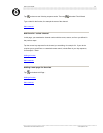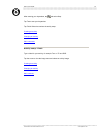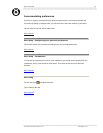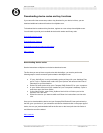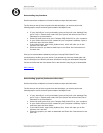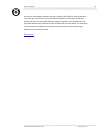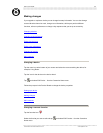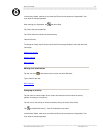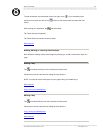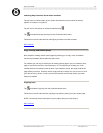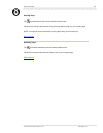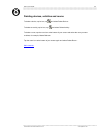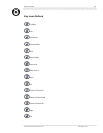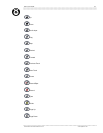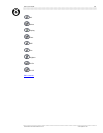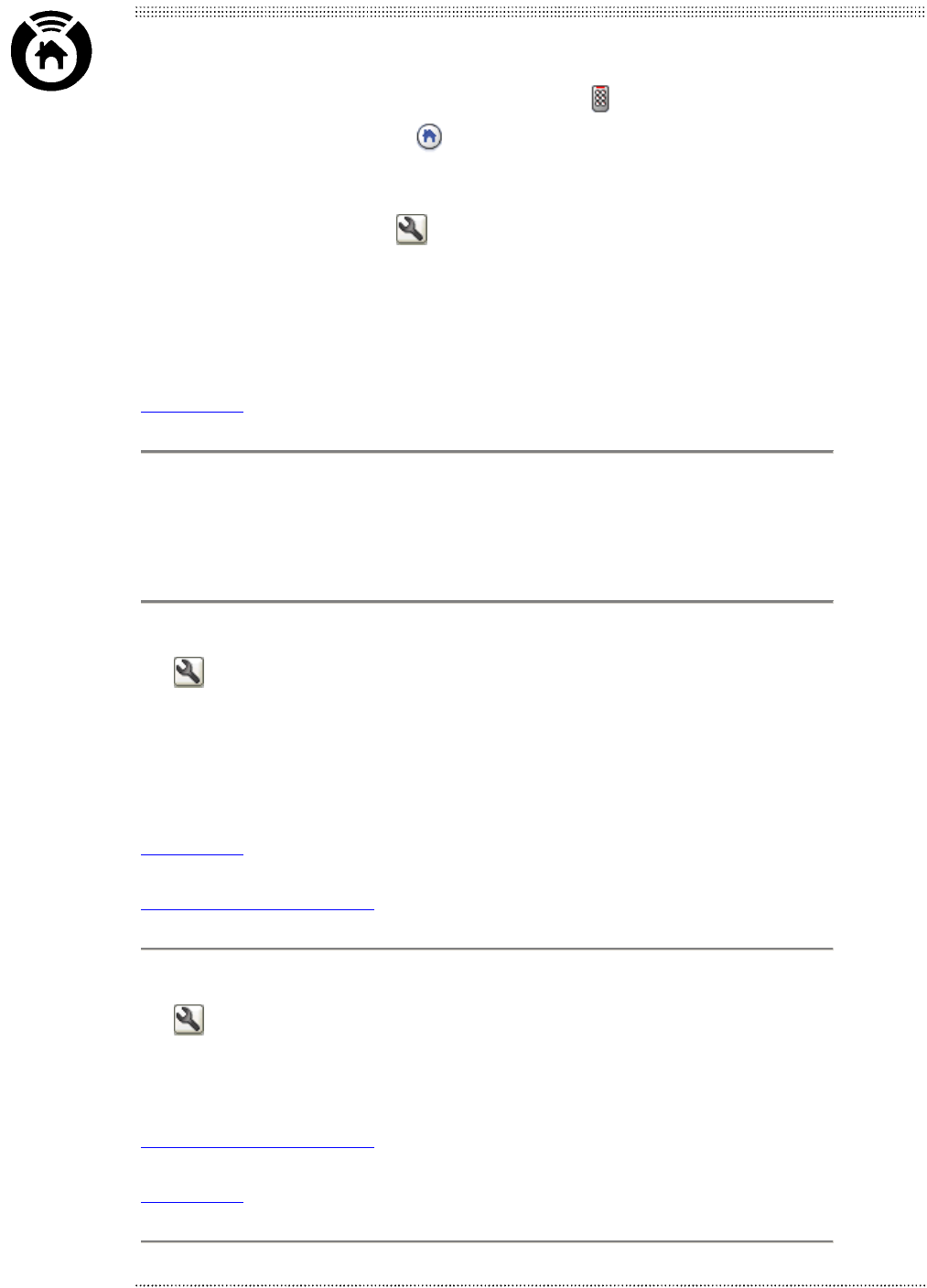
Nevo™ User Guide
22
To enter keystrokes, tap the desired device icon again or tap . If you are setting up an
activity for more than one device, tap
to return to the device wheel and select the next
device.
After entering your keystrokes, tap
and select Stop.
Tap Test to test your keystrokes.
Tap Finish Wizard to continue the activity setup.
Main contents
Adding, Editing or Learning function keys
Nevo simplifies creating custom control pages by allowing you to add or edit function keys on a
page
Adding a key
Tap
and select Add Key from the Customize Controls menu.
Follow the on-screen instructions for editing the key's function.
NOTE: You need to have a blank space on your page to drop your added key to.
Main contents
Copy, moving and deleting keys
Editing a key
Tap
and select Edit Key from the Customize Controls menu.
Follow the on-screen instructions for editing the key's function
Copy, moving and deleting keys
Main contents
©1999-2002 Universal Electronics Inc. www.MyNevo.com