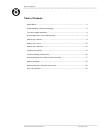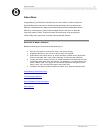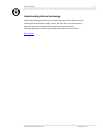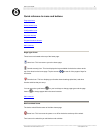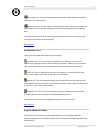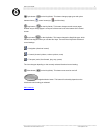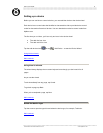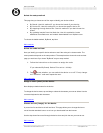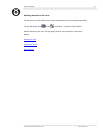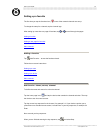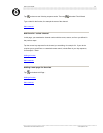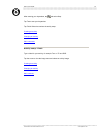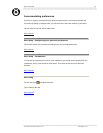Nevo™ User Guide
9
Select the setup method
This page lets you choose one of four ways to identify your device to Nevo:
• By Brand: Use this method if you know the brand of your device.
• By Device ID: Use this method if you know the specific device ID.
• By stepping through device IDs: Use this method if you don't know the
brand.
• By updating brands from the Web site: Use this method to locate
additional manufacturers and models downloaded from MyNevo.com.
To choose the default method, By Brand, tap Next.
Main contents
Select the code and test
Here you identify your specific device and test to see if the code you've chosen works. The
exact procedure depends on the setup method. The example above shows the code and test
page you would see if you chose "By Brand" as your setup method.
1. Follow the instructions on the screen to assign the code.
If you selected By Brand, Device ID is set to 1 initially.
2. Tap
to test whether you can switch the device on or off. If not, change
the "Selection" code and repeat the test.
Main contents
Assign a name (label) to the device
Nevo displays a default name for the device.
To change the device name, tap and drag to select the characters you want to delete. Use the
on-screen keyboard to add characters.
Main contents
Choose an icon (image) for the device
A preset icon for each device is built into Nevo. This page allows you to change this icon to
one of the other standard icons or to an icon you downloaded from the Internet.
Use the drop-down list to scroll through the device icons and pick the one you want to use.
Main contents
©1999-2002 Universal Electronics Inc. www.MyNevo.com