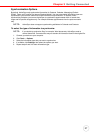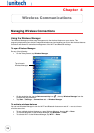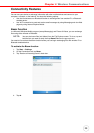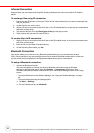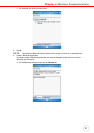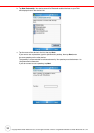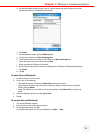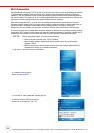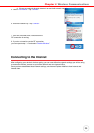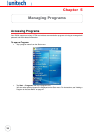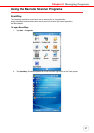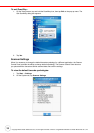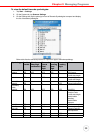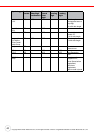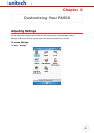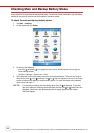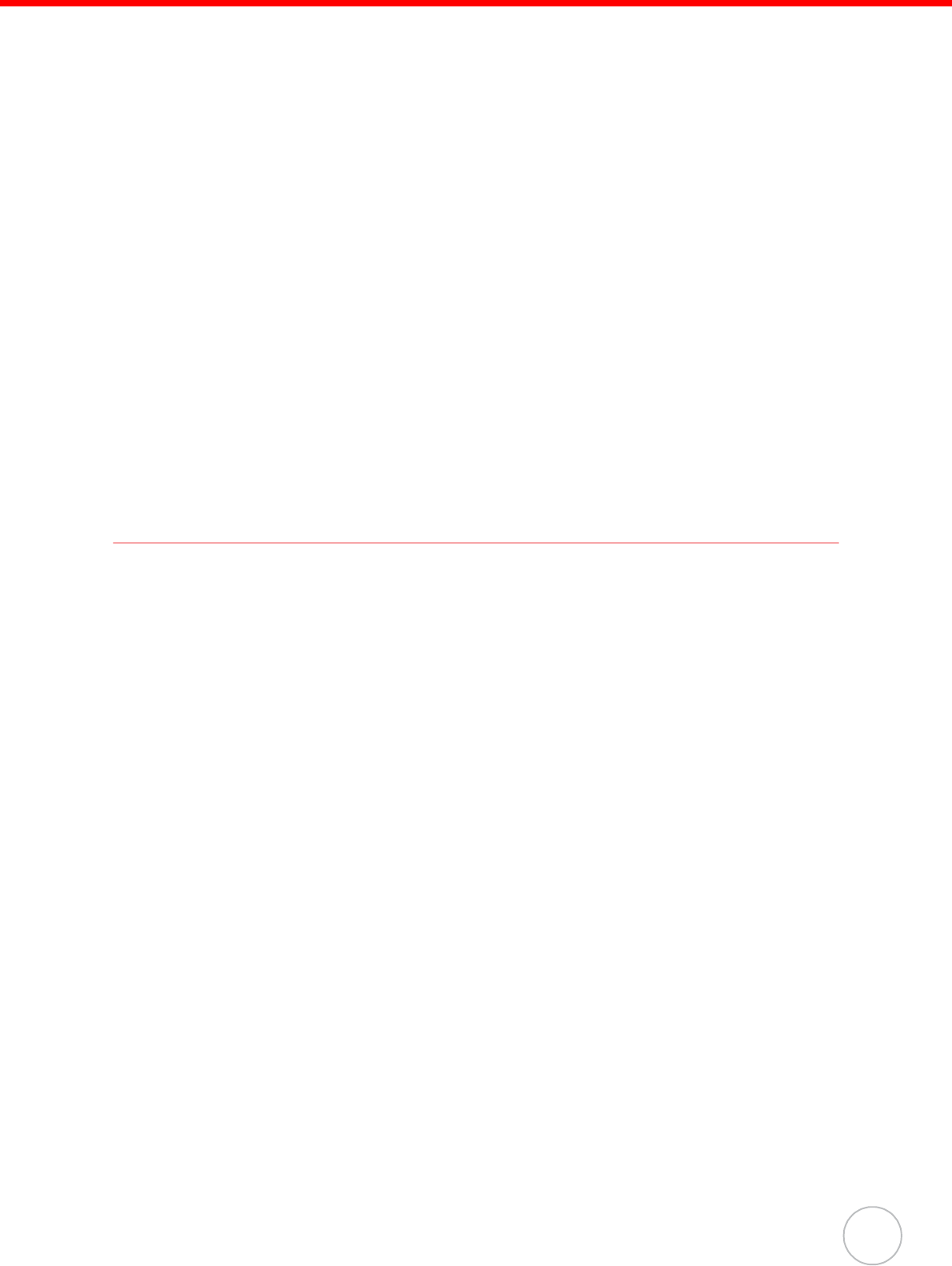
Chapter 4 Wireless Communications
35
d. If there are networks already detected, tap and hold network name, then select Connect.
If none, tap Add New and follow all onscreen instructions.
e. Under the Network to access drop-down menu, select from the following network
connection options:
— All available
— Only access points
— Only computer-to-computer
f. When finished, tap OK.
To configure the wireless network connection settings, tap Start → Settings →
Connections tab → Network Cards. For more information on how to configure the
wireless network settings, tap Start → Help.
To connect to a wireless network:
1. Tap Start → Settings.
2. On the Connections tab, tap Network Cards.
3. Tap the Wireless tab.
4. On the command bar, tap Connect.
5. If a wireless network is connected, a “New Network Detected” callout appears.
6. Tap Connect.
For more information on how to connect to a wireless network, tap Start → Help.
Connecting to the Internet
After configuring your device’s wireless setting, you can now define the network settings you will be using
to access the Internet, connect to your office network and view intranet URLs.
Once you have established these network settings, use Internet Explorer Mobile to view Internet and
intranet sites.
5. Select “The internet”. Tap “Connect”.
6. Enter the network key. Tap “Connect”.
7. Icon turn to double arrow, indicate that the
RF connection is running.
8. If you do not need to use the RF connection,
you can repeat step 1 ~2 and select “Disable Wireless”.