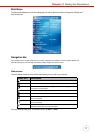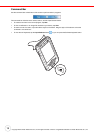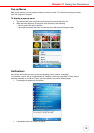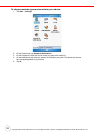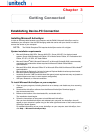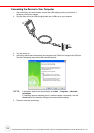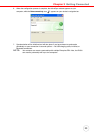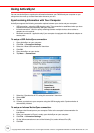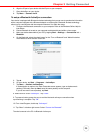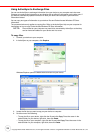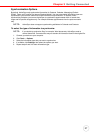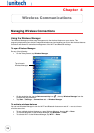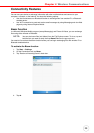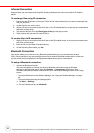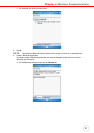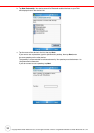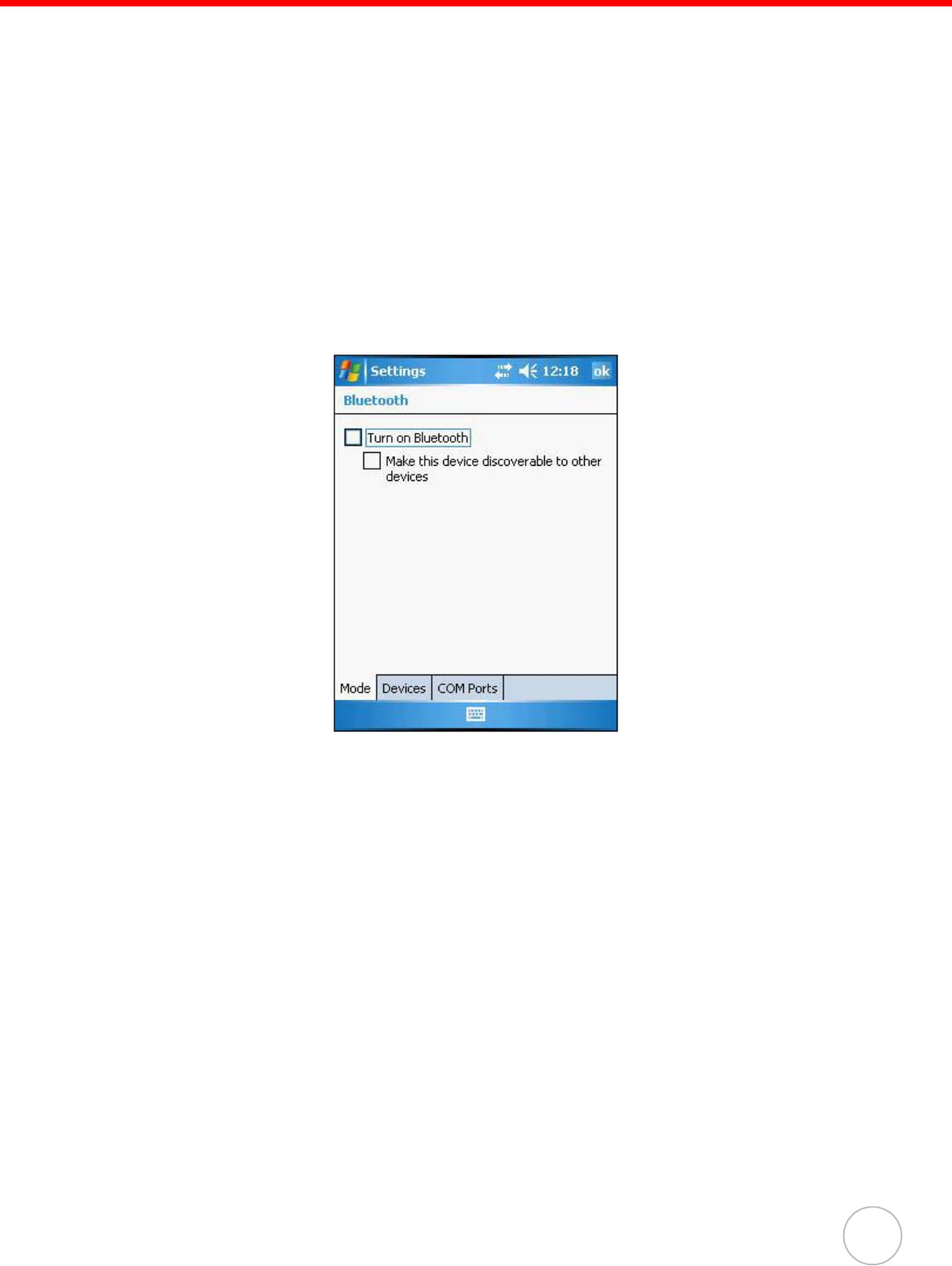
Chapter 3 Getting Connected
25
6. Align the IR port of your device with the IR port on your computer.
7. Open ActiveSync on your device.
8. Tap Menu → Connect via IR.
To setup a Bluetooth ActiveSync connection:
Your device is equipped with Bluetooth wireless technology that you can use to synchronize information
with a computer equipped with a Bluetooth adapter or access point. Bluetooth wireless technology
allows you to communicate with the computer whenever it is within the range.
1. Configure the Bluetooth connection on your computer. Refer to the Windows Online Help for
instructions.
2. Ensure Bluetooth is turned on your computer and detectable and within a close range.
3. Make your device detectable to your PC by tapping Start → Settings → Connecti
ons tab →
Bluetooth.
4. On the Mode tab, select the check boxes for the “Turn on Bluetooth” and “Make this device
discoverable to other devices” check box.
5. Tap ok.
6. On your device, t
ap Start → Programs → ActiveSync.
7. Tap Menu
→ Connect via Bluetooth.
If authentication is required, the Enter Passcode screen appears, type an alphanumeric
passkey (PIN code), then t
ap Next; enter the same passkey on the computer.
If you do not want to use a passkey, tap Next.
8. Select service. Check “Activesync”. Tap “Finish”.
9. To preserve battery power, be sure to end the bluetooth activesync connection when
synchronizing is complete. Tap “OK”.
10. From /start/Program, double tap “Activesync”.
11. Tap “Menu” at bottom right corner. Select “Connect via Bluetooth”.
Terminal connects to the PC via Bluetooth Activesync.