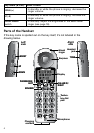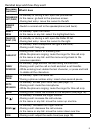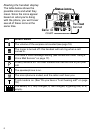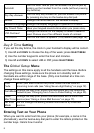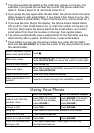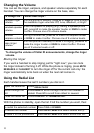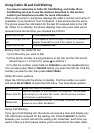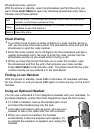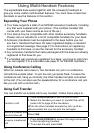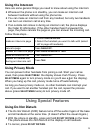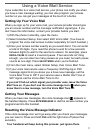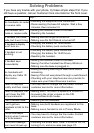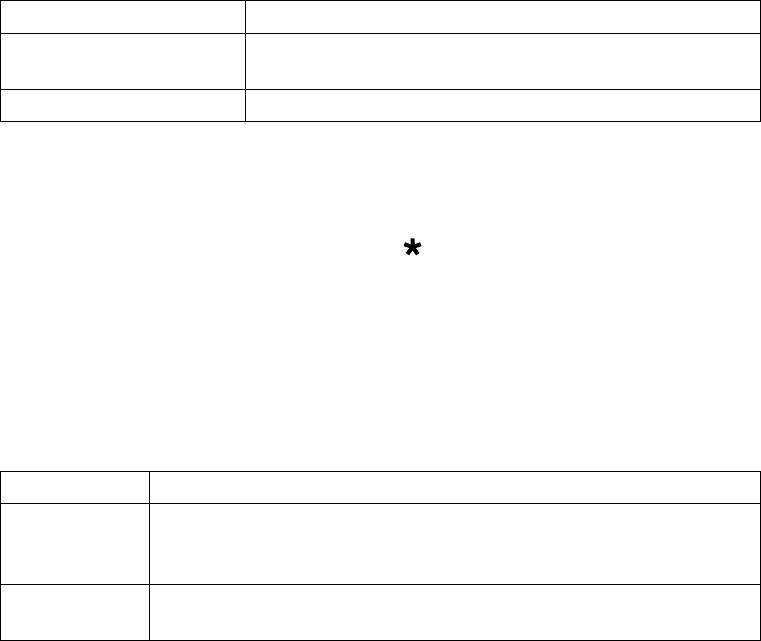
11
Using Caller ID and Call Waiting
You have to subscribe to Caller ID, Call Waiting, and Caller ID on
Call Waiting services to use the features described in this section:
contact your telephone provider for more information.
When a call comes in, the phone displays the caller’s number and name (if
available); if you turned on Text-To-Speech, it also announces the name.
The phone saves the information for the last 30 received calls to the CID
list. When it's in standby, the phone displays how many new calls you've
received since the last time you checked the CID list.
Open the CID list Press
CALLER ID/RIGHT
.
Scroll through the CID
list
Press
DOWN
to scroll through the list from newest to
oldest. Press
UP
to scroll from oldest to newest.
Close the CID list Press
PHONEBOOK/LEFT
.
Dialing from the Caller ID list
Find the entry you want to dial.
If the phone number is a long distance or toll call, but the CID record
doesn't have a 1 in front of it, press to add the 1.
To dial the number, press
TALK
(or
SPEAKER
to use the speakerphone).
You can also press
TALK
or
SPEAKER
before you open the CID list. Find the
number you want to dial, then press
SELECT/MENU
.
Caller ID menu options
Open the CID list with the phone in standby. Find the number you want
and press
SELECT/MENU
to open the CID menu. You have these options:
Delete Entry
Erase this Caller ID number.
Store Into Pb
Add this number to this handset's phonebook. The handset
will prompt you to enter the name, edit the phone number,
and choose a personal ring.
Delete All
Erase this handset's CID list. (This does not affect the CID lists
saved on any other handsets.)
Using Call Waiting
If you get a Call Waiting call, the phone can sound a tone and display any
CID information received for the waiting call. Press
FLASH/EXIT
to switch
between your current call and the waiting call; remember, each time you
switch, there is a short pause before you're connected to the other caller.
1)
2)
3)