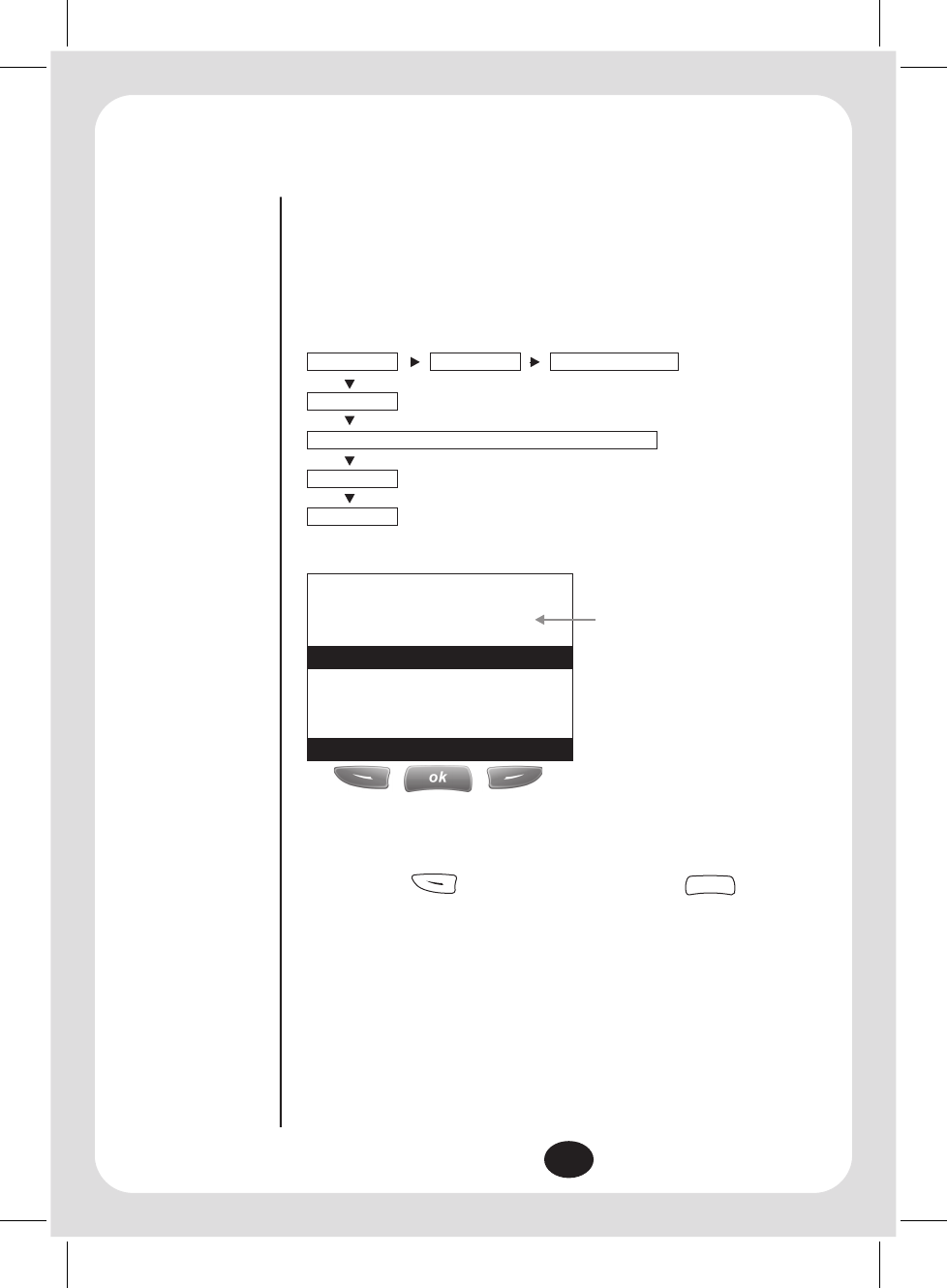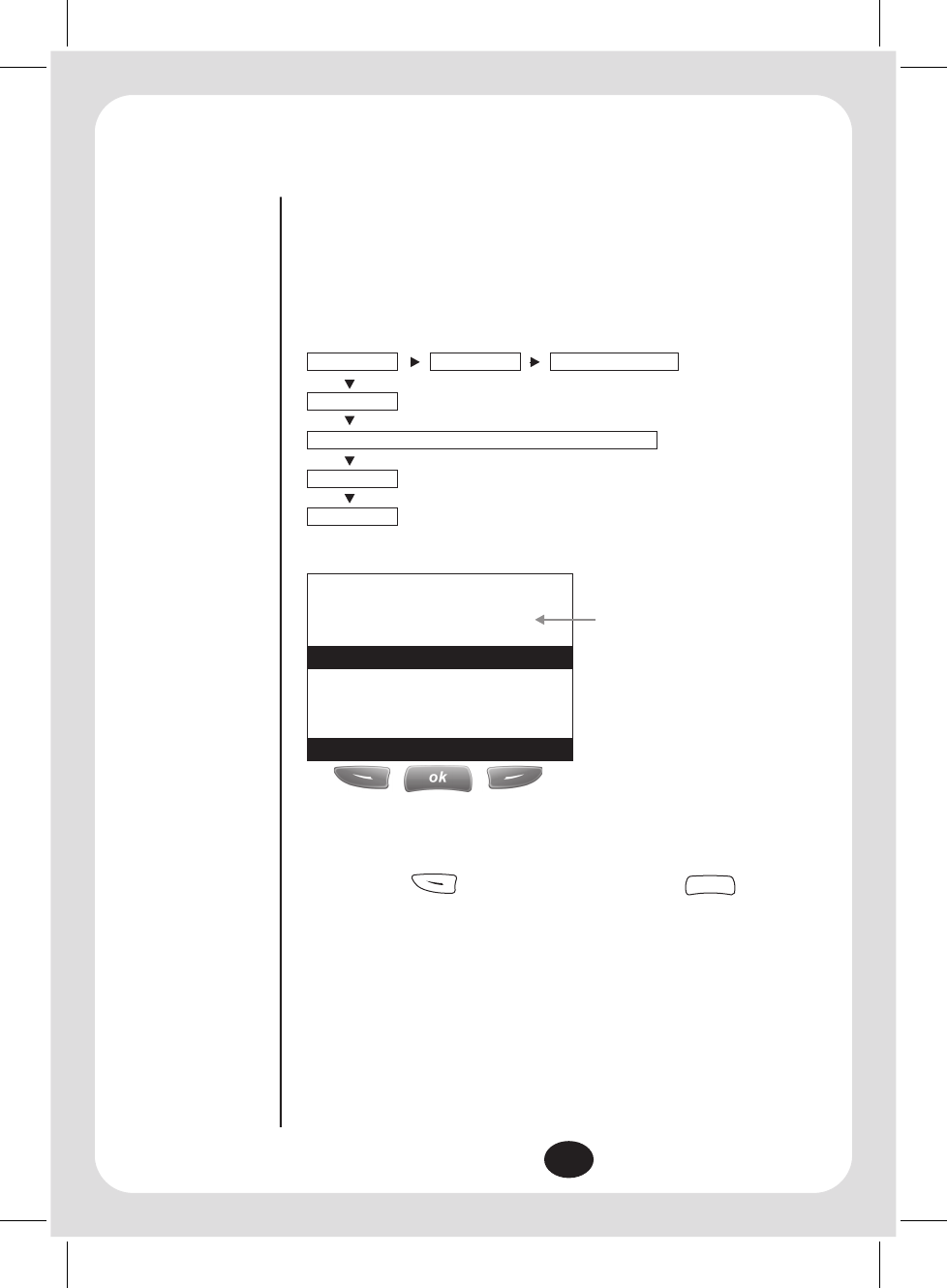
14
CALLER ID.
Dialled Numbers
This function allows you to view a list of the last 10 phone numbers that you have
recently called or tried to call.
Using the Soft Key options provided in the Dialled calls menu you can view the date and
time of each call, and view, edit, erase or save the number. Each memory location can
store a maximum of 32-digit number and 16-digit name.
Display example:
The 1st number indicates the
highlighted call out of the last 10 calls.
1. Select thenscroll to and press
2. If the same number is dialled twice, the list displays the number twice.
3. If the number is a VIP call, the VIP icon will display next to the number.
4. If no dialled numbers, the screen displays “No Dialled Numbers”.
Edit Number Erase Dial Blocking CID
Name
Number (Store home/office/mobile 3 different numbers)
Melody
VIP
To Review Dialled Numbers:
Menu Dialled call
01/10
0932125520
0222474816
BOB LEE
Dialled call:
JOHN SMITH
Details Dial Back
ok