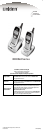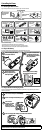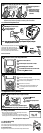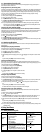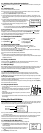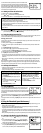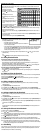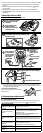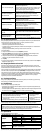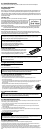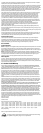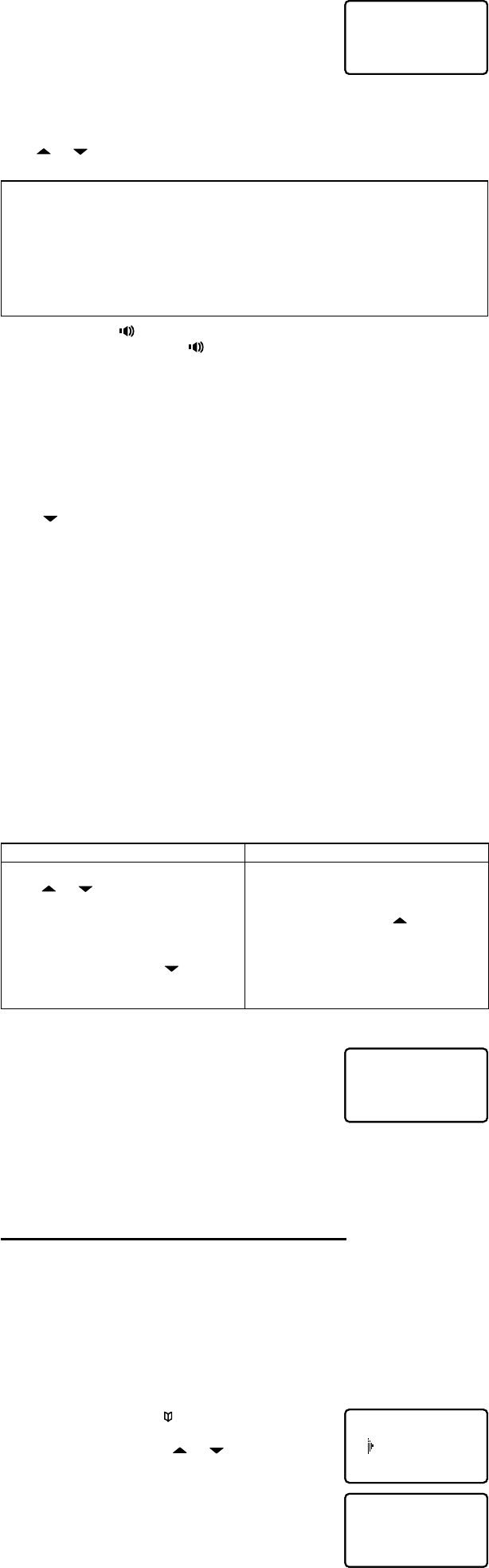
Sheet 7
For new Caller ID records, the phone keeps a count of the number of calls
received from the same caller (instead of saving the information multiple
times). The Caller ID record shows the time and date of the most recent call
from that number, and the number of calls appears next to the received time.
The phone only maintains this count for new or “unviewed” records: once you
review that record, the number is cleared.
5-2. Making a Call from the Caller ID List
With the phone in standby, press [cid/menu].
Use [ ] or [ ] to nd the Caller ID record you want to call.
If you need to add or delete a “1” from the displayed phone number, press [1].
What’s this “add or delete a 1” about?
Any phone number in the Caller ID records might (or might not!) have a “1” at the front, depending on how
dierent phone companies send the Caller ID information.
The phone dials the number exactly as it appears in the Caller ID record.
If the phone number is a long distance or toll call, but the Caller ID record does not have a “1” in front of the
number, press [1] to add it.
If the phone number is a local or non-toll call, but the Caller ID record has a “1” in front of the number, press
[1] to delete it.
•
•
•
•
Press [TALK/ash] or [ ] to dial the number.
Note: You can also press [TALK/ash] or [ ] before you access the Caller ID list. When you come to the
phone number you want to dial, press [select/channel].
5-3. Using Seven Digits Instead of Ten
If you can make a local call by dialing only seven digits instead of ten, you can tell the phone to hide your local
area code in the Caller ID list; any calls from outside your area code will show all ten digits.
Entering your area code
You can enter the area code in each handset separately (for example, if you want to hide the area code on one
handset but not another):
With the phone in standby, press and hold [cid/menu].
Press [ ] to move the pointer to select AREA CODE. If an area code was already stored, the handset will
display it.
Press [select/channel] to edit the area code.
Use the number keys ([0] – [9]) to enter all three digits of your area code.
If you make a mistake, press [delete/transfer] to erase the last digit.
When the number is correct, press [select/channel]. A conrmation tone sounds.
Press [END]. The handset returns to standby.
The phone uses the stored area code as a lter. When a call comes in, the phone compares the incoming area
code to the code programmed in the handset. If the two codes match, the handset hides the area code in the
Caller ID list.
When you’re in the Caller ID list, you can show the hidden area code by pressing [3]. Press [3] again to hide
the area code.
When you dial from a Caller ID list or store a Caller ID record in the phonebook, the phone dials or stores the
digits exactly as they appear on the display. If you need to use ten digits, be sure to press [3] to show the area
code before you dial or store the number. See Section 6-6, Storing Caller ID Records in the Phonebook.
5-4. Deleting Caller ID Records
Caller ID records are stored separately in each handset. Deleting a record from one handset will not delete the
record from any other handsets.
If you get an incoming call or page, the operation is canceled.
To delete one Caller ID record To delete all the Caller ID records
With the phone in standby, press [cid/menu].
Use [ ] or [ ] to nd the Caller ID record you
want to delete.
Press [delete/transfer]. The display asks you to
conrm.
To delete the record, leave the pointer at YES. Or,
if you changed your mind, press [ ] to move the
pointer to NO.
Press [select/channel] to conrm.
1)
2)
3)
4)
5)
With the phone in standby, press [cid/menu].
From the CID summary screen, press [delete/
transfer]. The display asks you to conrm.
To delete all the records, use [ ] to move the
pointer to YES. Or, if you changed your mind, leave
the pointer at NO.
Press [select/channel] to conrm.
1)
2)
3)
4)
5-5. Using Call Waiting
If you subscribe to Call Waiting and a second call comes in when you are on
the phone, the phone sounds a call waiting tone. If you also have Caller ID
service, the phone shows the Caller ID information for the incoming call. (Only
the handset that’s on a call when the call came in can see and store the Caller
ID information.)
To put the original call on hold and switch to the waiting call, press [TALK/ash]. After a slight pause, you are
connected to the new caller. Press [TALK/ash] again to switch back to the original caller.
OR
To hang up and answer the new call, press [END]. The phone disconnects the original caller and switches to the
new caller.
1)
2)
3)
4)
1)
2)
3)
4)
5)
6)
•
•
•
•
12/30 11:59PM 01
Jane Smith
214-555-1234
12/30 11:59PM 01
Jane Smith
214-555-1234
Talk 0:54
Jane Smith
214-555-1234
Talk 0:54
Jane Smith
214-555-1234
6) Using the Phonebook (speed dial memory)
If you enter phone numbers (along with names) into the handset’s phonebook/speed dial memory, you can
dial them with just two key presses.
Each handset can store ten dierent phonebook entries (corresponding to 0 through 9 on the number
keypad); phonebook entries are separate for each handset.
You can use the phonebook to store any number up to twenty digits. This is useful if you have a series of digits
that you need to enter after your call connects, such as an access code or account number (See section 6-7 on
Chain Dialing).
When you’re editing the phonebook, you must press a key within thirty seconds or the phone will return to standby.
6-1. Entering a New Number into the Phonebook
With the phone in standby, press [ /memory] to open the phonebook
list.
Enter a number ([0] – [9]) or press [ ] or [ ] to nd a phonebook
entry that shows <EMPTY> beside it, and press [select/channel]. The
handset opens the STORE NAME screen.
Use the letters above the number keys to enter a name for this phonebook
entry. Press [select/channel] when you’re nished (or if you don't want
to enter a name). The handset opens the STORE NUMBER screen.
•
•
•
•
1)
2)
3)
01 Jane Smith
02 <Empty>
03 <Empty>
01 Jane Smith
02 <Empty>
03 <Empty>
Store Name
。
Store Name
。