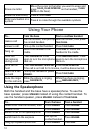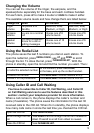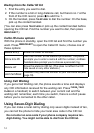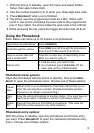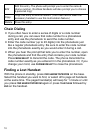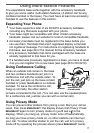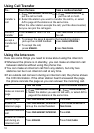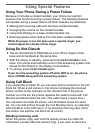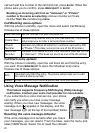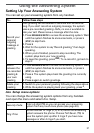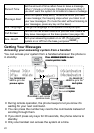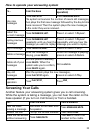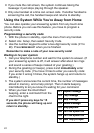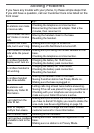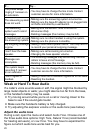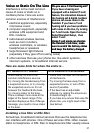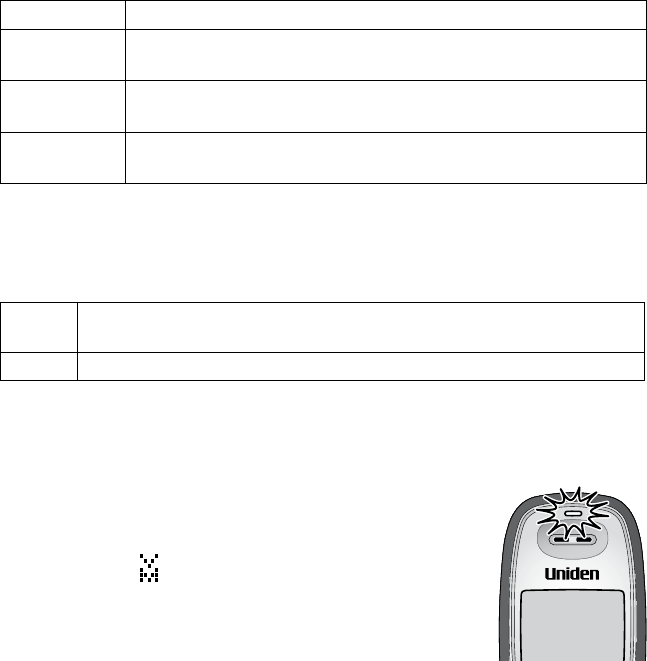
20
call and add this number to the call block list, press
BLOCK
. When the
phone asks you to confirm, press
MENU/SELECT
or
BLOCK
.
Blocking an incoming call from an "Unknown" or "Private"
number is the same as selecting
Unknown Number
or
Private
Number
from the
Call Blocking
menu.
Call Blocking menu options
With the phone in standby, open the menu and select
Call Blocking
.
Choose one of these options:
View Number
See the numbers on your call block list.
Create New
(Handset only) Add an entry to your call block list. The phone
will prompt you to enter a name & phone number.
Private
Number
(Handset only) Block all calls from numbers reported by CID
as "Private." (This does not count as one of the 20 entries.)
Unknown
Number
(Handset only) Block all calls from numbers reported by CID
as "Unknown". (This does not count as one of the 20 entries.)
Call block entry options
With the phone in standby, open the call block list and find the entry
you want. Press
MENU/SELECT
to open the individual entry menu.
Choose one of these options:
Edit
(Handset only) Edit this entry. The phone will prompt you to edit
the name & phone number.
Delete
Erase this entry from the list & allow calls from this number.
Using Voice Message Notication
This feature supports Frequency-Shift Keying (FSK) message
notification. Contact your voice mail provider for more details.
If you subscribe to a voice mail service, your phone
can notify you when you have a new message
waiting. When you have new messages, the voice
message icon
(
) appears in the display, and the
new message light (at the top of the handset) blinks.
Resetting the voice message indicator
If the voice message icon remains after you check
your messages, you can reset it. From the base, open the menu and
select
VMWI Reset
. Select
Yes
to reset the indicator.