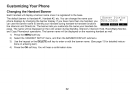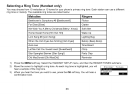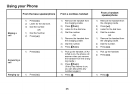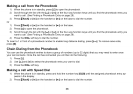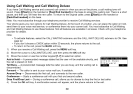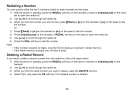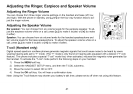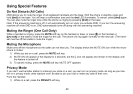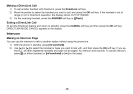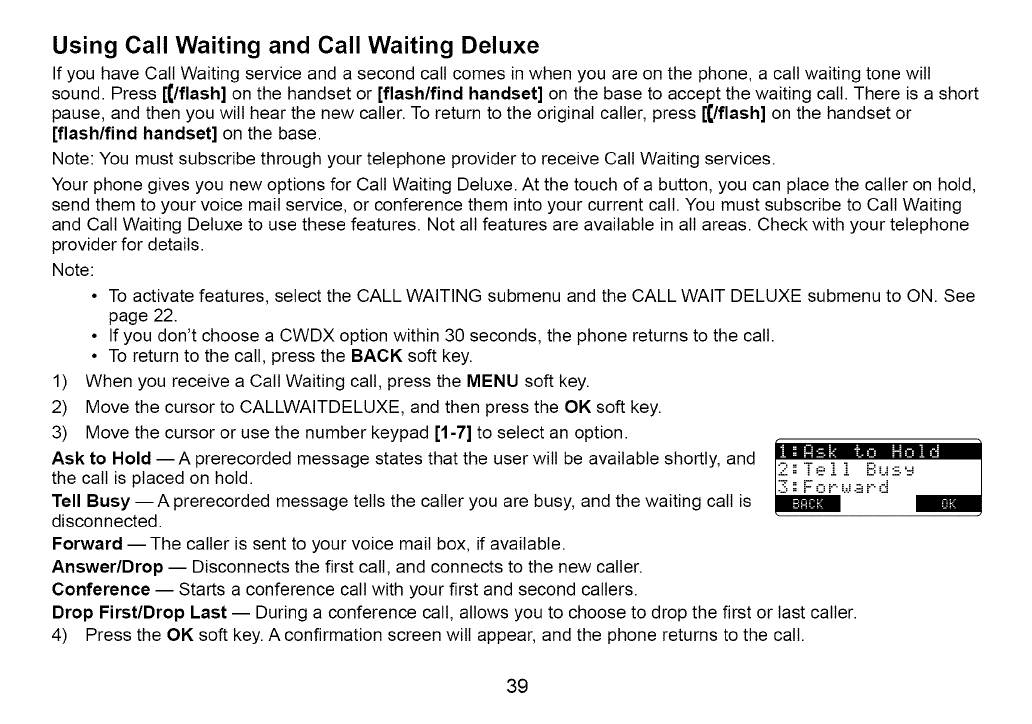
Using Call Waiting and Call Waiting Deluxe
If you have Call Waiting service and a second call comes in when you are on the phone, a call waiting tone will
sound. Press [€/flash] on the handset or [flash/find handset] on the base to accept the waiting call. There is a short
pause, and then you wilt hear the new caller. To return to the original caller, press [€/flash] on the handset or
[flash/find handset] on the base.
Note: You must subscribe through your telephone provider to receive Call Waiting services.
Your phone gives you new options for Call Waiting Deluxe. At the touch of a button, you can place the caller on hold,
send them to your voice mail service, or conference them into your current call. You must subscribe to Call Waiting
and Call Waiting Deluxe to use these features. Not all features are available in all areas. Check with your telephone
provider for details.
Note:
• To activate features, select the CALL WAITING submenu and the CALL WAIT DELUXE submenu to ON. See
page 22.
• If you don't choose a CWDX option within 30 seconds, the phone returns to the call.
• To return to the call, press the BACK soft key.
1) When you receive a Call Waiting call, press the MENU soft key.
2) Move the cursor to CALLWAITDELUXE, and then press the OK soft key.
3) Move the cursor or use the number keypad [1-7] to select an option.
theASkcaltt°Holdisplaced--AonPrerec°rdedhold,message states that the user will be available shortly, and
Tell Busy --A prerecorded message tells the caller you are busy, and the waiting call is
disconnected.
Forward -- The caller is sent to your voice mail box, if available.
Answer/Drop -- Disconnects the first call, and connects to the new caller.
Conference -- Starts a conference call with your first and second callers.
Drop First/Drop Last -- During a conference call, allows you to choose to drop the first or last caller.
4) Press the OK soft key. A confirmation screen will appear, and the phone returns to the call.
39