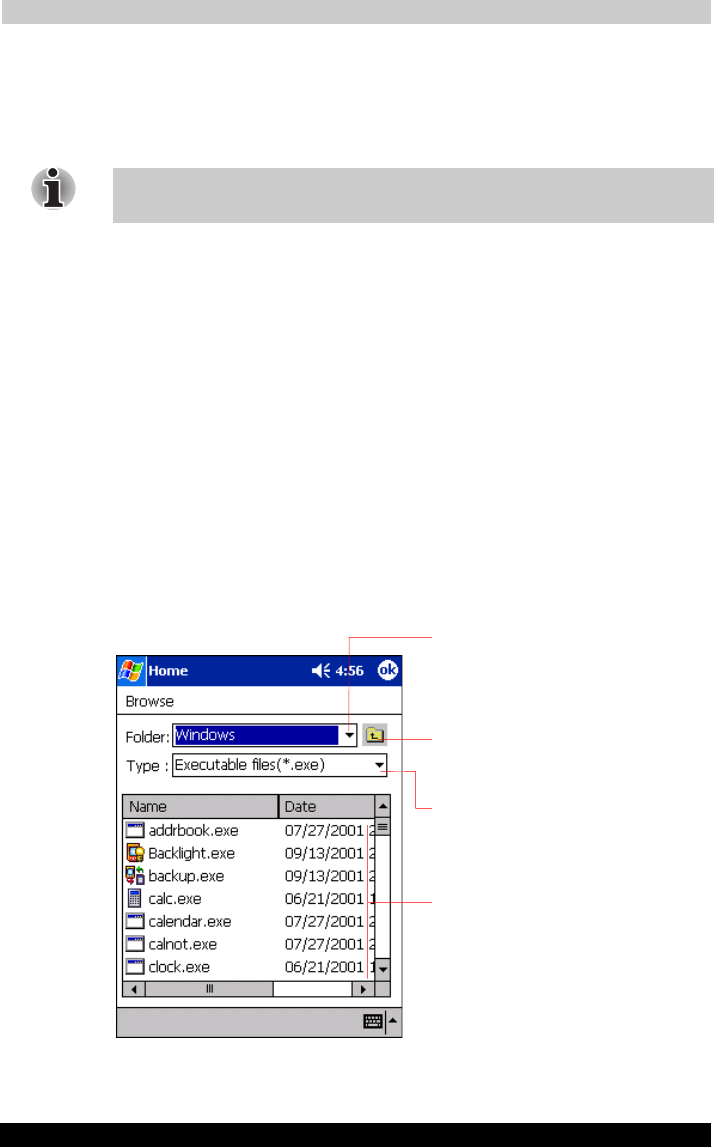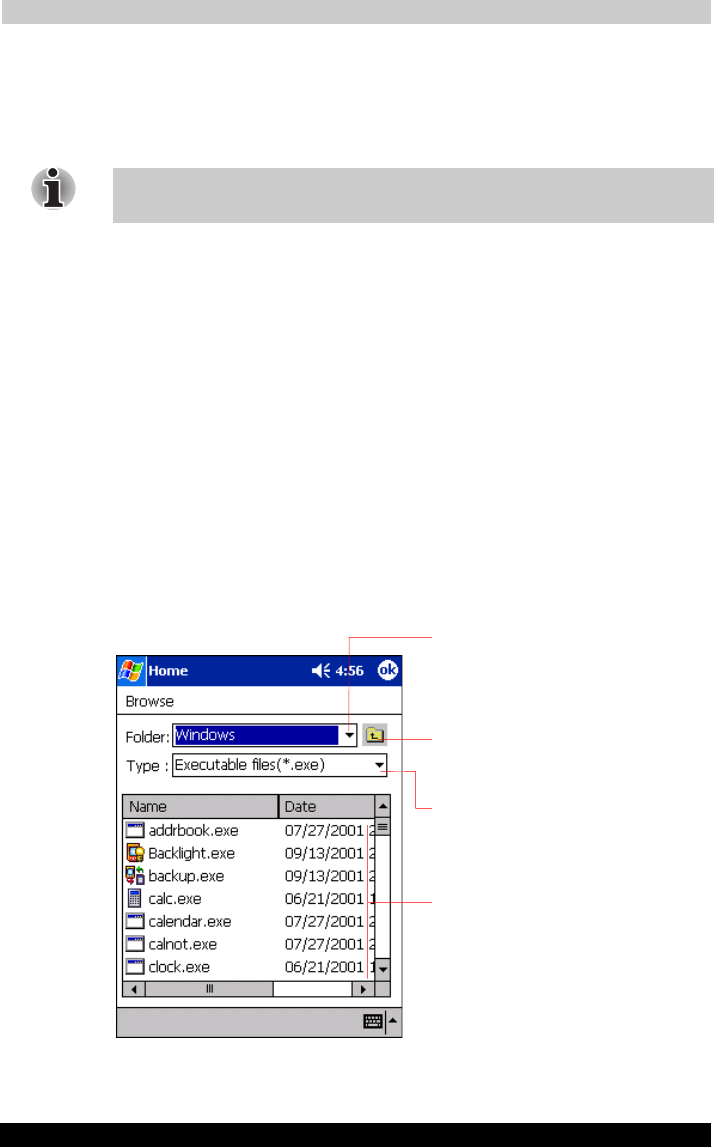
Optional Functions
Instruction Manual 8-4
Version
1
Last Saved on 19/10/01 11:52
TOSHIBA Pocket PC e570 – Ppc_e570.doc – ENGLISH – Printed on 19/10/01 as 01_GENUK
To move using drag and drop:
Tap the icon you want to move and drag it to the destination tab, and then
drop it.
The icon is transferred and that icon in the original tab screen is deleted.
If the icon is dragged and dropped in the same tab, it will return to its
original position on the tab screen.
Deleting an Icon
1. Tap and hold the icon you want to delete to display the pop-up menu.
2. Tap Drop on the pop-up menu. The icon is deleted and the next icon
positioned after the deleted icon automatically shifts to fill the deleted
icon position. And all icons after the deleted icon likewise shift to fill
the previous icon position.
Adding an Icon
You can add the application and your file icons to the Home screen.
1. Tap Edit and then Add to display the Add Application screen.
You can also select Add from the pop-up menu displayed by tapping
and holding any portion other than the icon.
2. Tap
▼ of Application file to show the file list. If there is no desired file
on the file list, you can find it by tapping Browse. To refer to all folders
and files, tap Browse to show the Browse Dialog screen. When the
file is selected, its name is displayed in the Application file box.
Tap to move up to a directory folder one level
above the currently displayed one.
Tap to select kinds of application or file to be
browsed.
If a file is selected from the list, the screen returns
to the Add Applicatin screen.
Tap to designate a folder you want to browse.
When a storage card is inserted, files or folders
contained in the storage card are displayed from
the top directory.