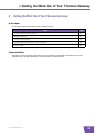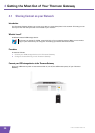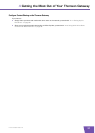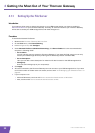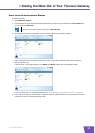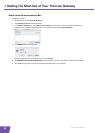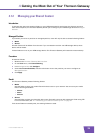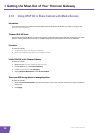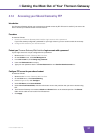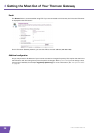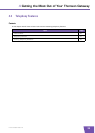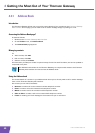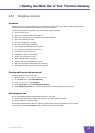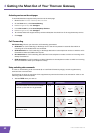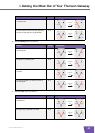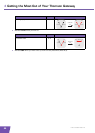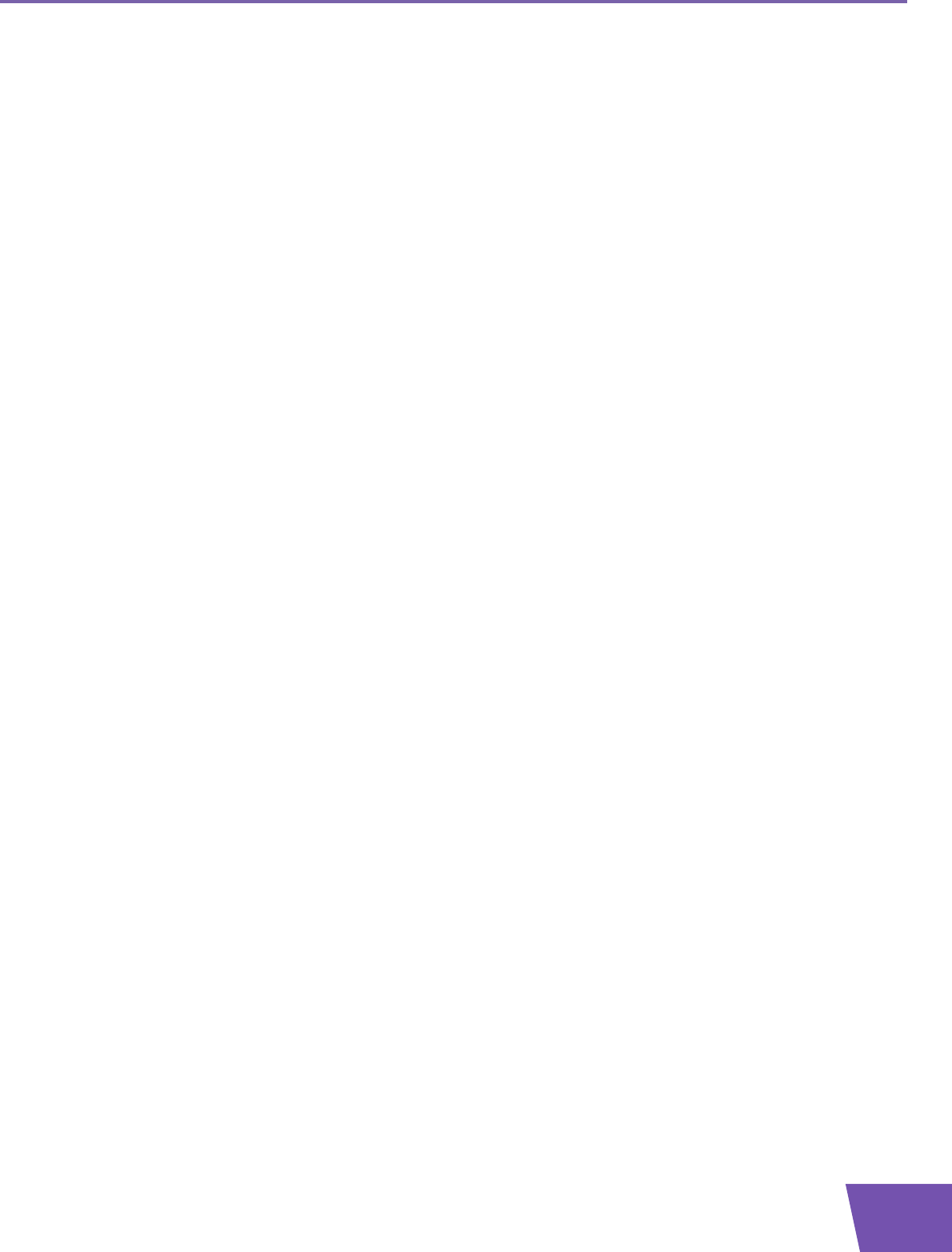
E-DOC-CTC-20080118-0051 v2.0
37
4 Getting the Most Out of Your Thomson Gateway
4.1.4 Accessing your Shared Content by FTP
Introduction
The Thomson Gateway allows you to access your shared content by FTP. This can be useful if you want to be
able to access your shared content from the Internet.
Procedure
Proceed as follows:
1 Protect your Thomson Gateway Web Interface login account with a password.
If you have already configured a password for your login account, you can continue with the next step.
2 Configure FTP access for your shared content.
Protect your Thomson Gateway Web Interface login account with a password
If your login account is not yet configured with a password:
1 Browse to the Thomson Gateway Web Interface.
2 On the Toolbox menu, click User Management.
3 In the Pick a task list, click Change my password.
4 Leave the Old Password box empty.
5 Type your new password both in the New Password box and Confirm New Password box.
Configure FTP access for your shared content
Proceed as follows:
1 Browse to the Thomson Gateway Web Interface.
2 On the Tools menu, click Content Sharing.
3 In the Navigation Bar, click Configure.
4 Under FTP Server, click Server Enabled.
5 Under List of connected disks, click the radio button next to the partition that you want to access using
FTP.
6 The Thomson Gateway now creates a Media and Shared folder on the selected partition. The Shared
folder will be used as root location for FTP sessions.
7 Click Apply.