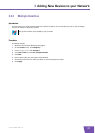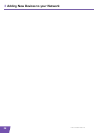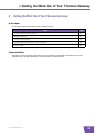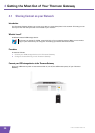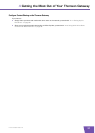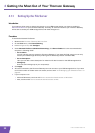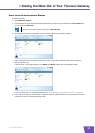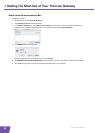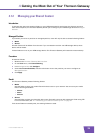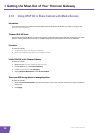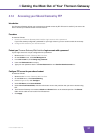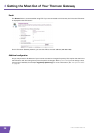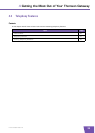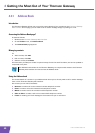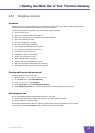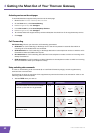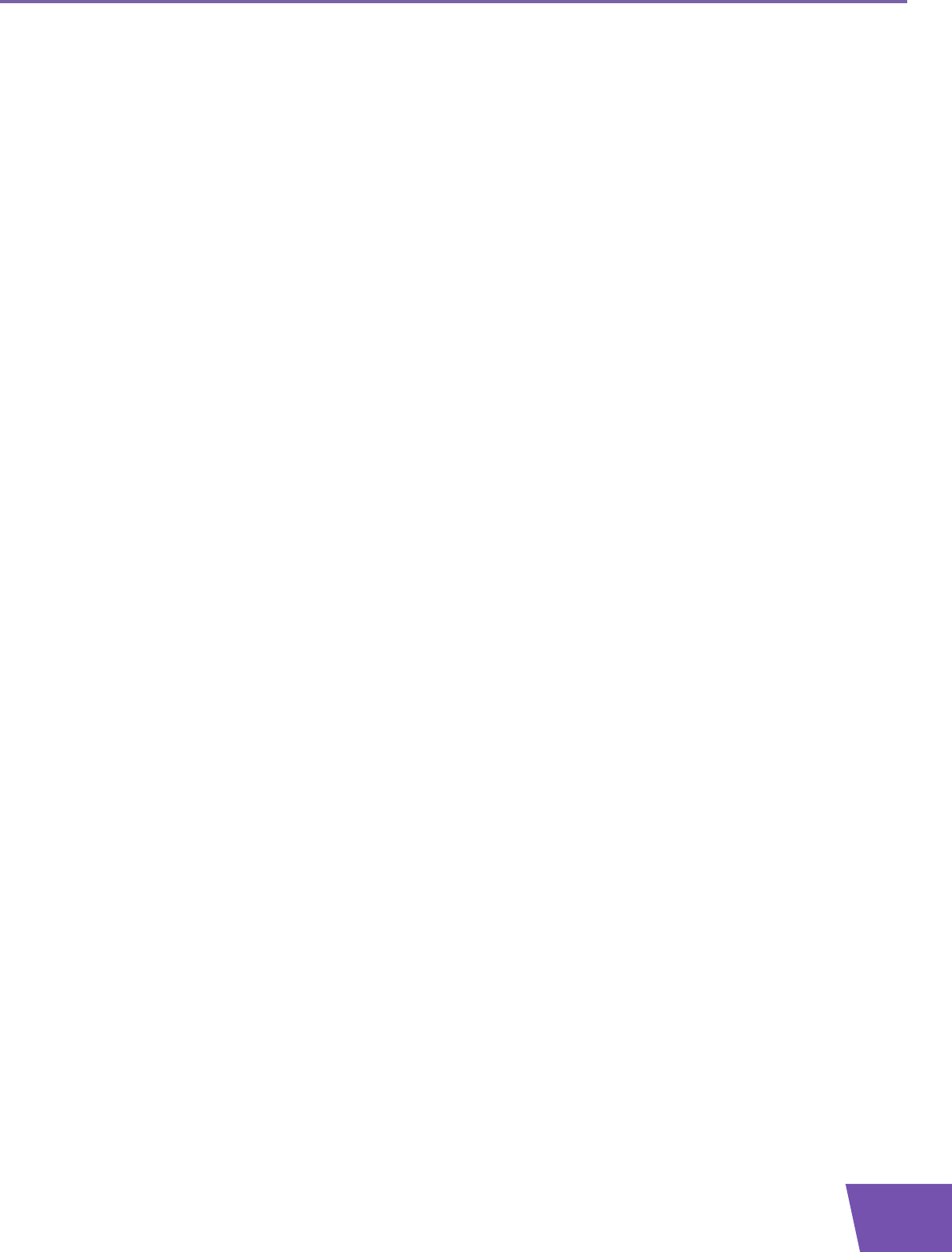
E-DOC-CTC-20080118-0051 v2.0
35
4 Getting the Most Out of Your Thomson Gateway
4.1.2 Managing your Shared Content
Introduction
To prevent that users start creating folders on your USB storage device and to keep the directory structure
clean and transparent, the Thomson Gateway allows you to configure your USB storage device as Managed
Partition.
Managed Partition
If you select your drive or partition as managed partition, users will only be able to access following folders:
Media
Shared
All other folders will be hidden from the user. If you connected more than one USB storage device, those
device will be hidden.
If these folders are not on your USB storage device. The Thomson Gateway will create them automatically.
Procedure
Proceed as follows:
1 Browse to the Thomson Gateway Web Interface.
2 On the Tools menu, click Content Sharing.
3 In the Navigation Bar, click Configure.
4 Under List of connected disks, click the radio button next to the partition you want to configure as
Managed Partition.
5 Click Apply.
Result
The Thomson Gateway creates following folders:
Media:
Use this folder to share your media files with others users on your network. You can store your media
files in following subfolders:
Movies
Music
Pictures
Shared:
Use this folder to share your data with other users. Optionally, users can also access this folder using FTP.
For more information, see “4.1.4 Accessing your Shared Content by FTP” on page 37.
If the above folders are already exist, the existing folders are used.