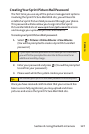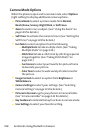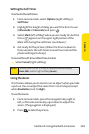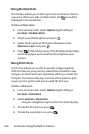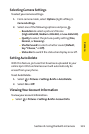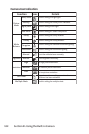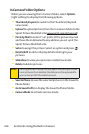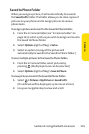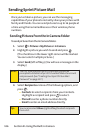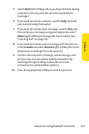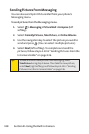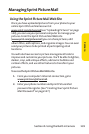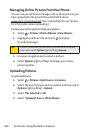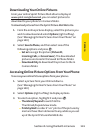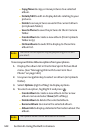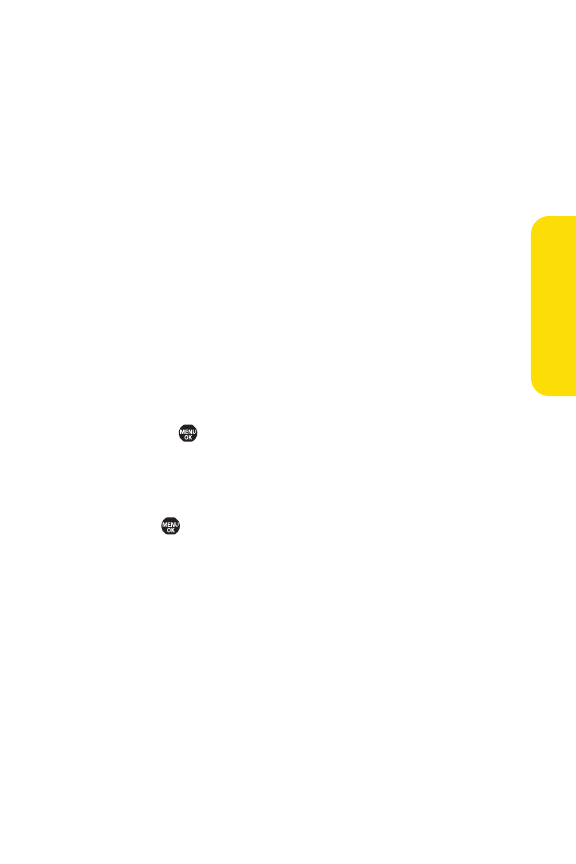
Section 2I: Using the Built-in Camera 135
Saved to Phone Folder
When you assign a picture, it will automatically be saved in
the
Saved to Ph. folder. The folder allows you to store copies of
pictures on your phone and to assign pictures to various
phone tasks.
To assign a picture and save it to the Saved to Phone folder:
1. From the In Camera folder (see “In Camera Folder”on
page 133), select a picture you wish to assign and save to
the Saved to Phone folder.
2. SelectOptions(rightsoftkey) >Setas.
3. Select an option. (A copy of the picture will
automatically be saved to the Saved to Phone folder.)
To save multiple pictures to the Saved to Phone folder:
1. From the In Camera folder, select pictures by
pressing . (Multiple pictures can be selected.)
2. SelectOptions(rightsoftkey)> Save to Phone.
To view pictures stored in the Saved to Phone folder:
1. Select > Pictures > My Pictures > Saved to Ph.
(Thumbnails will be displa
yed, up to nine at a time.)
2. Use your navigation key to view and scroll.
Camera