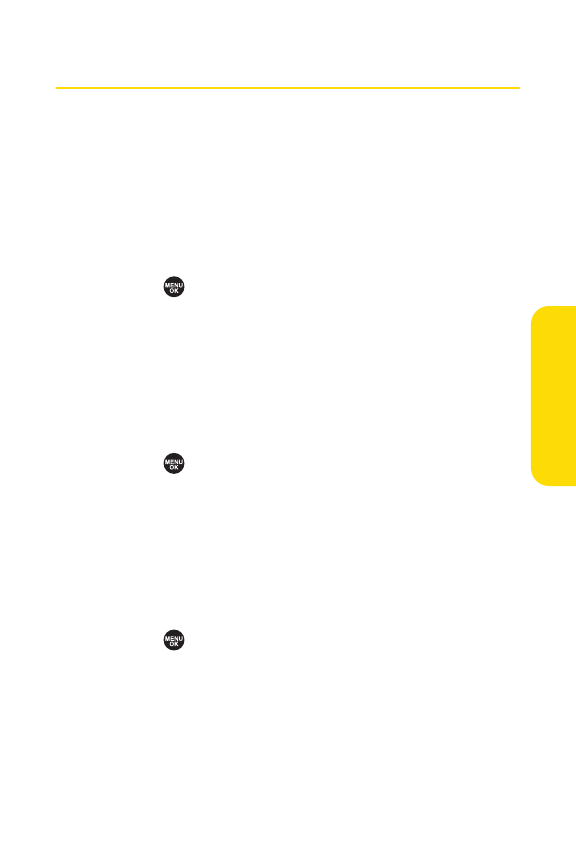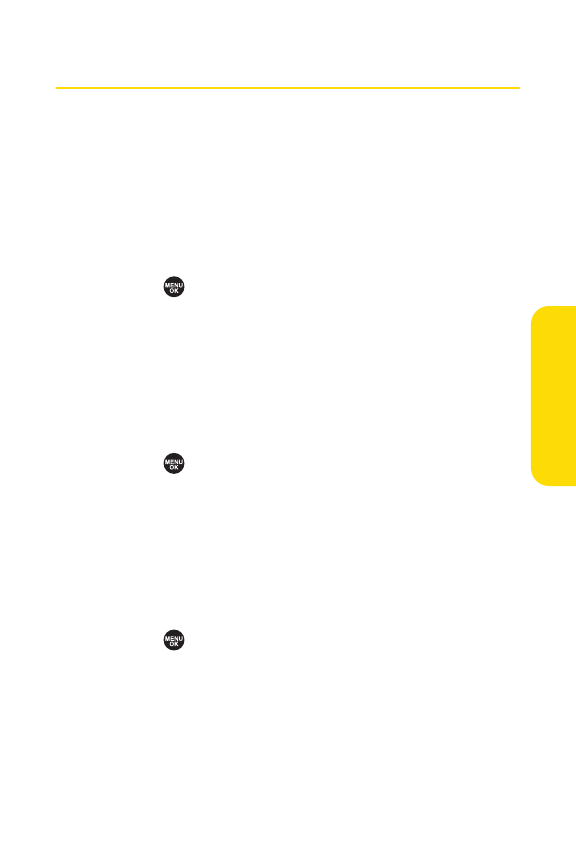
Section 2C: Setting Your Phone’s Security 89
Using the Parental Control Feature
This feature allows you to restrict outgoing and incoming
calls, access to services such as Sprint PCS Vision and
Sprint PCS Ready Link, as well as use the Edit Phone Book
function. Most menu options for the Limit Use, Change Lock,
and Lock Services menus in Parental Control are the same as
the options for the Security menu.
To restrict outgoing and incoming calls:
1. Select >Parental Control.
2. Enter your lock code to display the Parental Control
menu.
3. Select Limit Use > Outgoing Calls or Incoming Calls.
4. Select Allow All,Phone Book Only, or Special #s Only.
To lock services:
1. Select >Parental Control.
2. Enter your lock code to display the Parental Control
menu.
3. Select Lock Services > PCS Vision or Ready Link.
4. Select Locked.(Select Unlockedto disable this feature.)
Tochangeyour lock code:
1. Select >Parental Control.
2. Enter your lock code to display the Parental Control
menu.
3. Select Change Lock.
4. Enter and re-enter your new lock code.
YourPhone’sSecurity