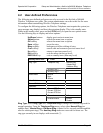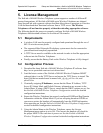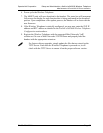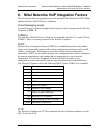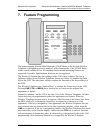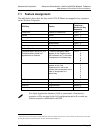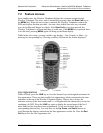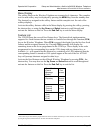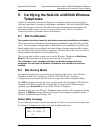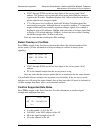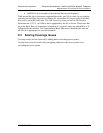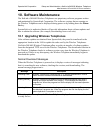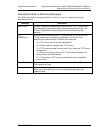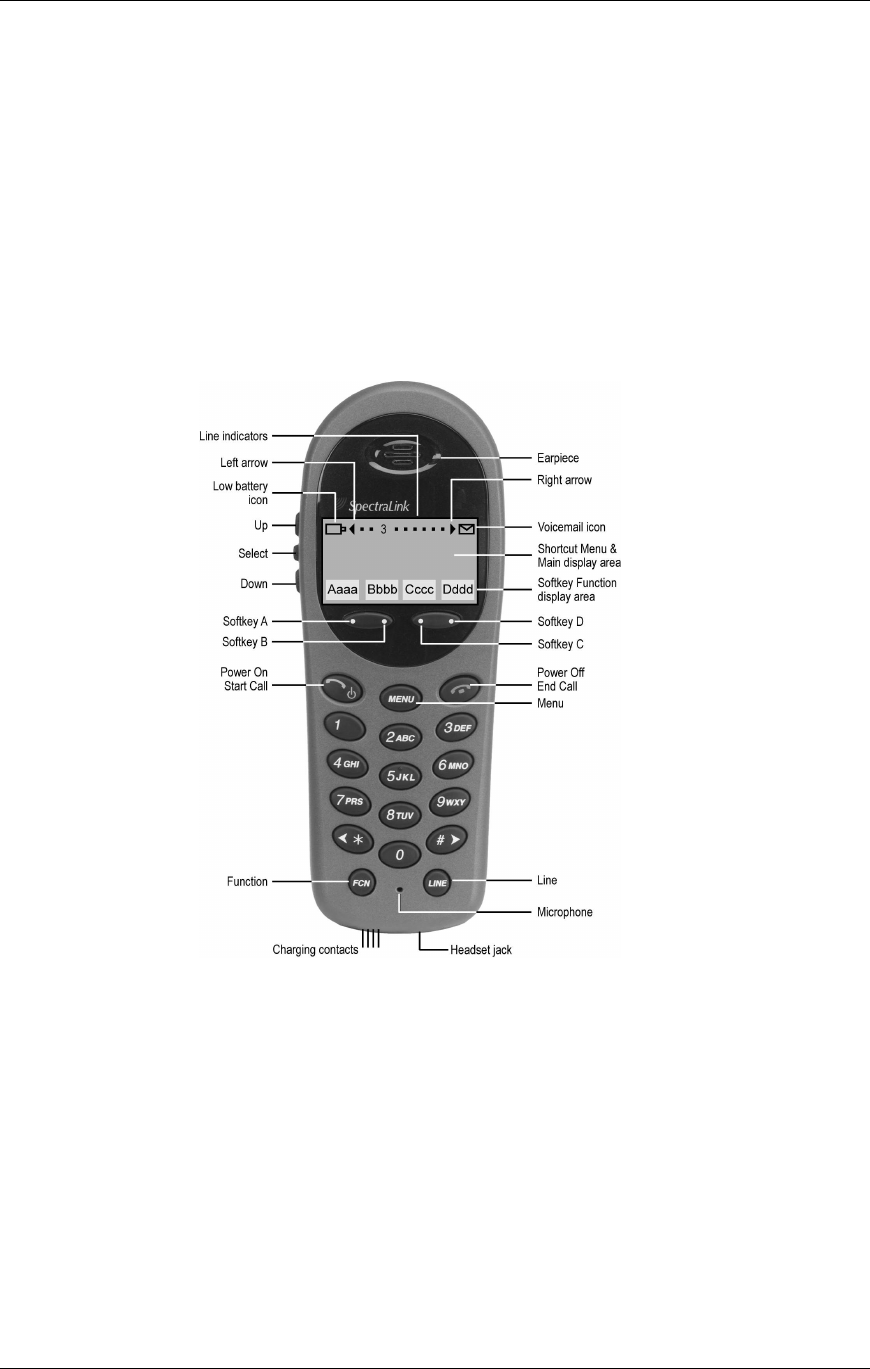
SpectraLink Corporation Setup and Administration—NetLink e340/i640 Wireless Telephone
Mitel Networks ICP and 5220 IP Phone emulation
PN: 72-1084-02-B.doc Page 27
7.2 Feature Access
In its standby state, the Wireless Telephone displays the extension assigned to this
Wireless Telephone. The active state is initiated by pressing either the Start Call key or
the
MENU key. When the active state is initiated, the Wireless Telephone contacts the
PBX and displays the data provided – the time, date, default line icon, any voicemail
icon, and softkey and feature key labels. If the
Start Call key has been pressed, the
Wireless Telephone is off-hook and there is a dial tone. If the MENU key is pressed, there
is no dial tone; pressing MENU again will bring up the Menu display.
While in the active state, you may switch to any display – Line, Feature, or Menu – by
pressing its corresponding key. Pressing a softkey will activate the feature displayed.
Line Appearances
While off hook, press the LINE key to view the shortcut keys and assigned extensions for
line appearances. There are nine possible line appearances which correspond to the nine
indicators at the top of the Wireless Telephone display. When a line is in use, the
indicator converts to the line number and a + will appear after the shortcut key on the list,
emulating a lit LED. Press the
LINE key again to display the second page of the list if
more than four line keys have been programmed. To use an extension, press the
corresponding shortcut key. You may also use the
Up, Down, and Select buttons to
scroll through the displays and activate the line appearances on this list. Press the
End
Call
key to exit the Line Appearance list.