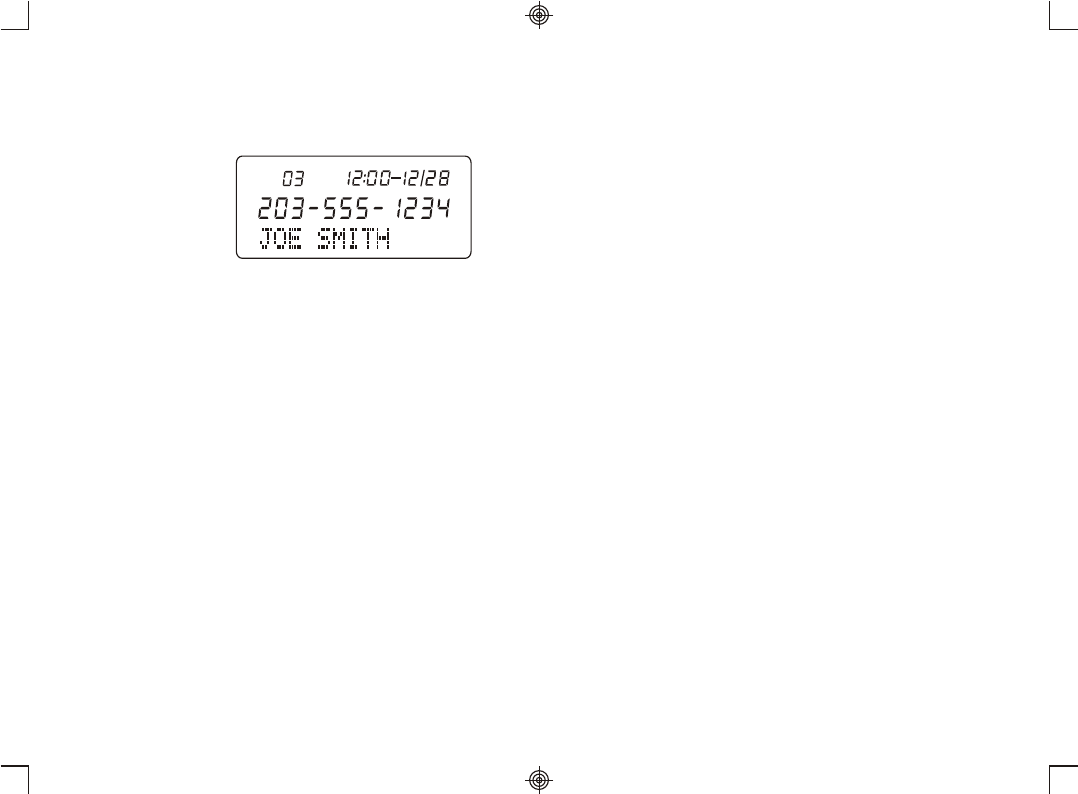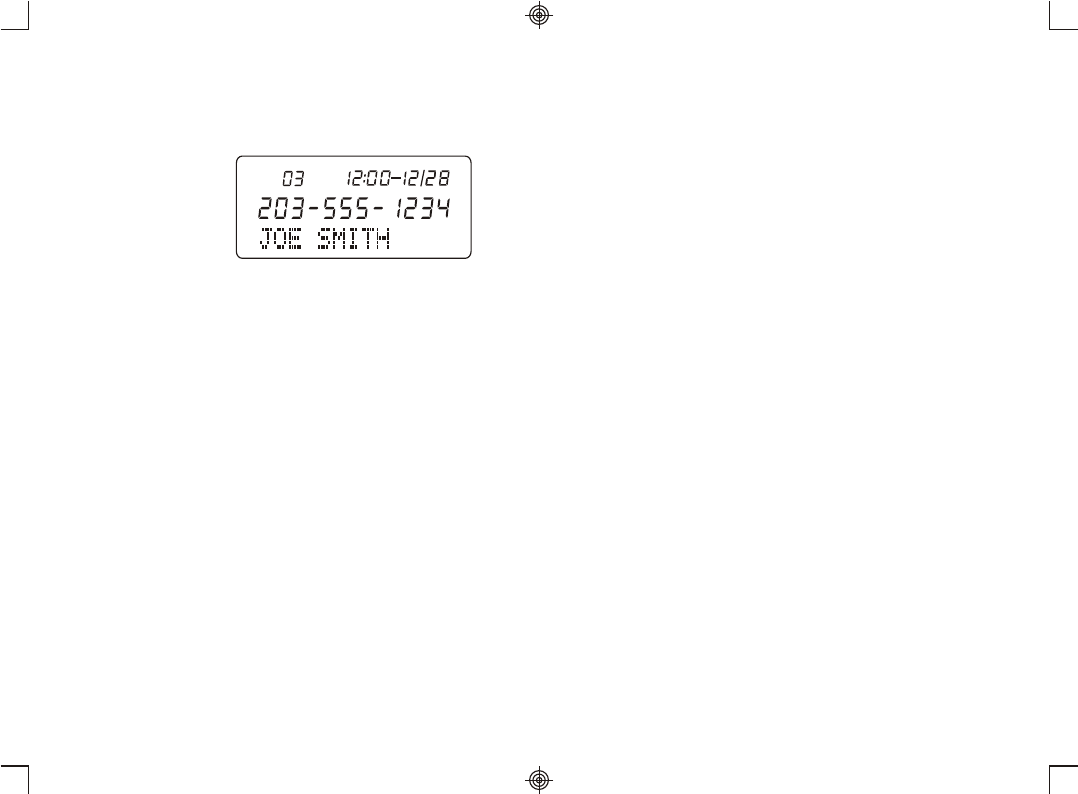
Caller ID Features
Receiving Call Waiting Caller ID
When you are on an existing phone call, your FM2560 will display
incoming call waiting Caller ID information.
1. You will hear a beep and the telephone will be muted momentarily
while the LCD display
shows the Caller ID
information of the
second caller.
2. The NEW CALL
LED indicator will flash.
3. When you press the FLASH Button to access the call waiting call,
the LCD will display the call waiting Caller ID information.
IMPORTANT:
You must subscribe to call waiting Caller ID service from your local
telephone company in order to receive call information.
Reviewing New Call Records
NOTE: The handset must be in the base to review Caller ID
information.
1. When the Time/Day screen is displayed, press the REVIEW s or
t button, and the display will show the last new call information.
2. Continue pressing the REVIEW s or t button to review all new
call information in the order the calls were received.
3. After the final call has been reviewed, the display will show "END
OF NEW CALL", and the NEW CALL LED will stop flashing.
Reviewing Call Records Stored in Memory
NOTE: The handset must be in the base to review Caller ID
information.
1. When the Time/Date screen is displayed, press the REVIEW s or
t button, and the display will show the calls stored in memory.
2. Continue pressing the REVIEW s or t button to display all call
records in the order they were received, from the oldest to the newest,
or from the newest to the oldest.
3. Continue to review all calls until "END" is displayed.
18 19
NEW
CALL
AM
Caller ID Features
NOTE: In the Caller ID Review mode, if your want to review the
Caller ID quickly (about 5 records/second), press and HOLD the
REVIEW s or t Button. The unit will then scroll through the
Caller ID records continuously.
Caller ID Redial
The FM2560 allows you to redial a Caller ID record that you are
currently reviewing by simply pressing the Caller ID REDIAL Button.
To redial a call record, follow these steps.
NOTE: The handset must be in the base to review Caller ID
information.
1. Press the REVIEW s or t Button to select the Caller ID number
that you want to dial.
2. Press and release the Caller ID REDIAL Button. The display will read
" PICKUP PHONE".
3. When you lift the handset, "PICKUP PHONE" will clear and the
number will be automatically dialed.
With current Telecom redialing situations, there are 4 redial options: (1)
7 digits without a 1 prefix; (2) 7 digits with a 1 prefix; (3) 10 digits
without a 1 prefix; and (4) 10 digits with a 1 prefix.
1. 7 digits without a 1 : Assuming that you have programmed your
correct area code, redial your local call by pressing the REDIAL Button
ONCE.
2. 7 digits with a 1 : Assuming that you have programmed your correct
area code, scroll to the local 7 digit call you wish to redial. Simply press
the REDIAL Button TWICE.
3. 10 digits without a 1 : Due to the software setup of the FM2560 you
are instructed to enter your 3 digit local area code. In some areas of the
country, you must include your area code when making a local call. To
solve this issue, you should reprogram your FM2560 to another 3 digit
"fictitious" area code. We recommend using an area code not currently
being use in the U.S., (i.e... 100 etc.) Once your area code is
programmed as above, your FM2560 will show all "10 digits" for every
incoming call. To redial a local 10 digit call, press the REDIAL Button
twice in succession. The "1" prefix is then omitted and the local 10 digit
call is redialed out.