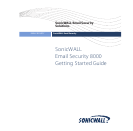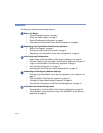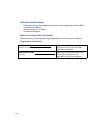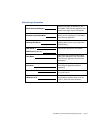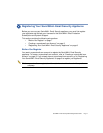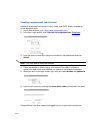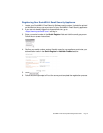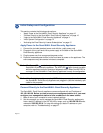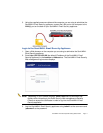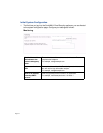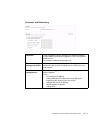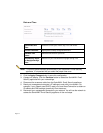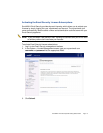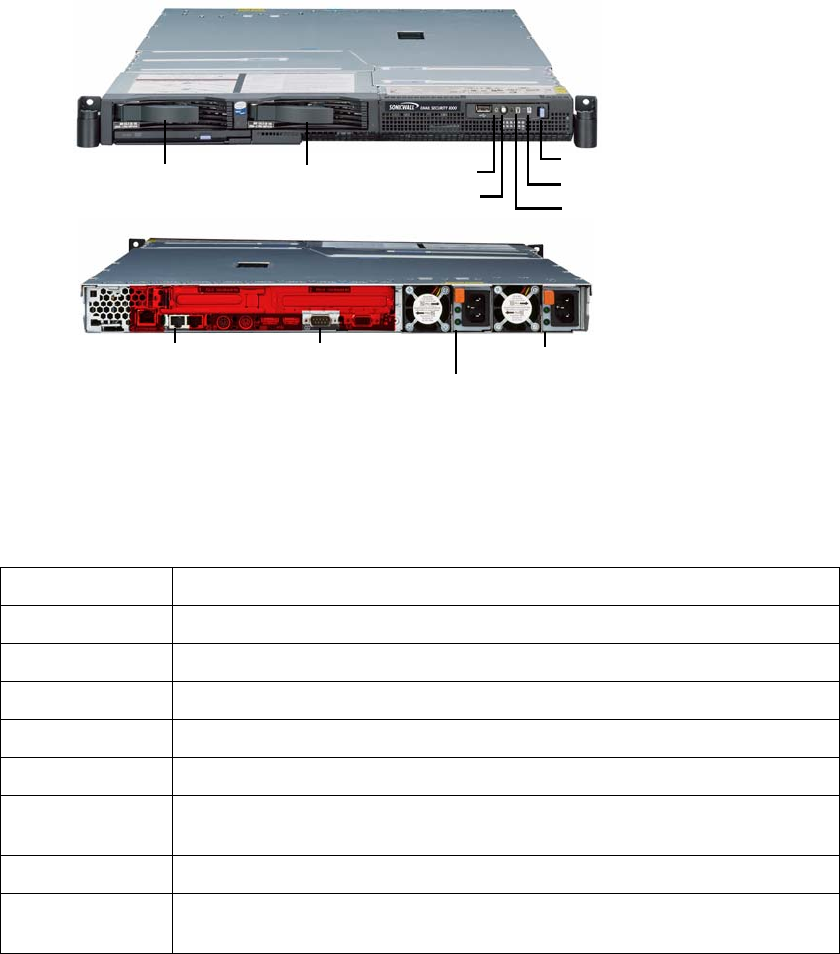
Page 6
Overview of the SonicWALL Email Security Appliance
SonicWALL Email Security Appliance
* Alerts are explained in detail in light path diagnostic panel. To access, push the diagnostic panel
release latch to the left and pull out the panel.
Alert: Do not plug devices into any ports (other than those indicated) unless explicitly
instructed to do so by a SonicWALL technical support representative. Doing so may void your
warranty.
LAN Port
Power Supply 1
Power Supply 2
Serial Port
Power Button
Alert LED*
HDD LED
Power LED
Diagnostic Panel Release
SCSI Drive 1
SCSI Drive 2
SCSI Drive Bays Allows SCSI drives in a RAID array to be hot-swapped should one drive fail.
Power LED Indicates the SonicWALL Email Security appliance is powered on.
Power Button Allows the SonicWALL Email Security appliance to power on or off.
Diagnostic Panel Can be pulled out (push release lever to the left) for detailed explanation of alerts.
Alert LED Indicates an alert. See Diagnostic panel for more information.
HDD LED Indicates data transfer to and from the hard disk drive.
LAN Port Allows the SonicWALL Email Security appliance to connect to your local area
network or management station.
Serial Port Allows direct connection to the appliance via terminal services to use the CLI.
Power Supplies Two power supplies allow the SonicWALL Email Security appliance to utilize
redundant AC power using the supplied power cables.