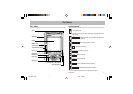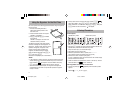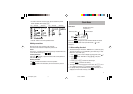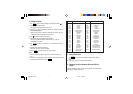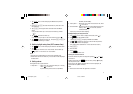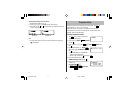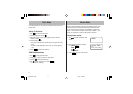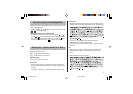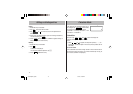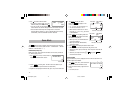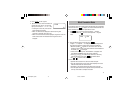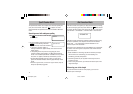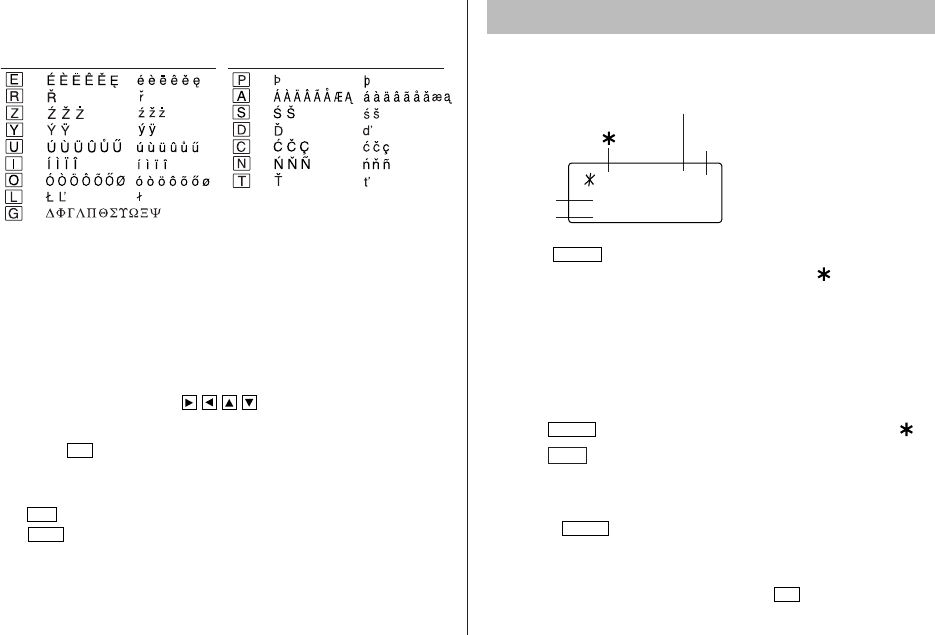
3
• To enter a letter with an accent mark, tap the relevant key shown
below repeatedly after tapping s.
• Activate “CAPS” on to enter capitalized letters.
Making corrections
Move the cursor to the character to be corrected.
Enter the correct character to replace the previous one.
Cursor
The cursor (_) indicates the position for entering a character. Move the
cursor with the cursor keys ( ).
Inserting characters
Each time
INS
is tapped, a space is inserted at the cursor position to
allow character entry.
Deleting characters
Tap
DEL
to delete the character at the cursor position.
Tap
C•CE
to clear all the characters you have entered and yet to be
stored.
(Key) (CAPS ON)
(CAPS OFF)
(Key) (CAPS ON)
(CAPS OFF)
Clock Mode
Each time
CLOCK
is tapped, the clock switches between the Home
clock and the World clock mode. (For World clock, “ ” is not
displayed.)
1. Before setting the clock
• The default setting for the date is “MM/DD/YYYY” (month-day-year).
To change the setting to “YYYY/MM/DD” (year-month-day) or “DD/
MM/YYYY” (day-month-year):
1. Tap
CLOCK
once or twice to display the Home clock (with “ ”).
2. Tap
MENU
, select “DATE SET?” using k or m , and press
x.
3. Press > or < to select the desired type.
4. Press
ENTER
to store the new setting.
• To change the 12-hour clock to the 24-hour clock, tap Z (“A” or
“P” is cleared). Each time Z is tapped, the clock switches.
• For daylight saving time/summer time, tap
DST
in advance (“#” is
displayed on the left side of the day of the week).
Home clock
Home city (with “ ”) Day of the week
Time
Date
Daylight saving time
set ( with “#”)
CAPS
NYC SAT
1 – 1 – 2005
A12– 00– 00
2nd
#
YO-P20H(En).pm65 04.3.31, 8:49 PM3