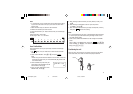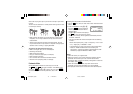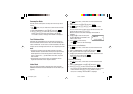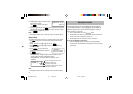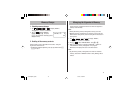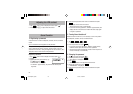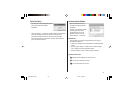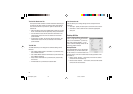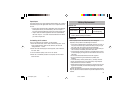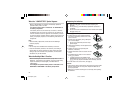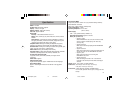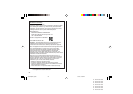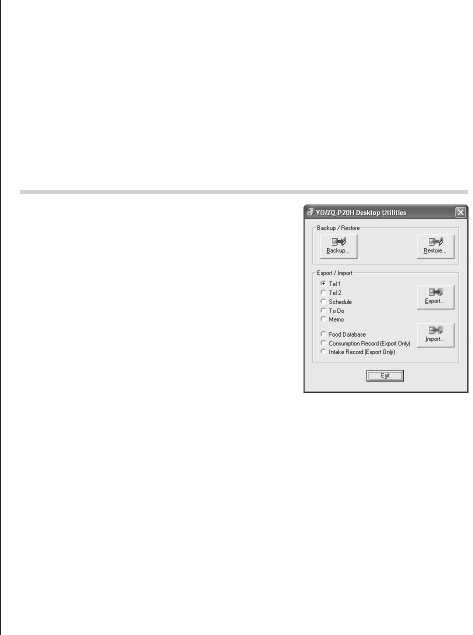
24
The Conflict Resolution Tab
The Synchronization software’s Conflict Resolution tab allows you
to select the way data conflicts are resolved when data modifica-
tions are made and the “Synchronize” option is selected on the
General tab.
• Add all conflicting items: Each modification on both the unit and
the PC is reflected and saved respectively after synchronization.
• Unit overwrites PC data: The PC data will be overwritten. The
modifications made on the unit are reflected on the PC after
synchronization.
• PC overwrites unit data: The unit data will be overwritten. The
modifications made on the PC are reflected on the unit after
synchronization.
The PIM Tab
The PIM tab allows you to configure the download settings of the
PIM data.
• Use Outlook HOME ‘Address’: Downloads or synchronizes only
data of HOME addresses.
• Use Outlook WORK ‘Address’: Downloads or synchronizes only
data of WORK addresses.
• Today forward: Downloads or synchronizes only data of today
and forward.
• All: Downloads or synchronizes all schedule data.
The Connection tab
This tab allows you to change settings for the serial port and the
password.
• Serial port : Specify the serial port to connect the unit to the PC.
• Auto Detect : Click to allow the PC to detect the appropriate
serial port.
Desktop Utilities
Launch "Desktop Utilities" from the Start
menu, or right-click on the Synchroniza-
tion icon on the Windows
®
system tray,
then select "Desktop Utilities..." in the
menu. Utilize the Desktop Utilities via the
following graphic interface:
Backup/Restore
The Backup/Restore menu of the Desktop
Utilities allows you to make a backup file
of the unit data, or to restore it back to the
internal memory of the unit. Be noted that the setup parameters won't
be backed up.
• Backup: Select “Backup...” from button, then enter the desired
name of the file to be backed up.
• Restore: Select “Restore...” from button, then select the desired
name of the file to be restored.
YO-P20H(En).pm65 04.3.31, 8:50 PM24