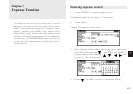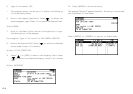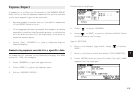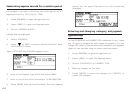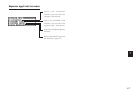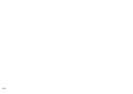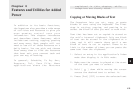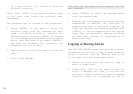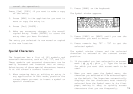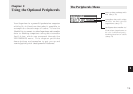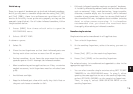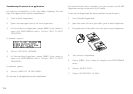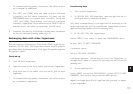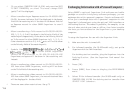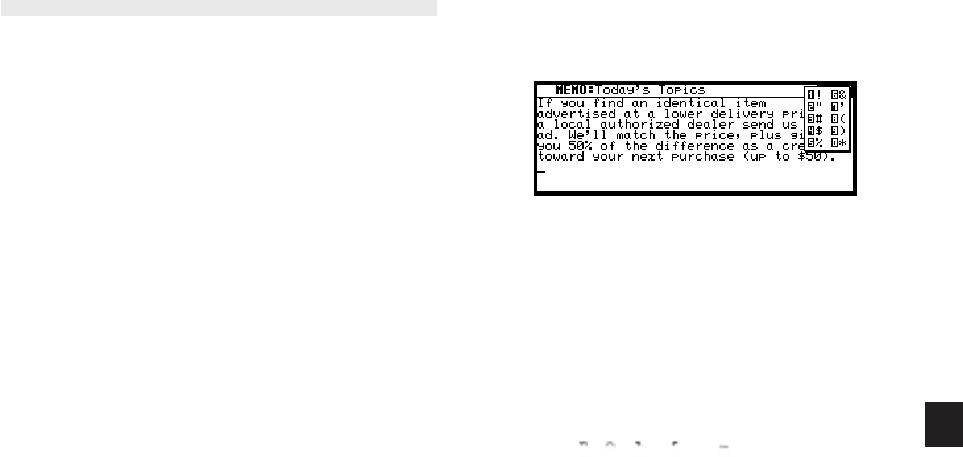
a
71
8
cancel the operation).
Press [2nd] [COPY] if you want to make a copy
of the entry.
3. Press [NEW] in the application you want to
move or copy the entry to.
4. Press [2nd] [PASTE].
5. Make any necessary changes to the moved/
copied entry. Press [ENTER] to store the
entry when you have finished.
The entry you selected is now moved or copied
to the new location.
Special Characters
The Organizer has a list of 153 symbols and
accented characters, such as “&”, “?”, and “/”.
These symbols and accented characters can be
easily accessed and inserted into an entry.
Selecting any of these special characters inserts
it at the cursor’s current location.
1. When entering data or editing an entry in
any application in Edit mode, position the
cursor where you want to insert a symbol or
special character.
2. Press [SMBL] on the keyboard.
The Symbol window appears.
3. Press [PREV] or [NEXT] until you see the
character you want to enter.
4. Press numeric key “0” - “9” to get the
selected symbol.
The symbol window closes and the selected
character is entered at the current cursor
position.
5. If the symbol you just selected is an accent
mark ( , , , or ). Type the letter
for which you want that accent mark to be
used.
* When you next open the Symbol menu, the
character you selected will be selected again
as the default. The Organizer automatically
displays the ten characters most recently
selected from the Symbol menu in its first
page, making it easy to quickly access
characters that you use frequently.