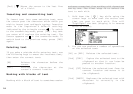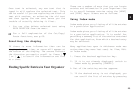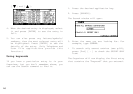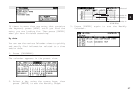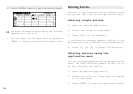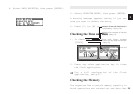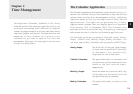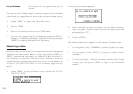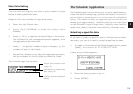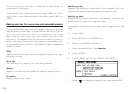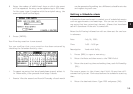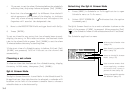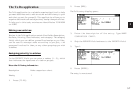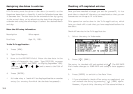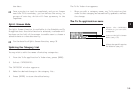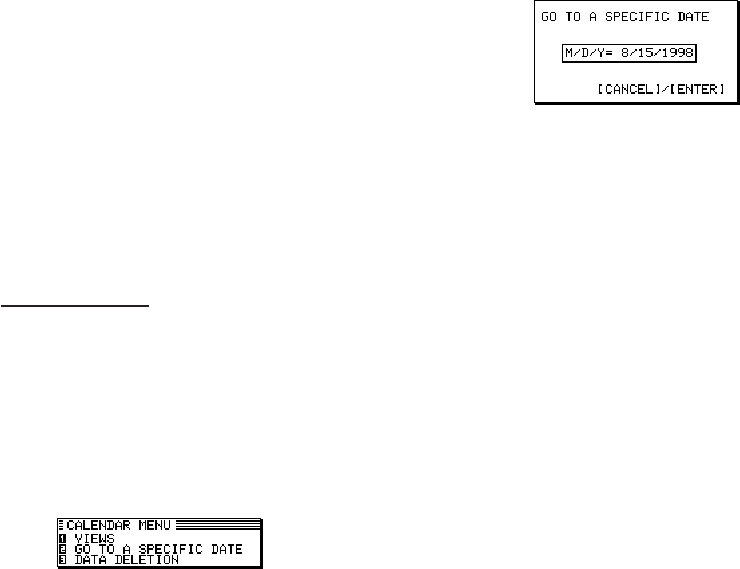
32
Daily Calendar: A time bar of the specified day is
shown.
You can use the Calendar menu to select a particular Calendar
view directly, regardless of which view you are already using.
1. Press [MENU] to open the Calendar menu.
2. Select VIEWS.
3. Select the desired view in the VIEWS menu.
* You can also jump to Daily Calendar by pressing [DAILY]
directly. In the Daily Calendar, highlight an entry and press
[ENTER] to display the details of the entry.
Selecting a date
From any view, you can scroll to the previous or next time period
(whether the next month, week, or day) by pressing [PREV] or
[NEXT], then moving the cursor to a specific date to select it
for display in another Calendar view. However, another
convenient way of selecting a date that is not on the display is
using GO TO A SPECIFIC DATE in the Calendar application
menu.
1. Press [MENU] in any Calendar view, and select GO TO A
SPECIFIC DATE.
A date entry window appears.
2. Enter the date you want to select in the order of month,
day, and year. Single-digit months and days should be
preceded by a “0”.
3. Press [ENTER].
The selected date will appear in the current Calendar view.
* You can press [2nd] [CALENDAR] to directly skip to today.
* You can press [2nd] [DAILY] to jump to today’s Daily
calendar.
* In Yearly Graph, 3-Month Calendar and Monthly Graph
Views, you can press [NEW] to open a new Schedule
record.