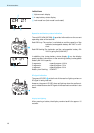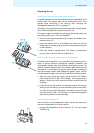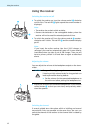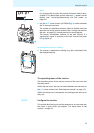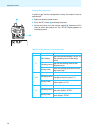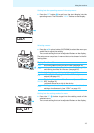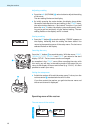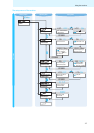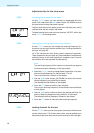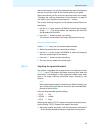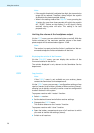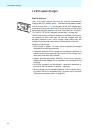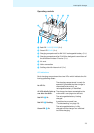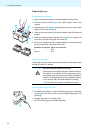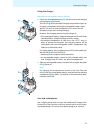18
Using the receiver
Adjustment tips for the setup menu
LOCK
Activating/deactivating the lock mode
Via the “LOCK” menu, you can activate or deactiveate the lock
mode. This mode locks the
̆/̄ rocker button (UP/DOWN) so that
the user cannot change the preset channel.
The lock mode icon on the display of the user interface (user menu)
indicates that the lock mode is activated.
To deactivate the lock mode you have to select “LOC.OFF“ within the
menu “LOCK“ of the setup menu.
TUNE Changing the receiving frequencies of the channels
Via the “TUNE“ menu you can change the receiving frequency of a
channel or you scan lock certain channels (see “Locking channels for
the user” on page 20).
16 of 20 channels do have factory-preset receiving frequencies.
These frequencies do not cause any intermodulation interferences
and they ensure a safe and trouble-free reception even if several
transmission links are operated simultaneously.
Note:
The receiving frequency of the receiver must exactly correspond
to the transmission frequency of the transmitter!
̈ Select the “TUNE“ menu to change these frequencies or to enter
the receiving frequencies for the channels 17 to 20.
The current channel is flashes on the display.
̈ Use the ̆/̄ rocker button (UP/DOWN) to select the channel
whose frequency you would like to change.
The selected channel flashes on the display.
̈ Press the SET button to confirm your selection.
The current receiving frequency of the selected channel flashes
on the display.
̈ Use the ̆/̄ rocker button to select the desired receiving fre-
quency. Receiving frequencies are tunable in 25-kHz steps
The selected receiving frequency flashes on the display.
̈ Press the SET button to store the new receiving frequency.
TUNE Locking channels for the user
Via the “TUNE“ menu you can lock certain channels so that the user
cannot select them. This makes sense when several guided tours
take place at the same time and several transmission links are oper-
ቤ