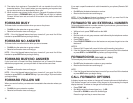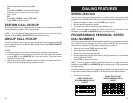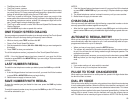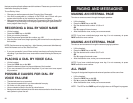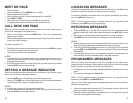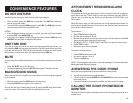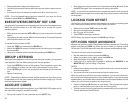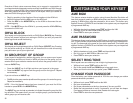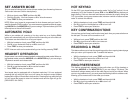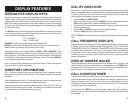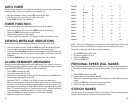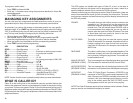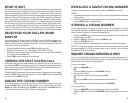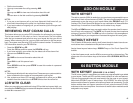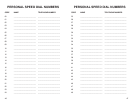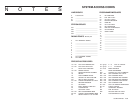WHAT IS ANI?
ANI (Automatic Number Identification) is a feature offered by some telephone
service providers that provides the calling party’s telephone number. This ser-
vice is only available on E&M Tie Lines on a T1, digital trunk. ANI is similar to
Caller Identification (CID) but the format and information of the calling person is
different. CID uses FSK signalling and ANI uses DTMF signalling. Usually, with
ANI, a calling party’s identity is the Listed Directory Number (LDN) unless a
separate bill-to-number has been specified, (in which case the bill-to-number
will be sent). Along with the ANI digits you also receive DNIS digits with a
separator digit. The DNIS digits are used to tell the SAMSUNG DCS where to
route the call. Note that ANI does not provide calling party NAME, only the
number. The DCS system can provide calling number to name translation table.
SELECTING YOUR CALLER ID/ANI
DISPLAY
You can decide if you want to see the CID/ANI name or CID/ANI number in the
display. Regardless of which one is selected, you can press the NND key to
view the other pieces of CID/ANI information. To select the type of Caller ID
information you wish to view first:
• With the handset on-hook, press TRSF and then dial 119.
• Dial 0 for CID options or 1 for ANI options. [RELEASE 4 ONLY]
• Dial 0 if you do not wish to view CID/ANI information, 1 to view the NUMBER
first or 2 to view the NAME first.
• Press TRSF to exit and store your selection.
VIEWING THE NEXT CID/ANI CALL
In the event that you have a call waiting or a camped-on call at your keyset, you
can press the NEXT key to display the Caller ID information associated with the
call in queue at your keyset. Either the CID name or CID number will show in the
display depending on your Name/Number selection.
To view Caller ID information for calls that have been camped-on to your keyset,
press the NEXT key. If your keyset does not have a NEXT key, press the CID
key and then the NEXT soft key.
SAVING THE CID/ANI NUMBER
At any time during an incoming call that provides CID information, you may
press the SAVE key to save the CID number. If your keyset does not have a
SAVE key, press the CID key, the SCROLL key and then the SAVE soft key.
The system must be using LCR to dial the saved number.
42
REDIALING A SAVED CID/ANI NUMBER
To redial a number that has been saved, press the SAVE key or dial 17.
NOTES:
1. Your telephone system must have LCR correctly programmed to redial the
saved number.
2. If the Hot Keypad feature has been turned off, you must first lift the handset
or press SPK before you begin dialing.
STORING A CID/ANI NUMBER
At any time during an incoming call that provides CID information, you may
save the CID number as a speed dial number in your personal speed dial list. To
store a Caller ID number in a personal speed dial bin:
• Press the STORE key. The system displays the speed dial bin in which the
number was stored OR
• Press the CID key and then press the SCROLL key.
• Press the STORE soft key.
• The system displays the speed dial bin in which the number was stored.
NOTE: Your telephone system must have LCR correctly programmed to redial
the saved number. If LCR is not being used on your system, you will not be
allowed to STORE CID numbers.
INQUIRE CID/ANI PARK/HOLD INFO
If you are informed that an incoming call is on hold or has been parked for you,
you may view the Caller ID information before you retrieve the call. This may
influence how you choose to handle the call.
From an idle keyset:
• Press the INQUIRE key.
OR
Press the CID key and then the INQUIRE soft key.
• Dial the trunk number.
• You may now answer the call by pressing ANS.
OR
You may use NND to view more information about this call.
OR
You can return to the idle condition by pressing IGNORE.
If you are on a call:
• Press the INQUIRE key. Your existing call will go on hold OR
Press the CID key and then the INQUIRE soft key to place the first call on
hold.
43