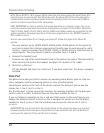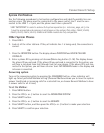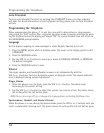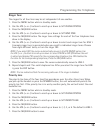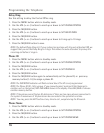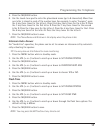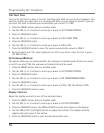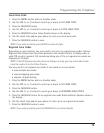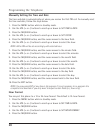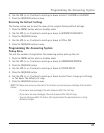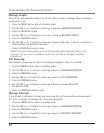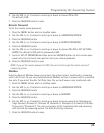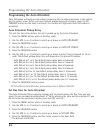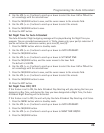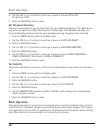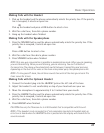20
Manually Setting the Time and Date
The time and date is automatically set when you receive the first CID call. To manually reset
the time and date, follow the steps below.
1. Press the MENU button while in standby mode.
2. Use the VOL (+ or -) buttons to scroll up or down to SET TIME & DATE.
3. Press the SEL/SAVE button.
4. Use the VOL (+ or -) buttons to scroll up or down to SET CLOCK.
5. Press the SEL/SAVE button, and the cursor moves to the hour field.
6. Use the VOL (+ or -) buttons to scroll up or down to select the hour.
NOTE: AM or PM will be set accordingly with selected hour.
7. Press the SEL/SAVE button, and the cursor moves to the minute field.
8. Use the VOL (+ or -) buttons to scroll up or down to select the minutes.
9. Press the SEL/SAVE button, and the cursor moves to the month field.
10. Use the VOL (+ or -) buttons to scroll up or down to select the month.
11. Press the SEL/SAVE button, and the cursor moves to the date field.
12. Use the VOL (+ or -) buttons to scroll up or down to select the date.
13. Press the SEL/SAVE button, and the cursor moves to the day field.
14. Use the VOL (+ or -) buttons to scroll up or down to select the day.
15. Press the SEL/SAVE button, and the cursor moves back to the hour field.
16. Press the EXIT button.
NOTE: You may press EXIT at any step in the process. It is not necessary to re-program the
complete time and date if you only want to adjust certain fields (i.e.; hour only).
Hour Format
You may set this phone to a 12 or 24-hour format. The default is 12-hour format.
1. Press the MENU button while in standby mode.
2. Use the VOL (+ or -) buttons to scroll up or down to SET TIME & DATE.
3. Press the SEL/SAVE button.
4. Use the VOL (+ or -) buttons to scroll up or down to SET HOUR FORMAT.
5. Press the SEL/SAVE button.
Programming the Telephone