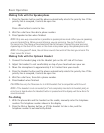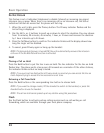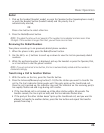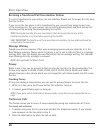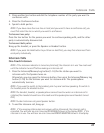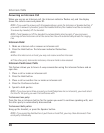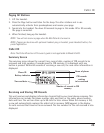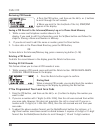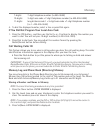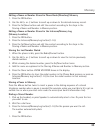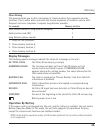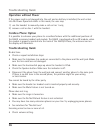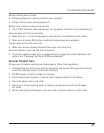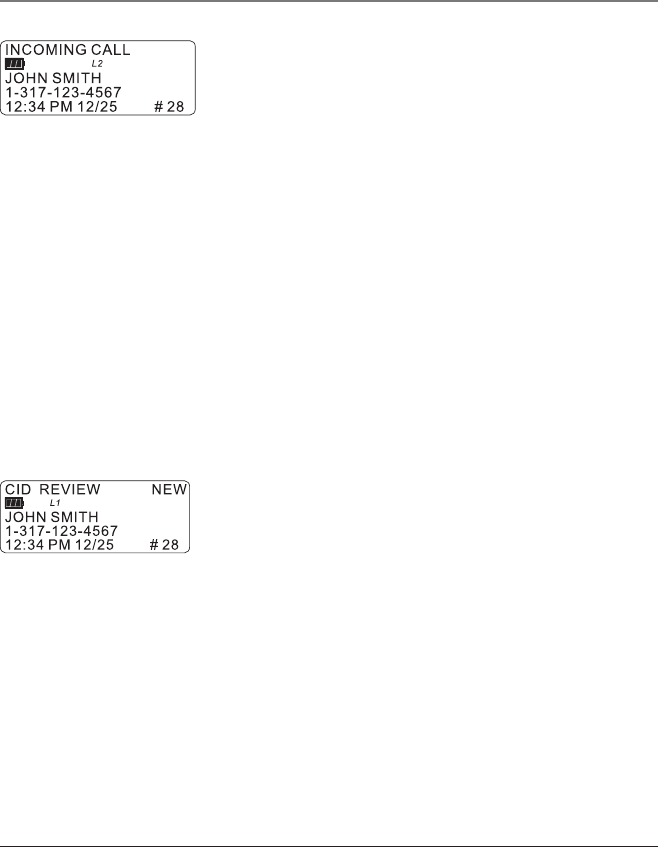
30
Reviewing CID Records
• Press the CID button , and then use the Vol (+ or -) buttons
to scroll through the call records.
• When you scroll to the start/end of the list, START/END
appears in the display.
Saving a CID Record to the Intercom/Memory Log or to Phone Book Memory
1. While a name and telephone number shows in the
display, if you need to edit the information, press the Sel/Save button and follow the
steps for Storing a Name and Number in Memory.
2. If you do not need to edit the name or number, press the Store button.
3. To store data in the Phone Book Directory, press the DIR button,
OR
To store data in the Intercom/Memory Log, press a memory log button (1-16).
Deleting a CID Record
To delete the record shown in the display, press the Delete button once.
Deleting All Call Records
This feature allows you to clear all CID records at once.
1. While viewing a CID record, press and hold the Delete button. PRESS DELETE AGAIN
CLEAR ALL CALLER ID shows in the display.
2. Press the Delete button again to confirm.
Dialing Back
When reviewing CID records, you can dial back the numbers
showing on the display by pressing the Dial button.
If You Programmed Your Local Area Code
1. Press the CID button , and then use the Vol (+ or -) buttons to display the number you
want to dial.
2. If you see a number with 7 digits (i.e.555-1234), then the call was received from within
your area code. However, this does not guarantee the call is a local call. If you see a
number with 11 digits (i.e.1-234-555-1234), then the call received was not from your
area code.
3. To adjust the phone number format, use the Redial/Format button. For instance, a 7-
digit local number sometimes cannot be dialed because it requires a 10-digit or 11-digit
format. Use the Redial/Format button to scroll through 7, 10 and 11-digit numbers.
Caller ID