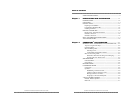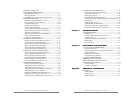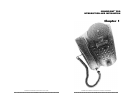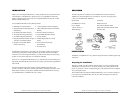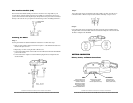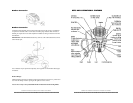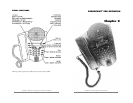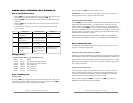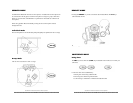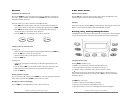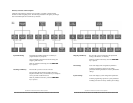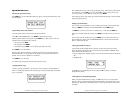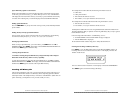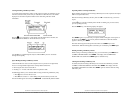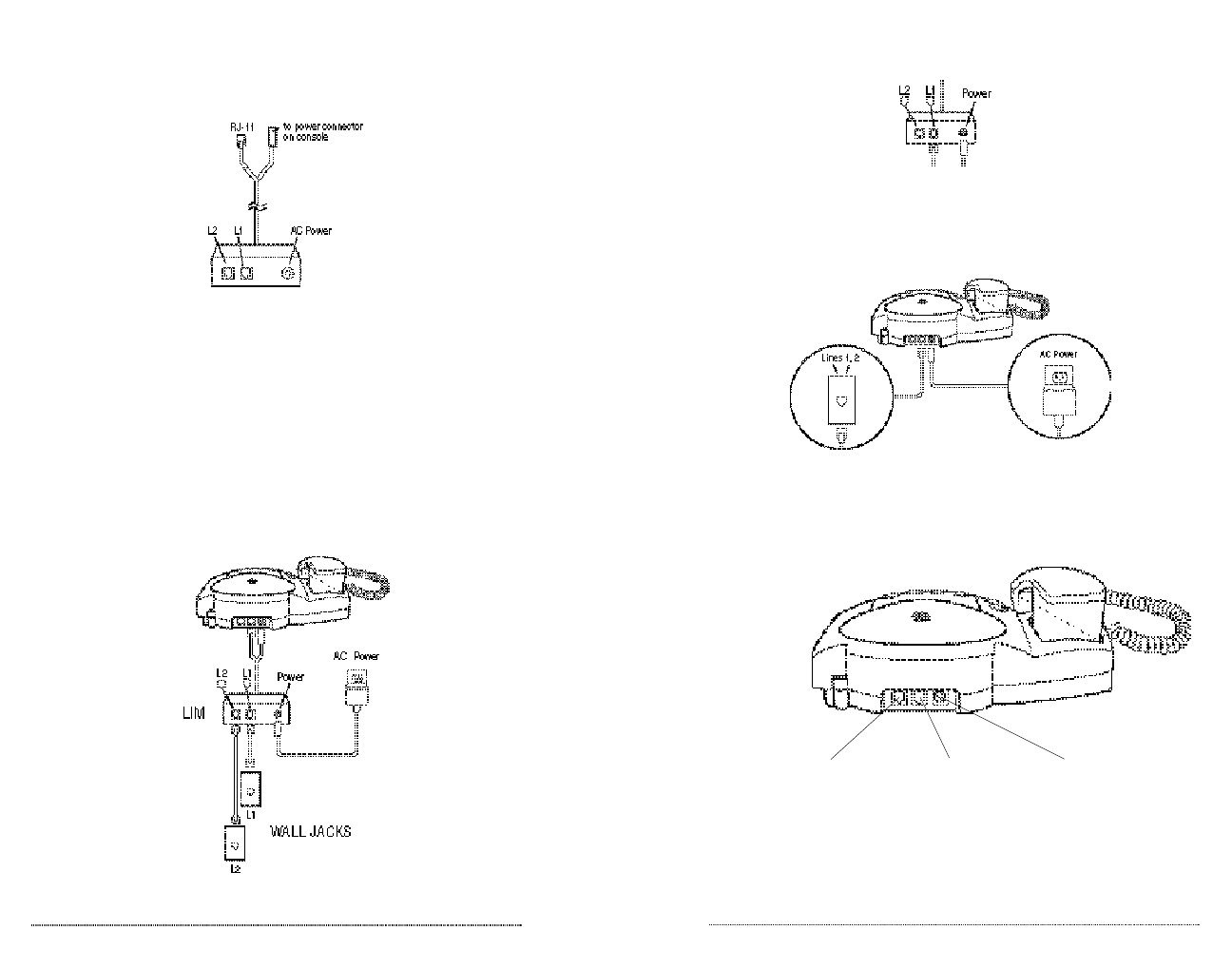
SoundPoint Pro Professional Conference Phone Introduction and Installation
1 –4
SoundPoint Pro Professional Conference Phone Introduction and Installation
1 –5
Setup 2
If two phone lines share one telephone wall jack, install as in Setup 1 but be sure to
connect the black 7’Phone Cord provided. Continue with Setup 1, steps 3 and 4.
Setup 3
If two phone lines share one telephone wall jack, the phone can be installed without
using the LIM. Connect the black 7’Phone Cord into the TELport on the Console and
the Power Adapter to DC POWER.
GETTING CONNECTED
Phone, Power, and Data Connections
Line Interface Module (LIM)
The Line Interface Module (LIM) provides the convenience of a single cable to your
two-line phone, reducing clutter and improving mobility for conferencing. However, if
your two lines share the same telephone jack, the phone line and power can be connected
directly to the console. See your options in the following section, “Installing the Phone”.
Installing the Phone
Setup 1
See the Quick Guide for detailed installation instructions or follow these steps.
1. Plug one end of either 7’Phone Cord into line port L1 of the LIM and the other end
into the wall jack for Line 1.
2. Repeat step 1 for Line 2 using the other 7’Phone Cord.
3. Connect the double-ended console cable from the LIM to the TEL and DC POWER
ports on the console.
4. Connect the Power Adapter cord to the LIM and plug the Power Adapter into the
electrical outlet.
DATA
Data port allows you to
conveniently connect a Fax
machine or modem to
SoundPoint Pro without
having to locate another
analog phone jack or
disconnect SoundPoint Pro.
TEL
Connect the RJ11 (Phone)
plug from the LIM or
connect a phone line directly.
DC POWER
Connect the power
plug from the LIM or
connect power directly.