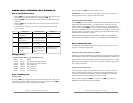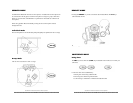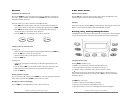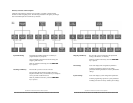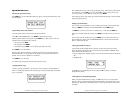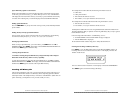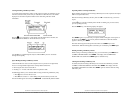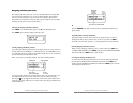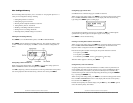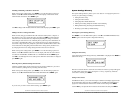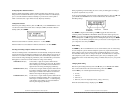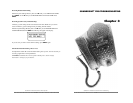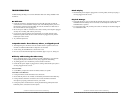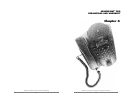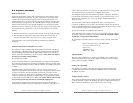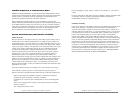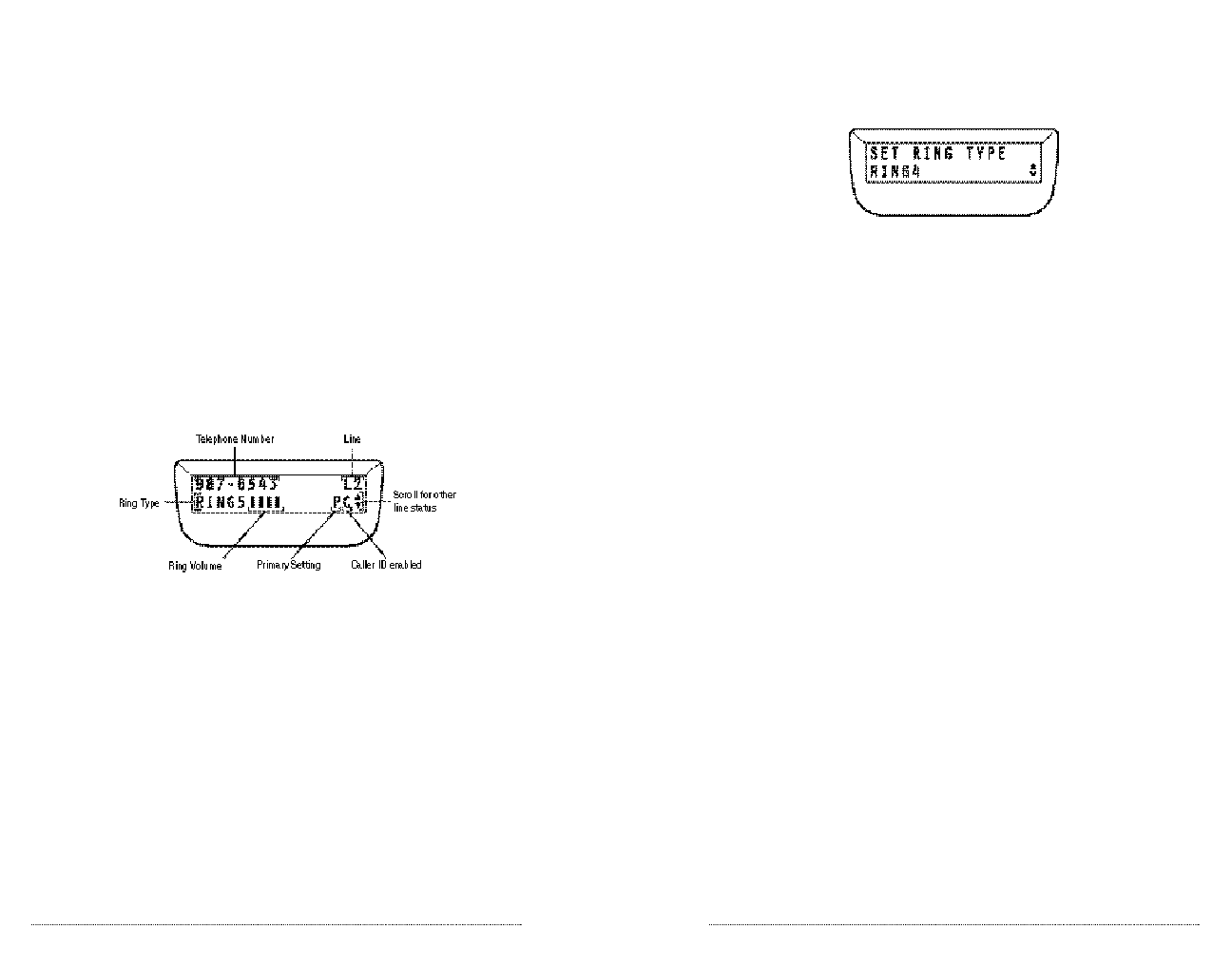
SoundPoint Pro Professional Conference Phone Operation
2 –1 8
Setting Ring Type forEach Line
SoundPoint Pro has 5 different ring types available for each line.
While viewing a line settings status, press SELECT to view the line setting options for that
line. Scroll ▼ to EDITRING TYPE? Line 2 of the display will show the current ring
type setting. Press SELECT again to set Ring Type.
To toggle between and listen to the ring types available, use ▲▼ to scroll through the
options. Each ring will be played as the options appear on the display.
Press SELECT to choose the desired ring.
Entering Local Telephone Numbers forEach Line
While viewing a line setting status, press SELECT to view the line settings options for that
line. Scroll ▼ to EDITTELNUMBER? Line 2 of the display will show the current
telephone number configured for the line. Press SELECT again.
Enter the desired phone number on the keypad. Use special characters as desired.
▼ For spaces, press HOLD .
▼ For hyphens, press REDIAL .
▼ For brackets, press FLASH , once for
(
and again for
)
when ready.
When the number appears as desired, press SELECT.
Setting Primary Line forYourPhone
Assigning a Primary Line reduces the likelihood of conflicts when two phone lines are
used in parallel (more than one phone user has access to a line). SoundPoint Pro allows
you to set the Primary Line used for your phone. The Primary Line is automatic-ally
selected when the phone is taken off-hook by lifting the handset, pressing the HEADSET
key, or pressing the SPEAKER key.
While viewing a line settings status, press SELECT to view the line setting options for that
line. Scroll ▼ to EDITPRIMARY? Line 2 of the display will show the current primary
line selection. Press SELECT again.
Find the desired primary line number display using the ▲▼ keys. Press SELECT again to
choose the desired primary line number.
SoundPoint Pro Professional Conference Phone Operation
2 –1 9
Line Settings Directory
The Line Settings Directory allows you to view status of—and program options for—a
variety of line configuration settings, including:
▼ Setting Ring Volume for each Line
▼ Setting Ring Type for each Line
▼ Entering Local Telephone Numbers for each Line
▼ Setting Primary Line for Your Phone
▼ Enabling or Disabling Caller ID for each Line
▼ Editing Line-in-Use Voltage Threshold
▼ Restoring Factory Default Settings for each Line
Entering the Line Settings Dire c t o ry
Press SELECT to view the Main Menu options, scroll ▼ to LINE SETTINGS:
Press SELECT again to enter the Line Settings Directory. The current line settings status
for Line 1 will show on the display. Scroll ▼ to view the current line settings status of
line 2.
Setting Ring Volume forEach Line
While viewing a line settings status, press SELECT to view the line settings options for
that line. EDITRING VOL? is the first option. Press SELECT .
Use ▲▼ to adjust ring volume to the desired level. The ring will be heard on the speaker
as it is being adjusted. When the desired ring volume level is found, press SELECT .