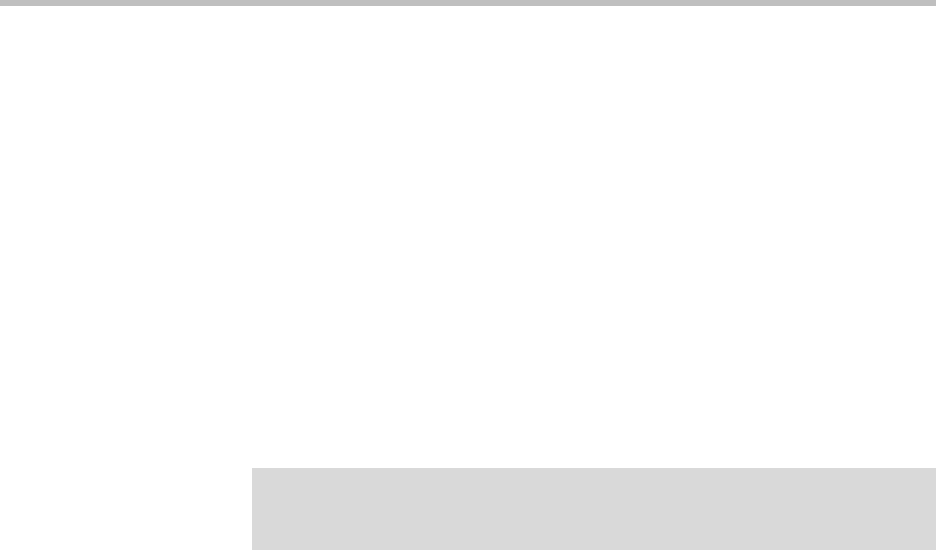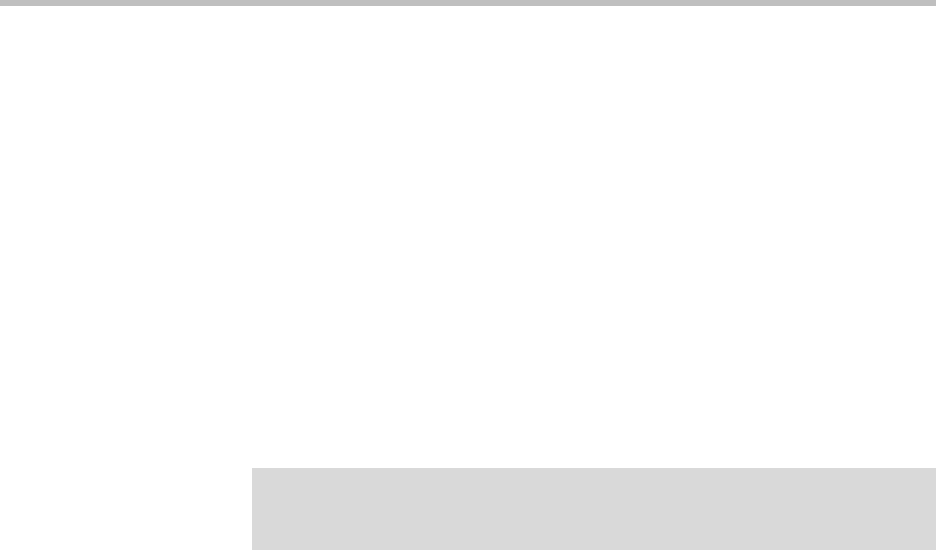
Integrating the SoundPoint IP 7000 Conference Phone with a Polycom HDX System
11
To download the new software to the SoundPoint IP 7000 phone:
1. Reboot the phone by pressing the reboot multiple key combination.
Press and hold the *, #, Volume-, and Volume+ keys simultaneously until
a confirmation tone is heard or for about three seconds.
2. While the phone is in its boot cycle, press the SETUP soft key.
3. Enter the administrative password, and then press the OK soft key.
The default password is 456.
The “Network Configuration” menu appears.
4. If DHCP is supported on the network:
a Verify that the DHCP Client is enabled.
If it is not enabled, press the EDIT soft key, use the right arrow key to
select Enabled, and then press the OK soft key.
b Using the down arrow key, scroll to DHCP Menu, and then press the
SELECT soft key.
The “DHCP Menu” appears.
c Scroll down to Boot Server, then press the EDIT soft key.
d Using the right arrow key, select Static, and then press the OK soft
key.
e Press the EXIT soft key.
The “Network Configuration” menu appears again.
5. If DHCP is not supported on the network:
a Scroll up to Phone IP Addr, then press the EDIT soft key.
b Enter the phone IP address, then press the OK soft key.
c Scroll down to Subnet Mask, then press the EDIT soft key.
d Enter the subnet mask, then press the OK soft key.
e Scroll down to IP Gateway, then press the EDIT soft key.
f Enter the IP gateway address, then press the OK soft key.
g Scroll down to DNS Server, then press the EDIT soft key.
h Enter the DNS server address, then press the OK soft key.
i Scroll down to DNS Domain, then press the
EDIT soft key.
j Enter the DNS domain name, then press the OK soft key.
Note
If DHCP is not supported by the network, you will need to set the phone IP address,
subnet mask, DNS, and gateway settings in step 10. Contact your system
administrator for these values.