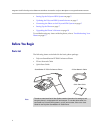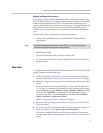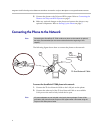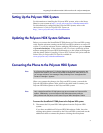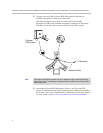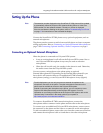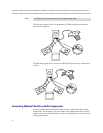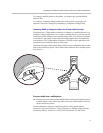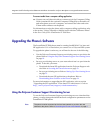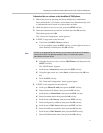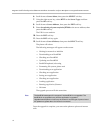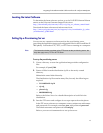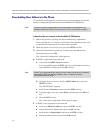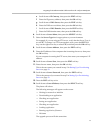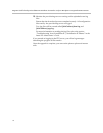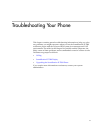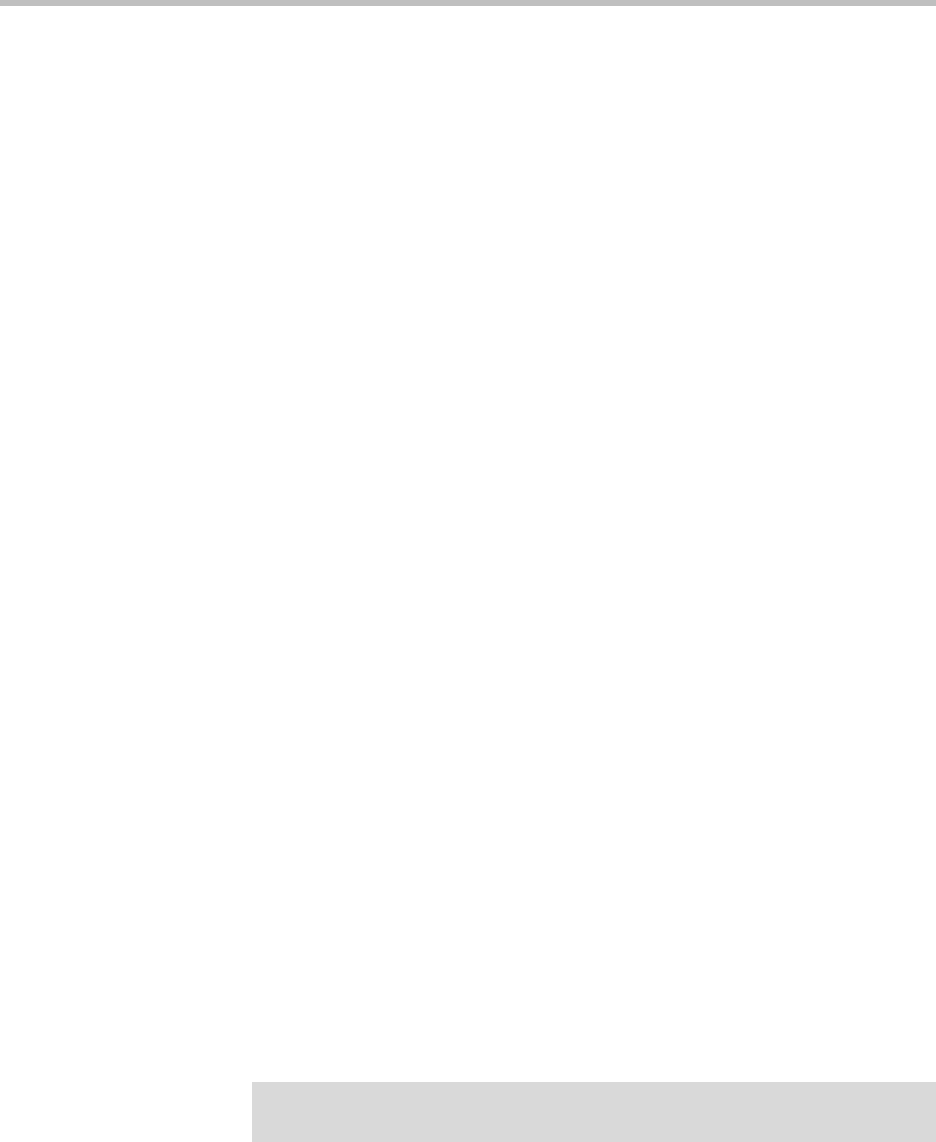
Integration Guide for the Polycom SoundStation IP 7000 Phone Connected to a Polycom HDX System in Unsupported VoIP Environments
10
To connect audio from a computer calling application:
>>
Connect one end (the end with two connectors) of the Computer Calling
Cable (contained in the optional Computer Calling Kit) to the audio out
and microphone ports on a computer, and connect the other end to the
2.5mm audio connector on the phone.
For information on using the phone with a computer calling application, refer
to the section “Using Computer or Mobile Audio with the Conference Phone”
in the User Guide for the SoundStation IP 7000 Phone.
Upgrading the Phone’s Software
The SoundPoint IP 7000 phone must be running bootROM 4.1.2 or later and
SIP application 3.1.1 or later before you connect it to a Polycom HDX system.
To upgrade the phone’s software, you will need to do one of the following:
• Use the Polycom Customer Support provisioning server to provision the
phone. Refer to Using the Polycom Customer Support Provisioning Server
on page 10.
• Set up a provisioning server on your network and use it to provision the
phone. To do this, you must:
— Download the latest SIP application from the Polycom Support web
site. Refer to Locating the Latest Software on page 13.
— Set up a provisioning server. Refer to Setting Up a Provisioning Server
on page 13.
— Download the new SIP application to the phone. Refer to
Downloading New Software to the Phone on page 14.
For more information on upgrading the SIP application, refer to section
“Upgrading the SIP Application” in the latest SIP Administrator’s Guide at
http://www.polycom.com/support/voicedocumentation/ .
Using the Polycom Customer Support Provisioning Server
To use the Polycom Customer Support provisioning server to download the
phone, you must change the default network configuration parameters on the
SoundPoint IP 7000 phone.
Note
The phone must be connected to the local area network to provision the new
software to the phone. Refer to Connecting the Phone to the Network on page 4.