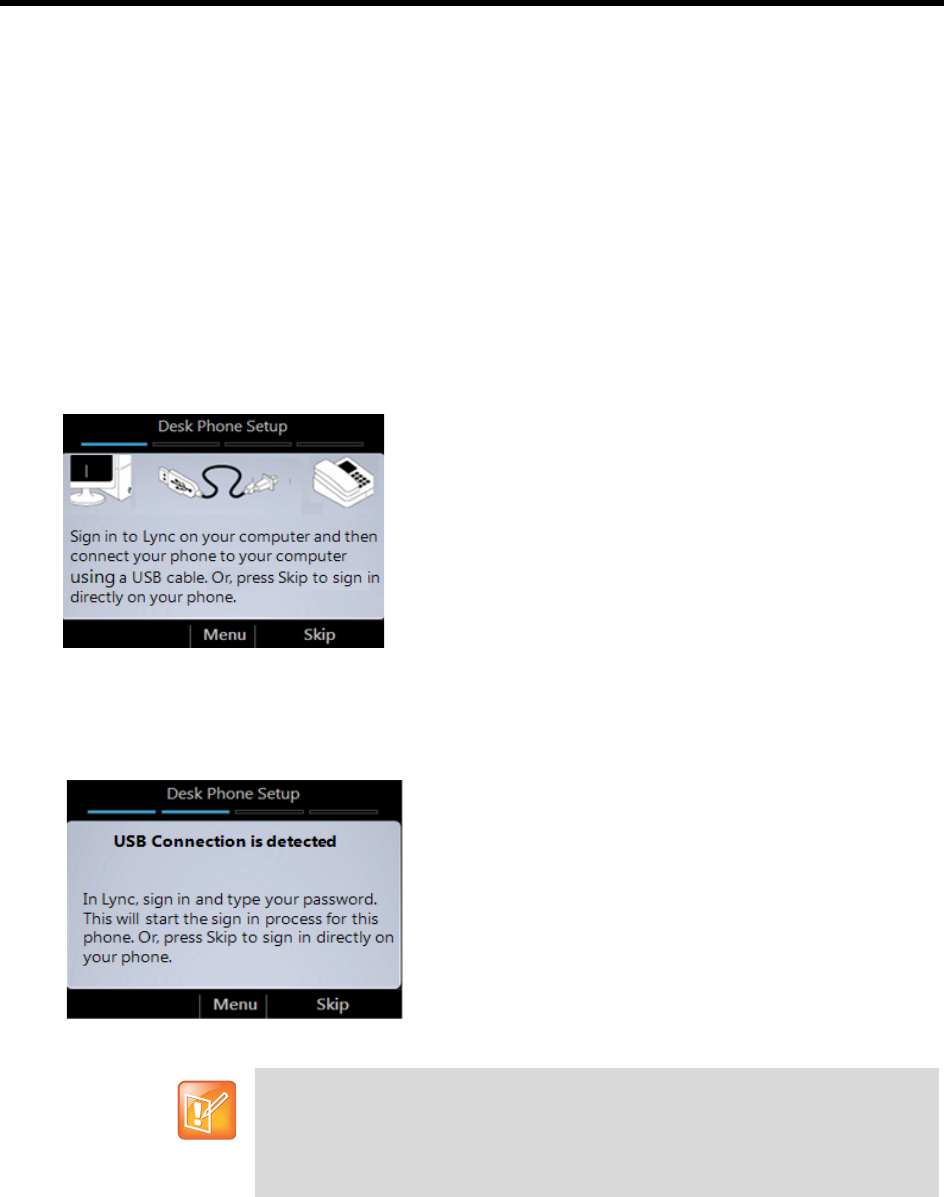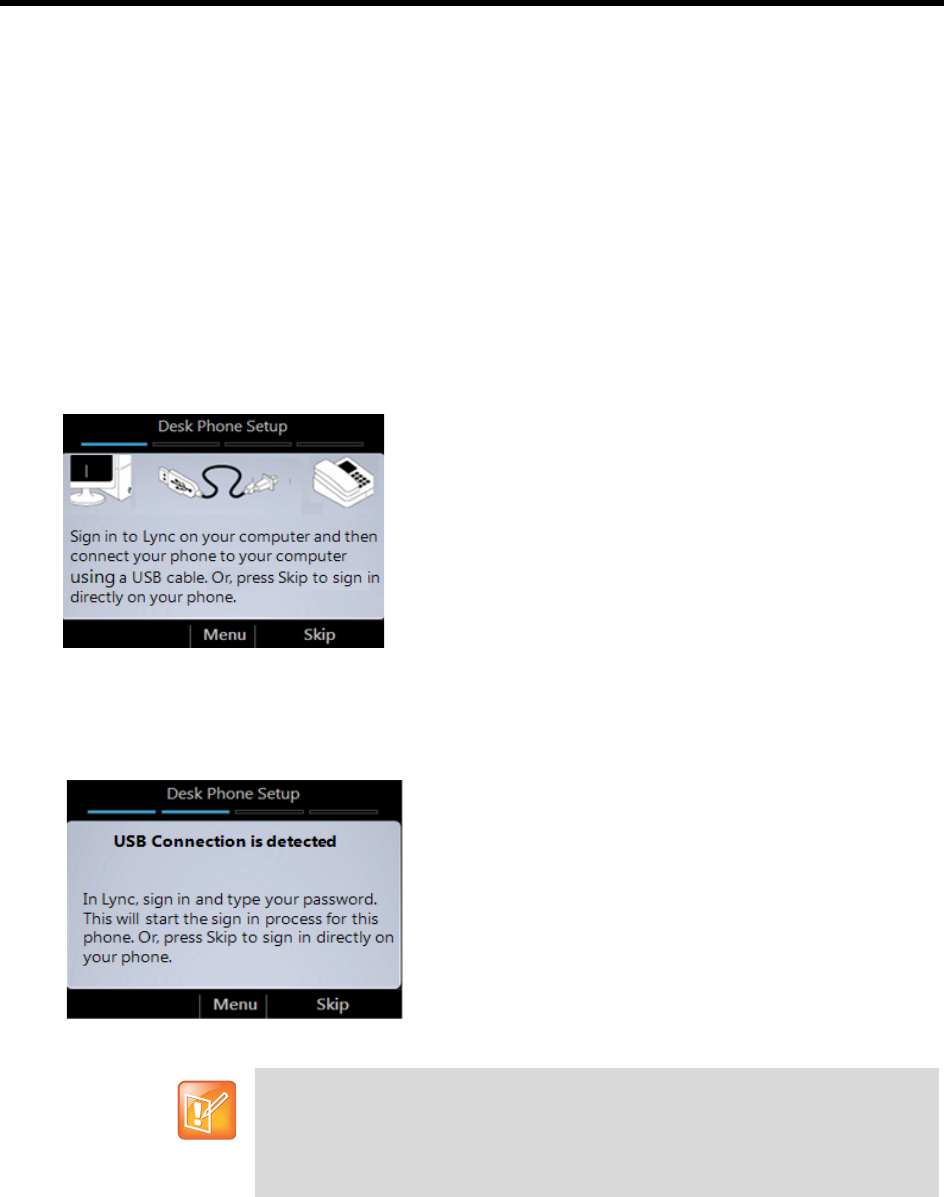
Polycom
®
CX500/600/3000 IP Phone User Guide
Polycom, Inc. 5
If you do not have Lync installed on your computer, you can sign in to your phone using a personal
identification number (PIN). Note that you will have limited access to certain features, such as voice mail,
calendar, and call logs, as well as reduced functionality when you sign in using a PIN. For more information
on the PIN sign-in process, see the section Sign In Using a PIN.
Sign In Using Microsoft Lync
If Lync is installed on your computer, you can connect your phone to your computer and sign in on your
phone using Lync.
To sign in using Microsoft Lync:
1 Connect your phone to your computer using the USB cable.
The following figure shows the Desk Phone Setup screen that displays on your phone at startup and
shows how to connect your phone to your computer.
2 Sign in to Lync client on your computer.
If you use Lync with Office 365, type in your user name as username@domain.com (for example,
bobk@contoso.com). If not, type your user name as domain\username (for example, contoso\bobk).
The sign-in process starts, and the following screen displays on your phone.
Note
Set your Lync Edition Phone as your primary audio device in Lync client
If you have configured Lync to use another audio device as your primary audio
device, for example a headset, you need to change the selected device in Lync. In
Lync client on your computer, click Options > Tools > Audio Device Settings, and
select Lync Phone Edition as your audio device.